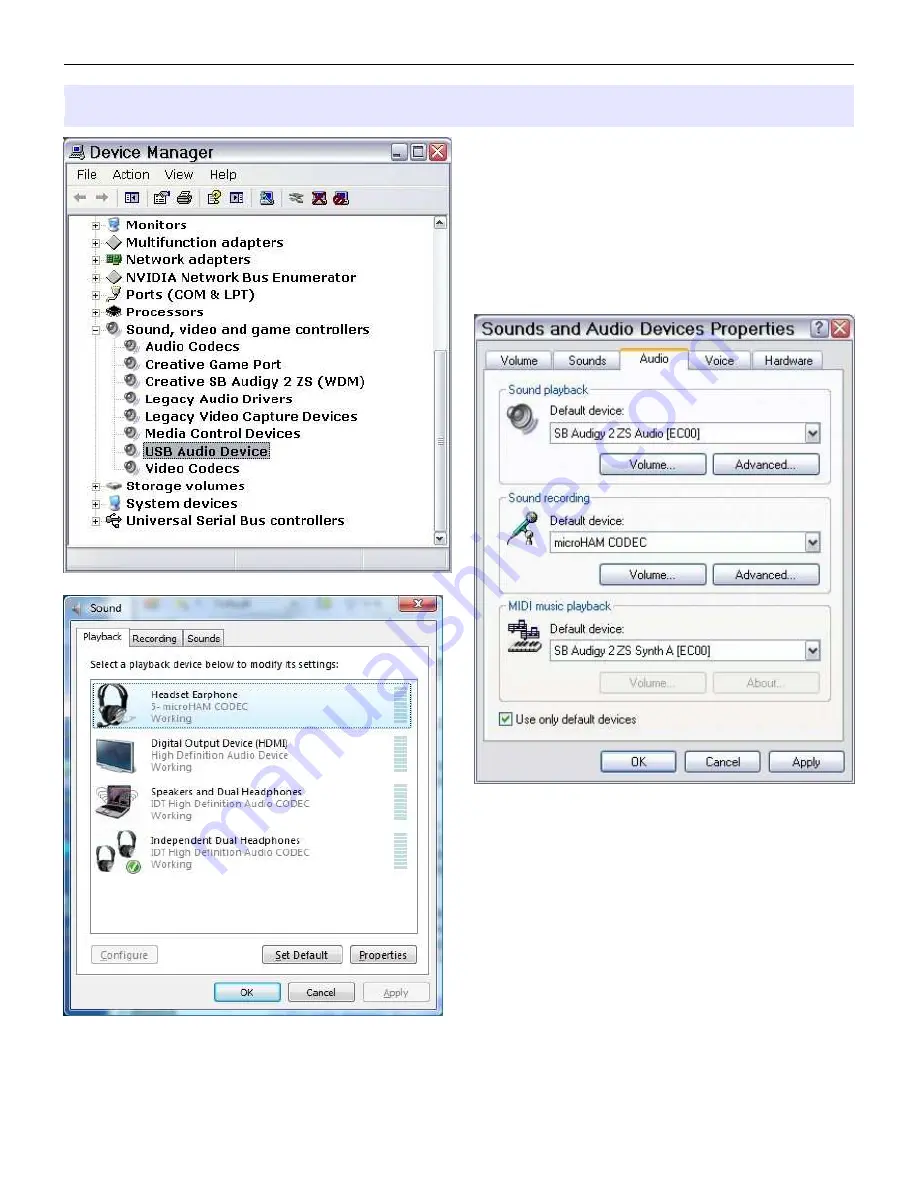
microHAM © 2010 All rights reserved
Configuring microHAM CODEC
Windows will automatically install the USB Audio
Device driver to support the microHAM CODEC in
DIGI KEYER II.
Windows automatically selects any newly installed
audio device as the default device for Sound
Playback and Sound recording. This is undesirable
as Windows Sounds would be played through DIGI
KEYER II and onto the air!
In Windows XP, open "Sounds and Audio Devices" in
the Control Panel or right click on the Speaker icon on
the Taskbar and select Adjust Audio Properties. Reset
the Default device for Sound Playback and Sound
Recording to your computer's primary sound device.
In Windows Vista and Windows 7, open "Sound" in
the Control Panel or right click on the Speaker Icon on
the Taskbar and select "Playback Devices." Reset the
default to the Speakers of your computer's primary
sound device.
10

























