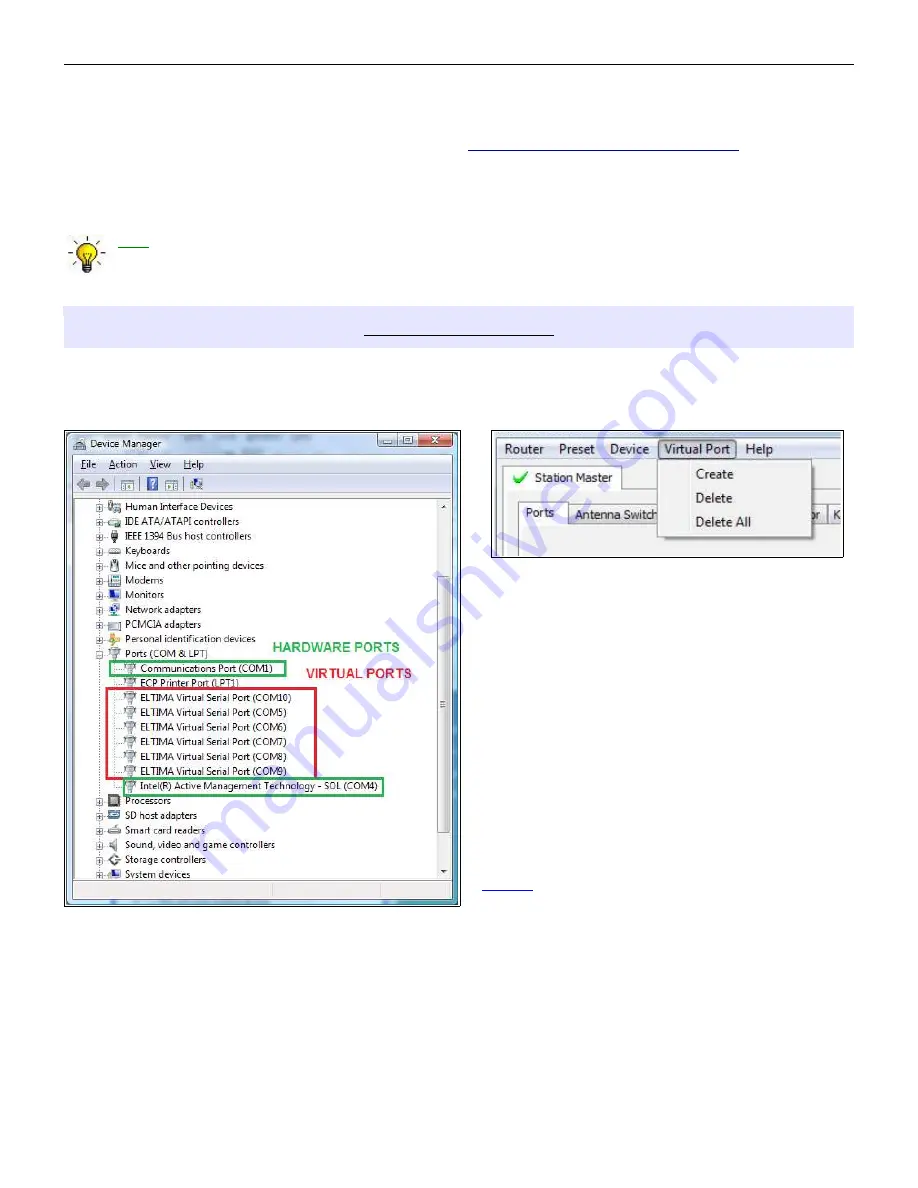
microHAM © 2010 All rights reserved
Upload Firmware: microHAM will occasionally release updates to the firmware in DIGI KEYER II. The
update may support news feature in Router or improve application compatibility. The recent public
version of the firmware is always available from
www.microHAM.com/downloads.html
.
To update firmware, download the firmware file to your computer, then click on Device | Upload
Firmware. A Windows file dialog will open; navigate to the directory into which you downloaded the
firmware file and select the file.
TIP: When you upgrade Router, the upgrade will include the latest firmware file. The new firmware
will be automatically uploaded to DIGI KEYER II when the new version of Router connects for the
first time, you have just to allow the upgrade when prompted.
VIRTUAL PORT MENU
It is necessary to create several virtual serial ports (COM ports) in order for a Windows application (logging,
control or digital mode program) to access microHAM devices.
Create - Creates virtual COM ports. It is possible
to select several ports at one time by holding the
Ctrl key on the keyboard and clicking on COM port
numbers. Creating a virtual port may take a while,
be patient.
Delete - Deletes any single virtual port.
Delete All - Deletes all previously created virtual
ports and resets Virtual Serial Port bus.
Do not delete a virtual port unless all applications
using that port have been closed.
Virtual Serial Ports can be reviewed in Device
Manager, under the ELTIMA folder.
NOTE: Properly working ports should not display
an exclamation mark (!).
16






























