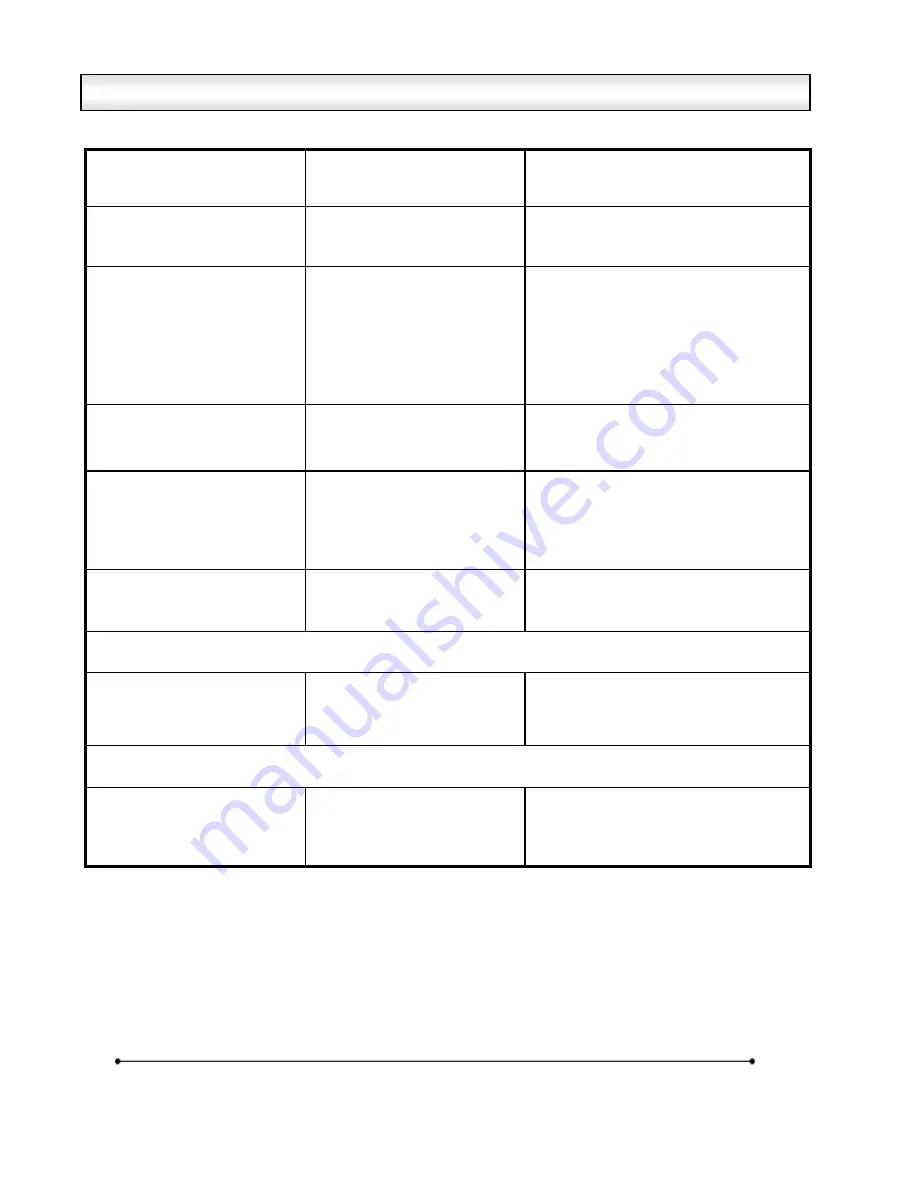
Microframe Corporation
23
604 South 12
th
Street
Broken Arrow, OK 74012
800-635-3811
www.microframecorp.com
Series 6300XXX8
SYMPTOM
POSSIBLE CAUSE
CURE
Display will not light up.
Display is not connected to
power or power adapter is
bad.
Check AC wall connection or change
to another wall outlet.
Display lights up but will not
respond to wired buttons.
Poor or no signal connection
to buttons.
Programming set to slave
mode.
Check signal cable connections to
buttons and check for proper wiring
on back panel. Try with a short cable
to prove whether the problem is in the
units or in the cable.
Buttons have no function in slave
mode. Change modes.
One or more segments do
not light up.
One or more LEDs burned out.
This typically happens only
when lightning strikes.
Call Microframe to receive an RMA and
then return to factory for repair.
Different displays are
showing different numbers
or times.
Poor signal connection to
master display or displays are
in different modes.
Check signal cables and routing.
Make sure 'A' and 'B' wires are not
reversed. Check Programmable
Options to make sure correct modes
are selected.
Display is not showing
expected time, despite
correct options.
Display size incorrect
Check area 4.5 and set to correct
display size if necessary.
Timer/Clock Troubleshooting Chart
Colons do not flash or they
stay on.
Programming set to disable
colons or flash rate. Display is
not getting enough power.
Check the programming and change
as necessary.
Remote Control Troubleshooting
Remote control buttons
stopped responding.
Remote Locked Up
Batteries dead
Remove Batteries. Press [Menu] 3
times. Insert batteries and check for
operation.
Replace batteries.
General Troubleshooting Chart





























