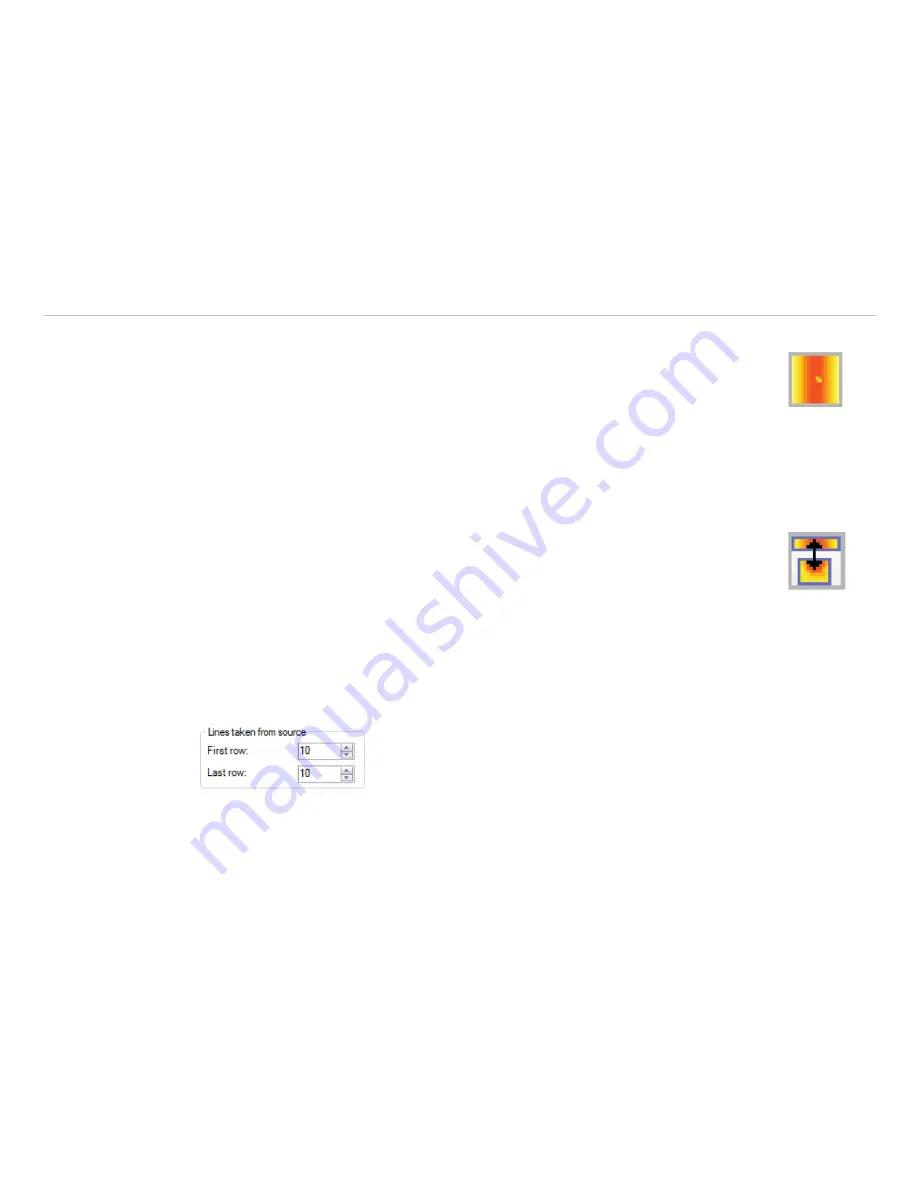
Page 110
Line Scanner Mode
thermoIMAGER TIM Connect
9.2.4
Activating the Line Scanner
In order to configure the Line scanner it is necessary to activate the Line scanner mode
under
Tools
,
Line scanner mode
and
Enable Linescanner
or using the Icon on the
tool bar.
i
There are two view options available under Line scanner mode. Line scanner sighting view is showing
the position of the line and self-trigger area within the infrared image taken by the camera.
Line scanner view delivers the resulting infrared image based on temperature readings for selected
lines.
9.2.5
Positioning of the Line (Line Scanner Sighting View)
The pre-defined position of the line can be seen in the Line scanner sighting view. To access
the view go to
Tools
,
Line scanner mode
and
Line scanner sighting view
or use
the Icon provided.
i
This icon enables to switch between Line scanner sighting view and Line scanner view.
To define the position of the line within the infrared image, go to
Line scanner configuration
appli-
cation window, see Chap.
9.2.1
, in the
Source
menu. In the
Lines taken from source
section using
First row
and
Last row
field you can specify how many lines are to be considered during the measure-
ment. Number 1 stands for the first line from the top in the infrared image.
Fig. 112 View Lines taken from source






































