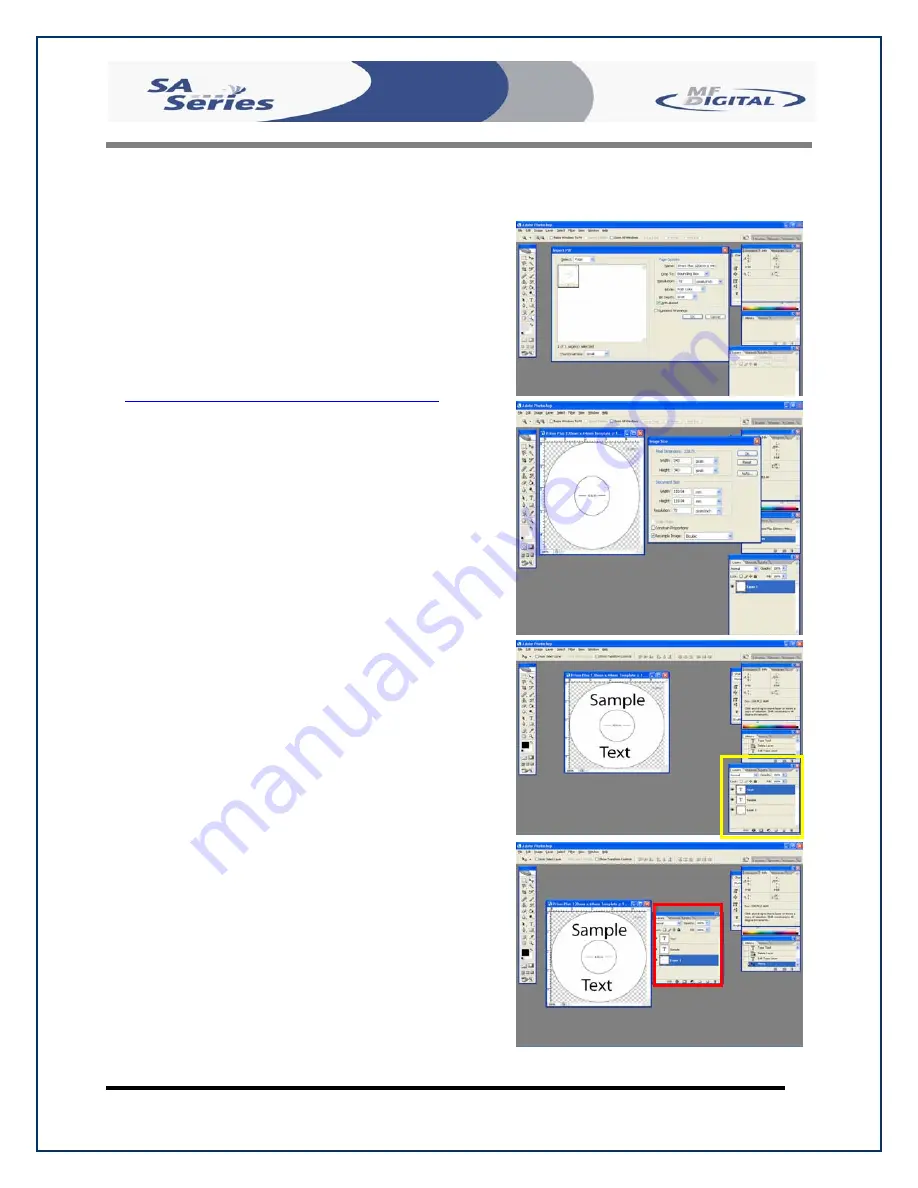
Scribe SA Standalone Series Operator’s Guide
Document Revision: 03/24/06
Page 53
Utilizing .PDF Files for Printing
(Command Module Client Only)
MF Digital Duplication Systems now allows
you to create your Disc labels using the popular
Adobe Acrobat File, PDF for printing. To make
this process simple, MF Digital has created PDF
templates for you to design your artwork on.
These templates are located on our tech support
page.
http://www.mfdigital.com/techsupport.html
To use these templates, please follow the
instructions below. For this example we will
use Adobe Photoshop.
•
Open Adobe Photoshop and from the
File Menu, choose Open. Browse to find
the PDF template that you downloaded
and choose that file, click the open
button. You will be alerted with an
IMPORT PDF dialog window.
Fig. A
•
Click the OK button.
•
The template will open in Adobe
Photoshop. If you select the IMAGE
menu, then choose Image Size, the
image size dialog will appear, verify the
Document Size, Height & Width reads
the correct size for the template you are
working with. For this example, the
document size reads, 119.94mm x
119.94mm.
Fig. B
•
When laying out text in Photoshop,
Photoshop automatically creates a new
layer, one for each piece of text you add,
should you need to insert a graphic.
From the Layer Menu, choose LAYER-
>NEW LAYER. Photoshop will insert a
new layer for you. You can then add the
graphic onto this layer.(Yellow Square)
Fig. C
Fig.
A.
Fig.
B.
Fig.
C.
Fig.
D.






























