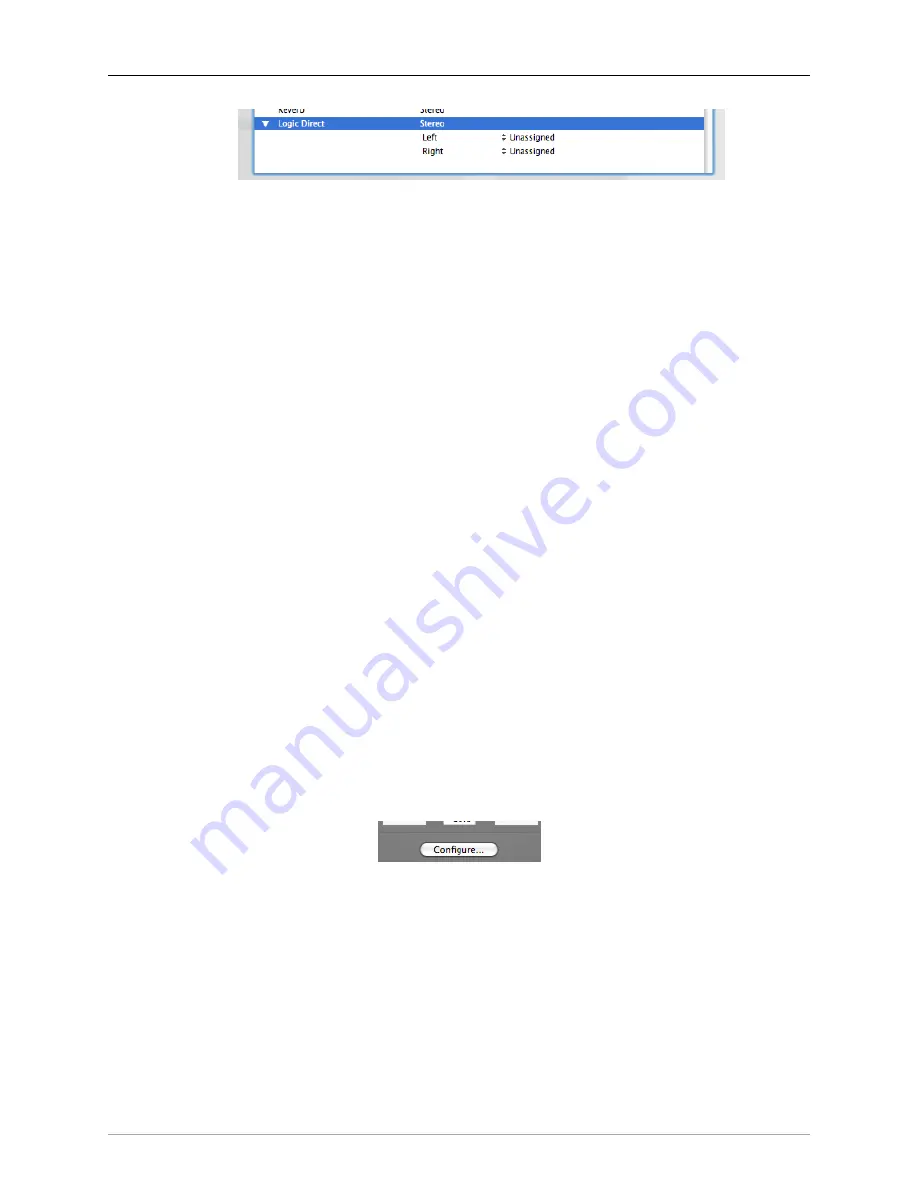
Monitor Controller
197
Figure 12.8: New Monitor Source Input List
6. Click the pop-up menu in the “Signal Source” column for the Left Channel of the source. Select the
appropriate physical source channel from the list. This includes Physical Input and DAW channels.
7. Repeat step 6 for each of the channels that make up the bus.
8. If you decide (now or later) that you want to change the name of the Monitor Source, you can edit the
name in the list (you can double-click the name to edit it).
9. Repeat from step #1 for each source you want to add.
Removing a Monitor Source
1. Click the source(s) you want to remove in the Monitor Source List.
2. Click the ‘-‘ button.
Changing the order of the Monitor Sources
1. Click the source(s) you want to move in the Monitor Source List.
2. Click the up-arrow button to move the selected sources higher in the list.
3. Click the down-arrow button to move the selected sources lower in the list.
Configuring Monitor Output Paths
Monitor Output paths are more configurable than Monitor sources; besides configuring the actual output chan-
nels in the path, you can also define the level standard used by the output channel (if your hardware supports
that) and per-channel level offsets. This is useful for compensating for gain structure differences in output paths
on a per-channel basis. For example, if you have some balanced amps and unbalanced amps in your system
you can define different level standards for them, or if different amps have different sensitivities, you can define
different per-channel offsets. The per-channel level control and per-channel output type controls are accessed
from the Monitor Controller configuration dialog.
The Monitor Controller also supports per-path level calibration to allow you to calibrate and normalize levels
between different output paths. This can be used to set your nominal 0 dB level to match a monitoring standard
or to normalize levels between multiple monitor paths.
To access the Configuration Dialog, click the “Configure…” button in the Monitor Controller window:
Figure 12.9: Monitor Controller Configure Button
The Monitor Controller’s Configuration Dialog sheet will open:
Содержание +DSP
Страница 1: ...Mo b i l e I O U s e r s G u i d e...
Страница 17: ...Mobile I O Users Guide 17 321 Phase Cancellation 362...
Страница 21: ...Part I Quick Start Guides...
Страница 53: ...Part II Interfaces...
Страница 127: ...Part III Software...
Страница 132: ...Software 132 Band Split 314...
Страница 229: ...Routing Examples 229 Figure 13 45 Output Tab Create 16 mono outputs and map them to DAW 1 16 in MIO Console...
Страница 315: ...Part IV Appendices...
Страница 317: ...Appendices 317 J Support Resources 351 K Changelog 352...
















































