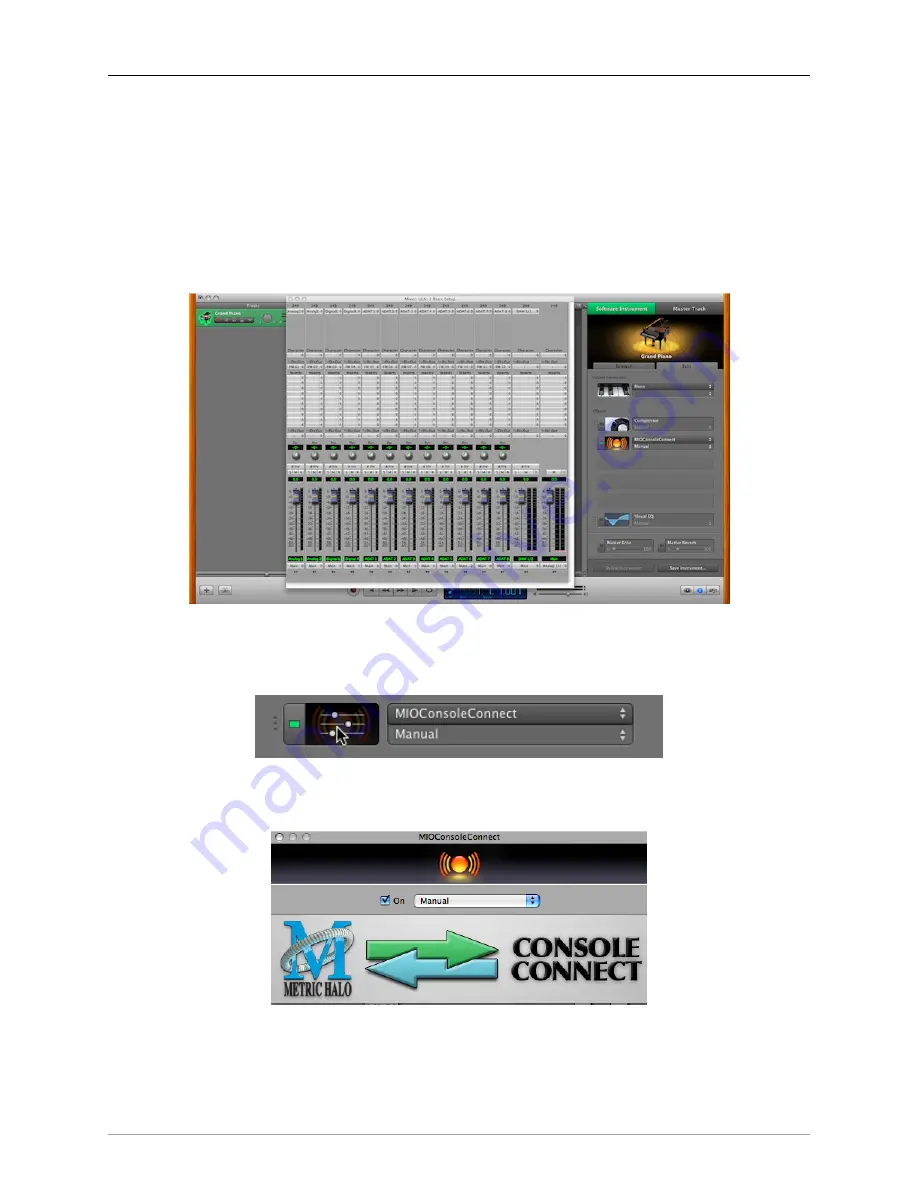
ConsoleConnect
264
Under “Sound Generator” (which is GarageBand’s way of inserting virtual instruments) please select “none”
from the list; this will allow the track to function, but cost you no CPU power.
Below the generator section is the “Effects” section. Since this track isn’t passing audio, go ahead and remove
the checkmarks from: Compressor, Visual EQ, Echo and Reverb. This will also save you some CPU.
In the effects section, there are four empty slots – this is where you can insert 3rd party AU plug-ins. Move your
mouse over a slot and it will read “Click here to add an effect”. Click on the slot and you will see a propagated
list of all you’re your AU plug-ins. Scroll down until you see “MIOConsoleConnect”. Selecting the plug-in will
automatically instantiate the plug in window for the MIOConsole.
Figure 18.10: MIO Console as a Plug-in in GarageBand
To access the preset management in GarageBand, look back at the track details. When you move your mouse
over the icon next to MIOConsoleConnect, it turns into the edit icon which has sliders. Please click it:
Figure 18.11: Preset Management
Doing so will bring up the following window:
Figure 18.12: MIOConsoleConnect UI
On this interface, you will find a pop-up menu called “Manual”. This is how GarageBand manages its presets.
Clicking on this will enable you to make or recall a preset from within GarageBand.
Содержание +DSP
Страница 1: ...Mo b i l e I O U s e r s G u i d e...
Страница 17: ...Mobile I O Users Guide 17 321 Phase Cancellation 362...
Страница 21: ...Part I Quick Start Guides...
Страница 53: ...Part II Interfaces...
Страница 127: ...Part III Software...
Страница 132: ...Software 132 Band Split 314...
Страница 229: ...Routing Examples 229 Figure 13 45 Output Tab Create 16 mono outputs and map them to DAW 1 16 in MIO Console...
Страница 315: ...Part IV Appendices...
Страница 317: ...Appendices 317 J Support Resources 351 K Changelog 352...






























