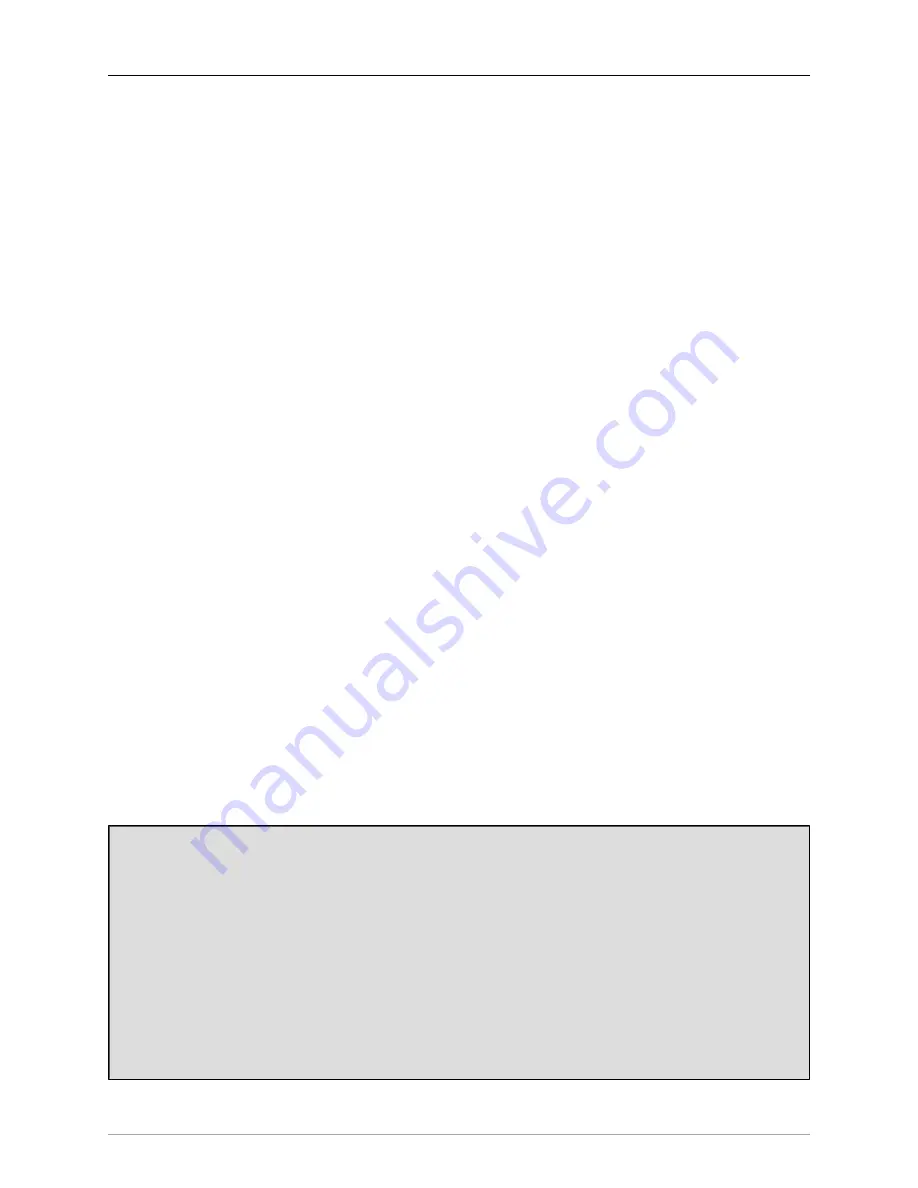
ULN/LIO-8 Front Panel Guide
120
1. Select Link Mode
2. Press knob 1 to select it as a master — it will illuminate green
3. Press knob 2 to select it as a slave of knob 1 — it will illuminate yellow
4. Press knob 1 to deselect it — this will remove the illumination from all the knobs
5. Press knob 2 to select it as a master — it will illuminate green
6. Press knob 1 to select it as a slave of knob 2 — it will illuminate yellow
7. Press knob 2 to deselect it — this will remove the illumination from all the knobs
After step 4, knob 2 was slaved to knob 1 -- rotating knob 1 would change both knob 1 gain and knob 2 gain,
but changing the knob 2 gain would not change knob 1’s gain. After step 7 knob 1 was also slaved to knob 2,
so changing either knob will cause a corresponding change in both knobs.
+48
When Input Mode is selected, the knob shaft switches toggle the corresponding input preamp’s phantom power
on and off. It is possible to turn on the preamp phantom power even if the line input is currently selected. This
is so that you can use the input mode to switch between the Line and Mic inputs without pulsing the phantom
power on and off. The rotary knob continues to indicate and control the currently selected I/O Trim (see below).
U/M — User Mode
When User Mode Mode is selected, the knobs function as a software configured control surface for MIO
Console. At the present time, there are no functions in MIO Console that are controlled by User Mode.
Input Trim
When the Input Trim light is the only illuminated indicator in the Control Mode Column, the Front Panel is in
Input Trim Control Mode. When Input Trim Control Mode is selected, rotating one of the 8 control knobs will
adjust the input gain of the associated analog input channel (and preamp, if the selected input is the Mic input).
The current gain of the channel is indicated via Metric Halo’s Digital Dual Vernier™ indication technology in
the indicator ring around the knob. When you change a gain or press the knob shaft switch, the current gain
is indicated numerically on the output meter area of the front panel.
By default, each click of the knob will increase (CW) or decrease (CCW) the gain of the associated channel by
0.5 dB. If you press and hold the knob shaft button while rotating the knob, it will adjust the gain by 3 dB per
click. These values may be changed in the
Front Panel Preferences in MIO Console
.
The box automatically interpolates the gain in hardware as you are changing it -- allowing even dramatic
changes in the gain to be made clicklessly and transparently.
Changes to channel gains are automatically applied across any link-groups that you have configured, allowing
you to seamlessly adjust gains on 1 to 8 channels simultaneously.
Digital Dual Vernier™ Indication Technology
All of the control knobs utilize Digital Dual Vernier technology to provide precise indication of the
current setting of the associated value over a wide range. Each knob has 15 bi-color indicators. The dual
vernier approach uses two different colors to indicate both the coarse setting of the control and the fine
offset from the coarse setting.
The coarse setting is indicated by segments that are illuminated green. As the coarse setting increases,
segments are illuminated in a clockwise direction starting from the left hand side of the ring. Each illu-
minated green segment indicates a 7.5 dB increase in level.
A single segment will be illuminated Red to indicate the positive offset from the current coarse setting
indicated by the green bar. Each fine segment indicates an increase of 0.5 dB. When no segment is
illuminated Red, it means that there is no offset (0 dB) from the level indicated by the green bar.
Содержание +DSP
Страница 1: ...Mo b i l e I O U s e r s G u i d e...
Страница 17: ...Mobile I O Users Guide 17 321 Phase Cancellation 362...
Страница 21: ...Part I Quick Start Guides...
Страница 53: ...Part II Interfaces...
Страница 127: ...Part III Software...
Страница 132: ...Software 132 Band Split 314...
Страница 229: ...Routing Examples 229 Figure 13 45 Output Tab Create 16 mono outputs and map them to DAW 1 16 in MIO Console...
Страница 315: ...Part IV Appendices...
Страница 317: ...Appendices 317 J Support Resources 351 K Changelog 352...






























