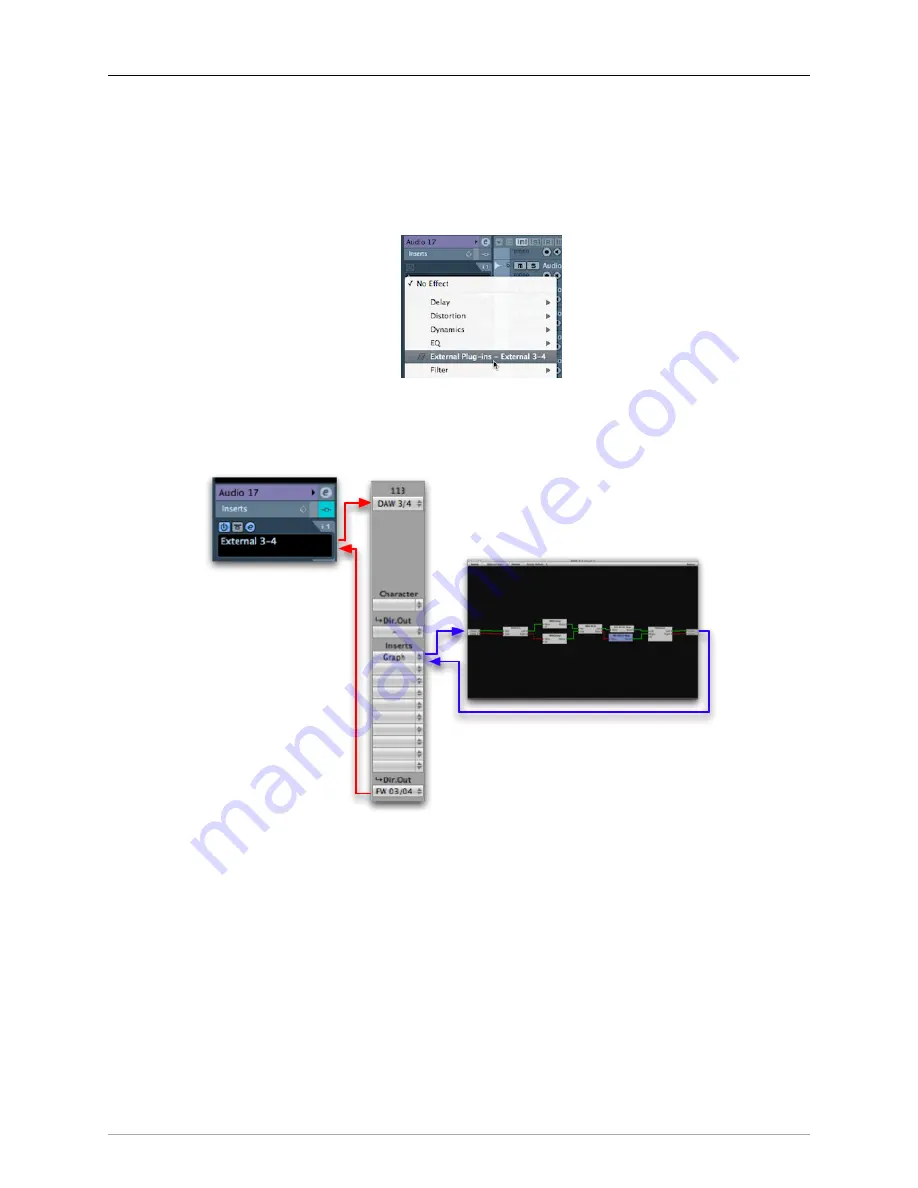
Routing Examples
219
output other than 1 and 2 (in the illustration above we use DAW 3/4). Set the Return Bus inputs to be
any unused channels; here we use FW 3/4.
2. In the MIO Mixer, create a channelstrip for DAW 3/4. Assign its POST-insert Direct Out to FW channels
3/4.
3. Insert the External Effect into an Insert slot in the channel you’d like to process.
Figure 13.30: Inserting the External FX
4. Insert your processing (in this example, a +DSP graph) in this channelstrip.
5. You are done!
Figure 13.31: +DSP Graph Inserted into Cubase
Configuring VST Connections for an entire mix
In Cubase it’s necessary to define the mapping of inputs and outputs to your audio device. Lets create a session
that corresponds to the “DAW Analog Summing” template in MIO Console; this preset takes 18 channels from
your DAW, sums them in the MIO Mixer and returns them to the DAW over FW 1/2. The mix is also directly
sent from the MIO Mixer to Analog Outputs 1/2 as well as the Cans. We will not be using Cubase’s mixer
for monitoring.
The first step is to create a new session with 18 mono audio tracks for playback, one stereo track for recording
and one instrument track for ConsoleConnect. Go to the VST Connections window and delete the default
stereo bus, create 18 mono busses and assign each to a channel of your interface.
Содержание +DSP
Страница 1: ...Mo b i l e I O U s e r s G u i d e...
Страница 17: ...Mobile I O Users Guide 17 321 Phase Cancellation 362...
Страница 21: ...Part I Quick Start Guides...
Страница 53: ...Part II Interfaces...
Страница 127: ...Part III Software...
Страница 132: ...Software 132 Band Split 314...
Страница 229: ...Routing Examples 229 Figure 13 45 Output Tab Create 16 mono outputs and map them to DAW 1 16 in MIO Console...
Страница 315: ...Part IV Appendices...
Страница 317: ...Appendices 317 J Support Resources 351 K Changelog 352...
















































