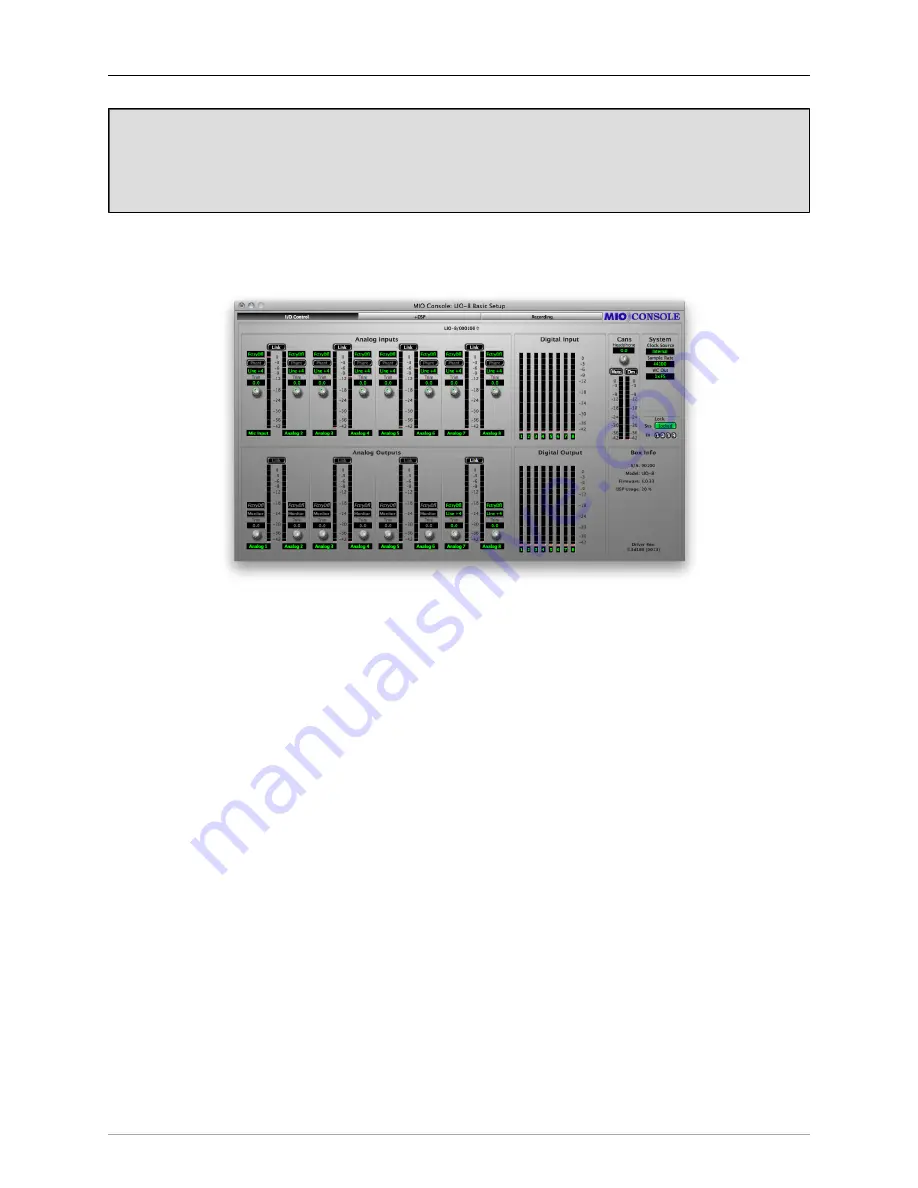
LIO-8 Quick Start Guide
39
Using Legacy Interfaces
If you are also using an older Legacy interface without a 2d card, open the application’s preferences and
turn on “Legacy Support”. You will need to quit and relaunch MIO Console.
All Metric Halo interfaces
manufactured since 2007 contain a 2d card.
The Console window
Figure 3.3: Console Window
There are a few important things to look at here. To the right, the “System” column lets you set the clock
source, sample rate and whether the wordclock output is 1x or 256x rate. In the “Lock” column you can see
if the LIO-8 is receiving a valid clock on the selected source.
Toward the top of the window you will see the text “LIO-8/xxx” where “xxx” is the serial number of the box.
By clicking on this you will get a menu of options for removal of offline boxes (you shouldn’t have any at
this point).
The
I/O Control
tab has metering and control for the analog I/O. You can link stereo pairs, set operating levels
and gain. The I/O Control tab is synchronized with the Front Panel; changes in one place are reflected in the
other. There is also metering for digital I/O. If you click on the +DSP tab, you have access to a “Virtual” DSP
area. Next is the “Recording” tab. Any channel that is assigned to a “FW” channel via a direct out or bus output
is available for recording via MIO Console’s
Record Panel
.
Содержание +DSP
Страница 1: ...Mo b i l e I O U s e r s G u i d e...
Страница 17: ...Mobile I O Users Guide 17 321 Phase Cancellation 362...
Страница 21: ...Part I Quick Start Guides...
Страница 53: ...Part II Interfaces...
Страница 127: ...Part III Software...
Страница 132: ...Software 132 Band Split 314...
Страница 229: ...Routing Examples 229 Figure 13 45 Output Tab Create 16 mono outputs and map them to DAW 1 16 in MIO Console...
Страница 315: ...Part IV Appendices...
Страница 317: ...Appendices 317 J Support Resources 351 K Changelog 352...






























