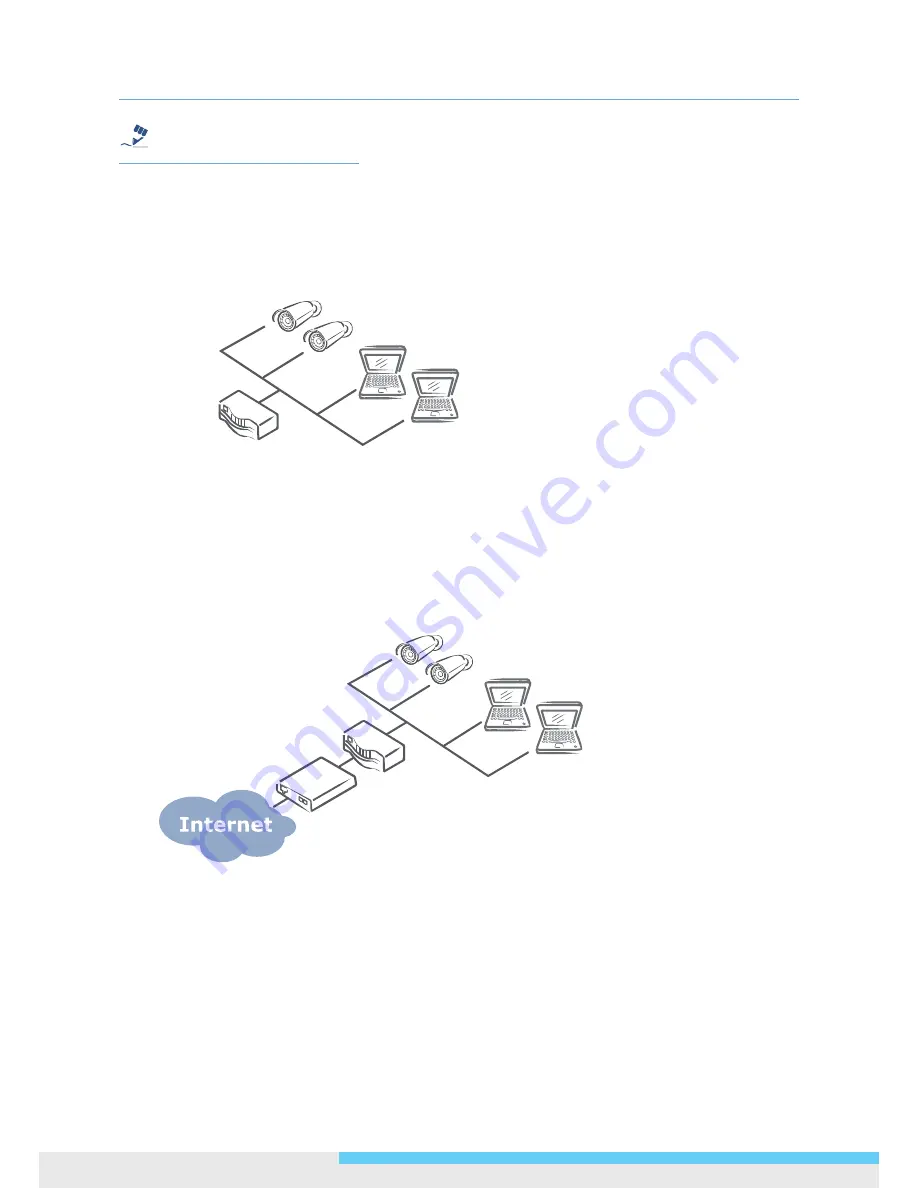
3. Network Connection and Configuration
14 NCR875E(H)/NCR875PRO(H)
l
User Manual
Tip
Caution
Warning
Note
The LAN port of the camera supports auto MDI/MDIX (Medium dependent interface crossover) so there is no
need for an uplink port or the use of a cross-over cable.
Assign an IP address to your camera following your network IP allocation policy. You can manually specify the
IP address or allocate the IP address automatically using a DHCP server, if available on your network.
Then, you can monitor and mange the camera via a web browser from a local PC.
Router/Switch/Hub
Type 3: Remote Connection via the Internet
If the network where the camera resides is connected to the Internet, you can also provide remote access to
your camera over the Internet.
Typically a broadband router has a built-in DHCP function to assign a local IP address to your camera. You can
alternatively assign a fixed IP address to the camera to prevent it from frequently changing.
Router
xDSL/Cable
Modem
To access the camera from a local PC, simply use the local IP address of the camera.
To enable remote access, you must configure your router/firewall to forward an incoming request to that fixed
local IP address of the camera. Therefore, when an external host sends a request to access your camera, the
request will first reach the router’s external IP address and then be forwarded to the local IP address of the
camera.
Port forwarding is based on the service you want to provide. For example, forward HTTP port to enable
remote web access to your camera, or RTSP port to enable access to video/audio streams from the camera.





























