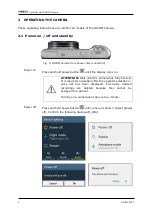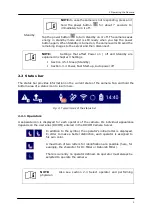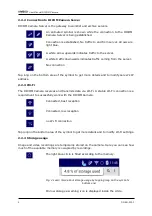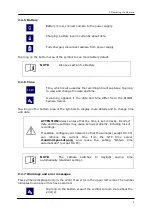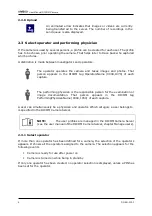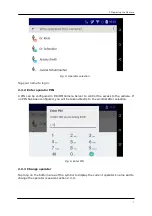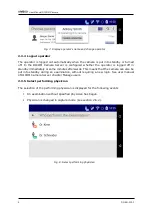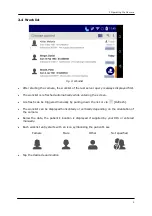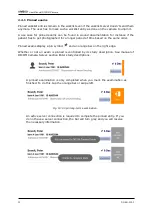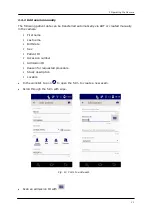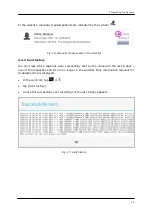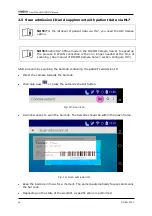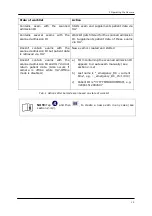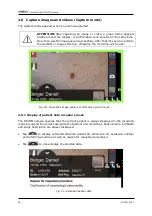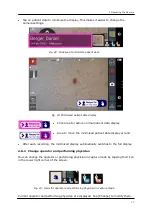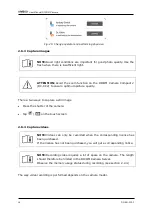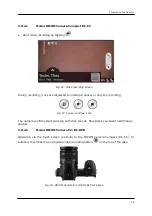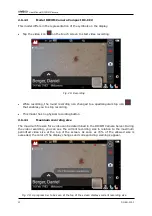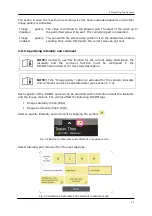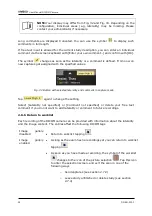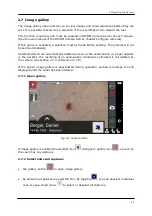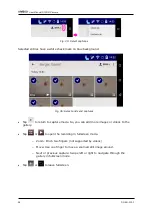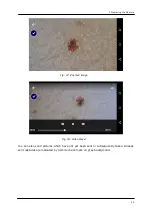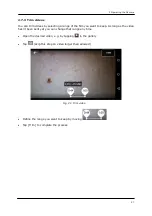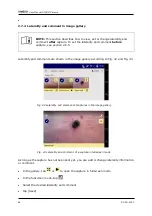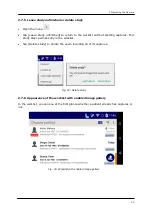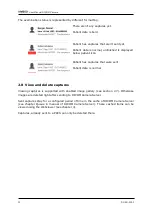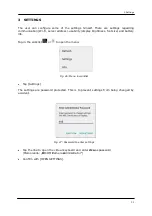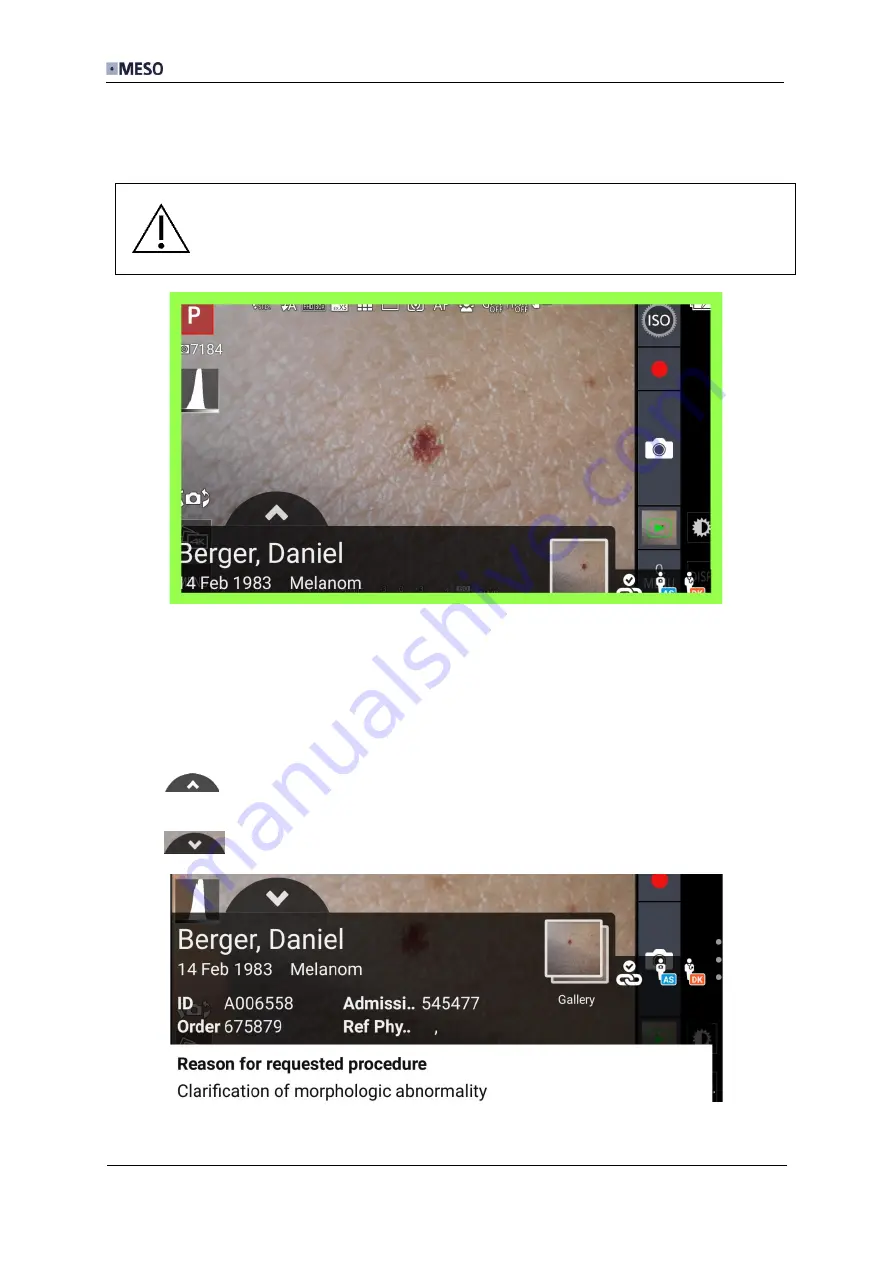
User Manual DICOM Camera
16
DC-EN-220F
2.6
Capture images and videos (Capture mode)
The capture mode appears when an exam was started.
ATTENTION:
After capturing an image or video, a green frame appears
briefly around the display. A confirmation tone sounds at the same time.
Only then was the image saved successfully. After that it’s save to switch to
the worklist or image selection, otherwise the recording will be lost!
Fig. 20: Successful image capture confirmed by green frame
2.6.1
Display of patient data in capture mode
The DICOM Camera ensures that the current patient is always displayed in the recording
mode to support the correct assignment of patient and recordings. Patient name, birthdate
and study description are always displayed.
•
Tap
to display extended data like patient ID, admission ID, accession number
and referring physician as well as reason for requested procedure.
•
Tap
to close display of extended data.
Fig. 21: Extended patient data
Sander, P.
Содержание DC-CC
Страница 8: ......