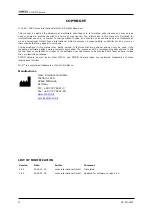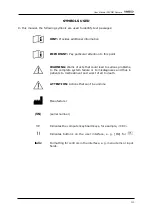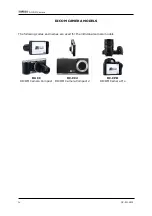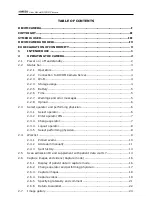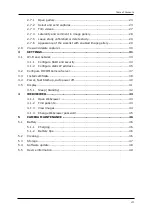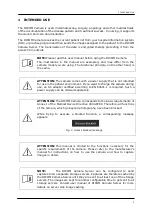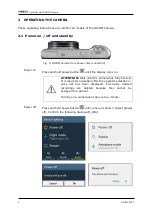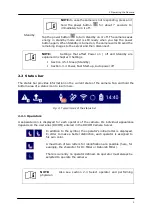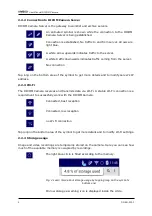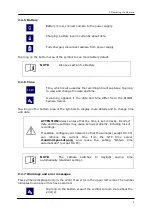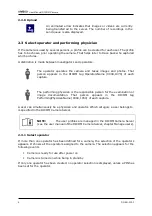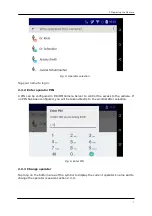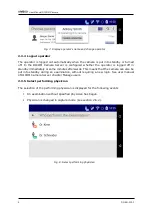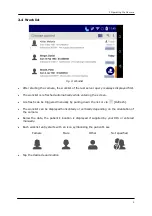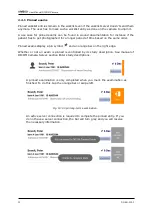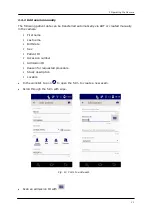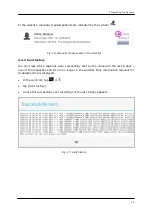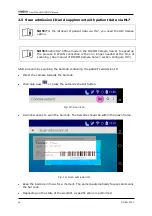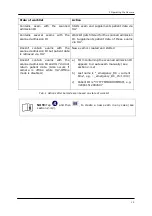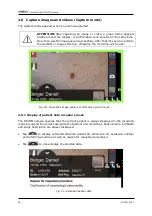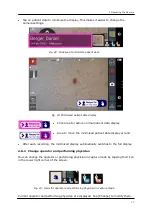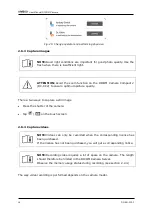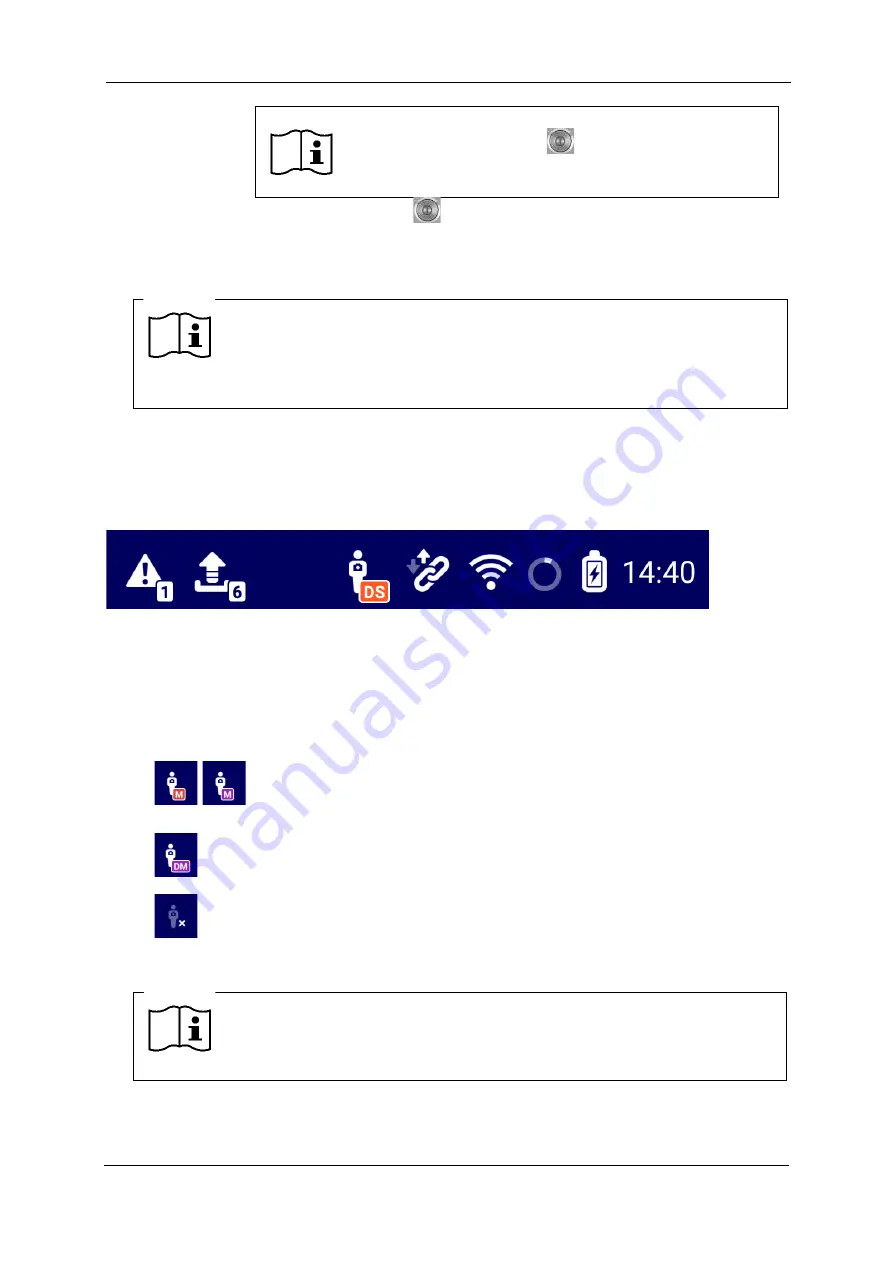
2 Operating the Camera
3
NOTE:
In case the camera is not responding, press and
hold the power button
for about 7 seconds to
immediately turn it off.
Standby
Tap the power button
to turn standby on or off. The camera saves
energy in standby mode and is still ready when you tap the power
button again. When Standby is turned on, the camera will still send the
remaining images to the server and then disconnect.
NOTE:
Settings that affect Power on / off and Standby are
explained in chapter 3 Settings
▪
Section 3.5.1 Sleep (Standby)
▪
Section. 3.4 Power, Fast Start-up, Auto power off
2.2
Status bar
The status bar provides information on the current state of the camera. Tap and hold the
bottom area of a status icon to learn more.
Fig. 3: Typical icons of the status bar
2.2.1
Operators
A separate icon is displayed for each operator of the camera. Its individual appearance
depends on the user alias (DICOM) entered in the DICOM Camera Server.
In addition to the symbol, the operator's initial letter is displayed.
In order to make a better distinction, each operator is assigned to
his own color.
A maximum of two letters for identification are possible (here, for
example, the character for Dr. Miller or Deborah Miller).
There is currently no operator defined. An operator must always be
selected to operate the camera.
NOTE:
Also see section 2.3 Select operator and performing
Содержание DC-CC
Страница 8: ......