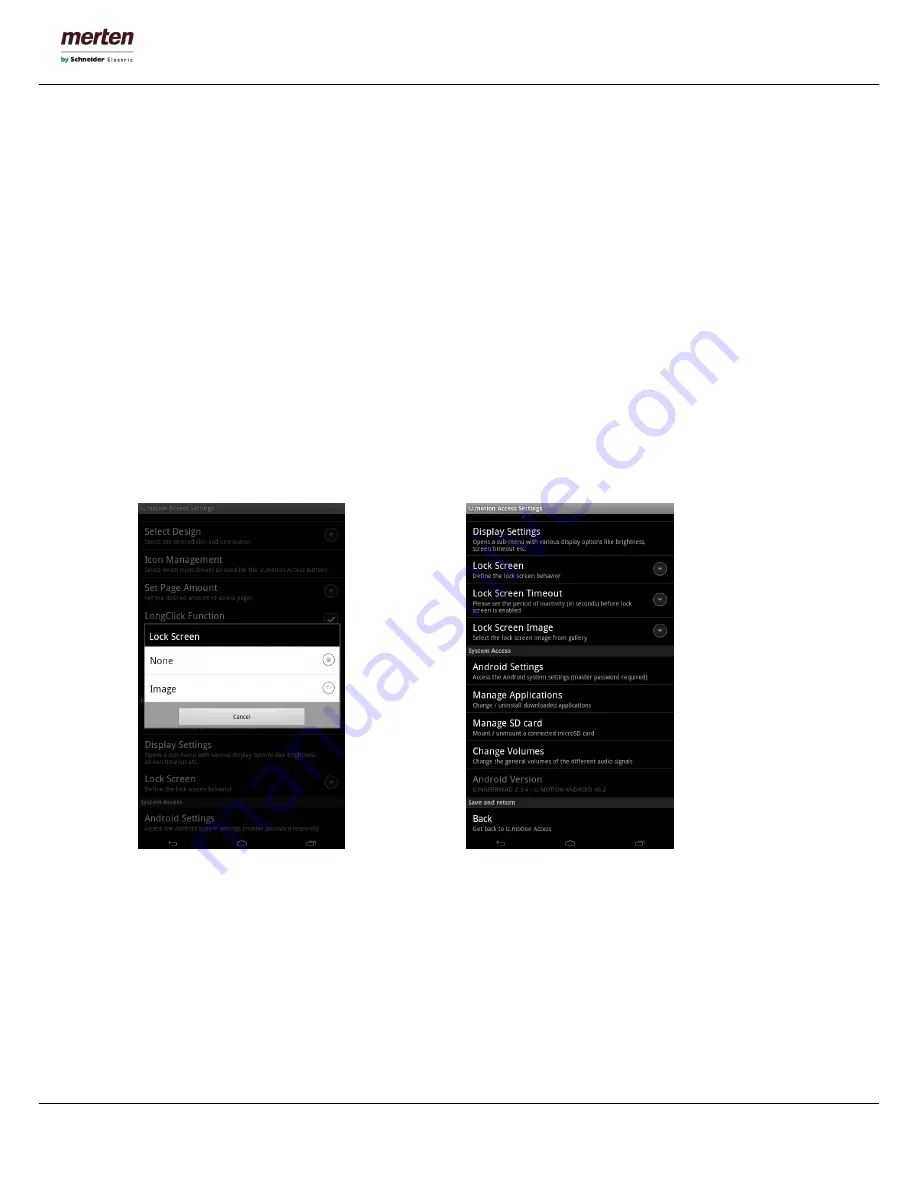
-17-
U.motion Client Touch 7
Technical Manual
The entry „Power Management“ through a popup window will give you the possibility to select between one
of the following options::
-
The option „Display always on“ keeps the display constantly on maximum brightness and disables all
kind of power saving options.
-
The option „Dim“ will set the brightness of the display to the minimum value after a certain time
(compared to the next option this has the advantage that the touchscreen of U.motion Client Touch
7 will still react to inputs).
-
The option „Turn off“ will disable display and touchscreen after a certain time. In order to re-enable
U.motion Client Touch 7 from this state, the HOME button must be pressed; no touch input will be
recognized in this state.
The menu „Display Settings“ is another link to a standard settings menu of Android and beneath the
configuration of the display timeout (used for the display dim and off functions) also permits to manually
change the brightness of the display of U.motion Client Touch 7. Furthermore animations (like for example
when changing between apps) can be disabled, what saves performance and lowers the energy consumption
of the device. The setting „Show navigation bar“ permits to enable / disable the navigation bar in the lower
area of the screen. At delivery the navigation bar is always enabled.
The setting „Lock Screen“ allows the configuration of a display lock screen for U.motion Client Touch 7:
At delivery this option is disabled. When enabling for example „Image“ as lock screen, further configuration
entries (Timeout and path to the image, check out the screenshot on the upper right) are shown. The
selected image (or a default image, if no image is selected) after the defined timeout will just be shown in
front of the launcher and prevent an unwanted commanding of the fields of the launcher. A swipe gesture to
the left or right side will disable the lock screen and show the launcher pages again.
Furthermore the lock screen supports also gesture control: if for example a „1“ is drawn with the finger on
the lock screen, the app U.motion Control is automatically launcher; if a „2“ is drawn, the app U.motion
Communication is launched.






























