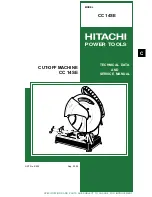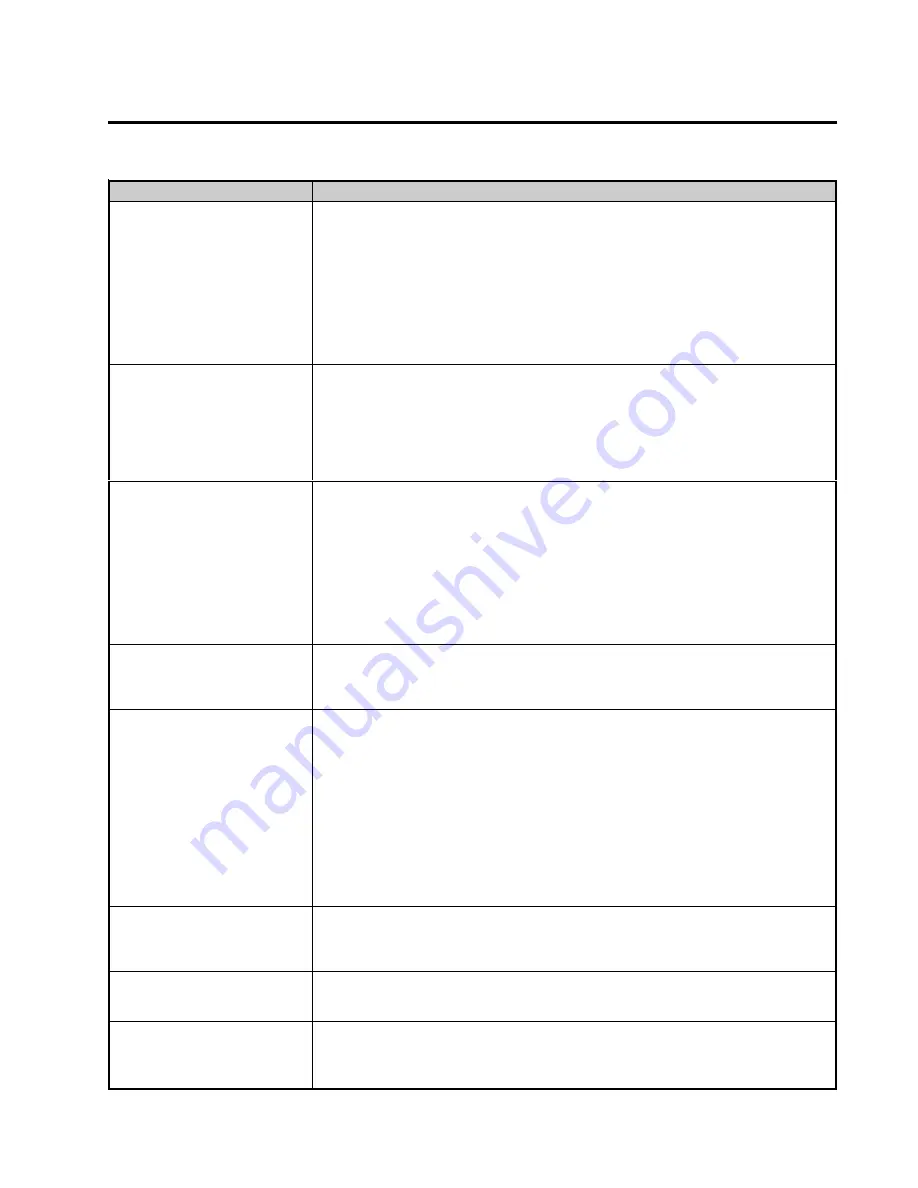
COPYRIGHT © 2005 MERIT INDUSTRIES, INC.
Merit Industries, Inc.
Troubleshooting Guide for
Megatouch
MAXX™ Games (continued)
Troubleshooting Information - Troubleshooting Guide
Megatouch MAXX Technical Reference Manual
Refer to the list below if you are experiencing a problem with your Megatouch MAXX™ Game.
P
ROBLEM
C
ORRECTIVE
A
CTION
•
game locks up with
“invalid key for version
PG3002 – V XXXX”
•
Check the program number on the security key, it should be compatible with
the program on the hard drive. (
Note: See the hard drive and security key
program number list.)
•
Check the contacts on the security key socket. Lift up on the contact on the
bottom of the socket, and make sure there is a good connection to the base of
the security key.
•
Clean the connections between the I/O, riser, and motherboards. Loose or dirty
contacts can cause an “invalid key”.
•
Try another key with the same program number or test the security key in
another game with the same program version.
•
“invalid key” message
while downloading
software to the hard
drive
This message indicates the motherboard did not boot from the CD ROM drive.
•
Check that the CD ROM drive is set as master.
•
Check the ribbon cable connections between the CD ROM drive and the
motherboard.
•
Try another CD ROM drive.
•
Make sure the security key is replaced
after
the download is completed
•
Follow same steps as above.
•
“OPERATING SYSTEM
NOT FOUND”
(Mitsubishi
motherboard) or “DISK
BOOT FAILURE”
(Unicorn or Telco 586
motherboard)
This message indicates the motherboard is not receiving data from the hard drive
and has locked up.
•
Check the IDE ribbon cable connections at the power supply and hard drive.
•
Check the power to the hard drive. It should have +5 volts, +12 Volts, and
ground.
•
Check the CMOS settings on the motherboard.
•
Move the hard drive IDE cable to the secondary IDE port on the motherboard
to test the board. If the game does not lock up, there is a motherboard failure
and the board should be sent for repair. The game will work this way, but it
cannot be updated with new software.
•
“QUANTUM FIREBALL,
SMART FAILURE
DETECTED, BACK UP
HARD DRIVE”
•
The self-diagnostics on the hard drive has detected an error. The hard drive will
have to be replaced.
•
“ERROR READING
DRIVE C”
This message can be caused by the hard drive or in some program versions, a coin
jam while the game is turned on.
•
Turn the game off.
•
Locate DS 2, position 8 and turn it on.
•
Turn on power to the cabinet. This will start the hard drive checksum test,
which should take about 20 minutes to complete.
•
When the hard drive passes the test it will display a “CHECKSUM GOOD”
message
⎯
continue to boot up into the game attract screens. This indicates
a coin jam.
•
When the hard drive fails the test, the game will lock up with a
“CHECKSUM ERROR” message, which will stay on the screen until the
power is turned off. In this case, the hard drive will have to be replaced.
•
“CRITICAL ERROR
ABORT RETRY FAIL” –
or “BAD COMMAND OR
FILE NAME” error
•
Try reloading the program onto the hard drive with a set of update CD’s
compatible with the security key. If it will not take the download, replace the
hard drive.
•
“TOUCH CONTROLLER
NOT FOUND” error
•
Make sure the touchscreen controller is connected to the touchscreen, the
motherboard, and the power supply.
•
Perform a CMOS configuration.
•
game doesn’t recognize
CD-ROM drive
•
Make sure the jumper setting on the back of the CD-ROM drive is set to
MASTER (MA).
•
Check if the CD-ROM drive is defective by trying another drive.
•
Perform a CMOS configuration.
Содержание MAXX Upright
Страница 39: ...Section 2 Hard Drive Information Hard Drive Numbers Program Numbers Part Numbers Security Key Numbers...
Страница 90: ...Section 5 Motherboards Circuit Board Cross Reference Chart Telco Mitsubishi Itox Unicorn I O Board Pinouts...
Страница 98: ...Section 7 Technical Service Bulletins...