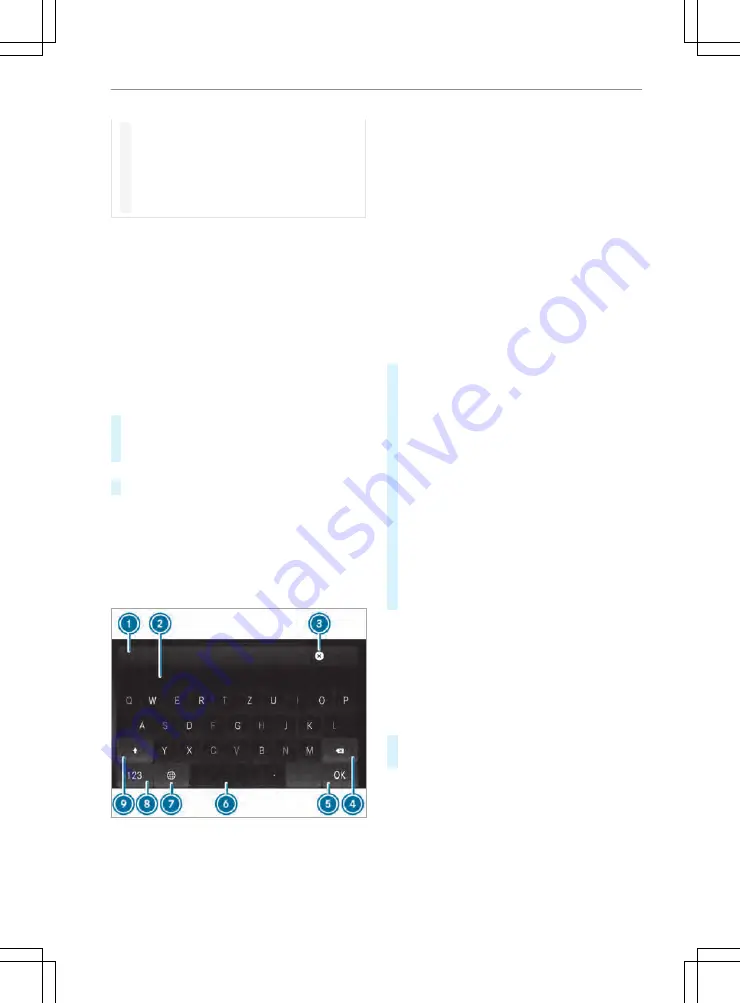
#
Only operate this equipment when the
traffic situation permits.
#
If you cannot be sure of this, stop the
vehicle whilst paying attention to road
and traffic conditions and operate the
equipment with the vehicle stationary.
You must observe the legal requirements for the
country in which you are currently driving when
operating the multimedia system.
Character entry can be carried out with these con-
trol elements:
R
Touch Control
R
Touchscreen (media display)
Character entry takes place by cursor control
when using the Touch Control.
Character input can be started with a control ele-
ment and resumed with another.
#
When the keyboard is shown, enter the charac-
ters on the control element by swiping and
pressing or by tapping (touchscreen).
or
#
Write the character on the touchscreen.
Examples of character entry:
R
Renaming a favorite
R
Entering a telephone number
Entering characters on the touchscreen
Using the keyboard
1
Input line
2
Shows suggestions during entry (if available)
3
Deletes an entry
4
Deletes
Pressing briefly deletes the last character
entered
Pressing and holding deletes the entry
5
Accepts an entry
6
Enters a space
7
Changes the keyboard language
8
Switches to digits and special characters (level
2)
ABC switches to letters (level 1)
9
Pressing briefly switches between upper-case
and lower-case letters
Pressing and holding switches to upper-case
letters permanently
In level 2 with #+= switches to additional spe-
cial characters (level 3)
#
To call up the character entry: to rename a
favorite, for example (
/
page 189).
The keyboard is shown.
#
Press briefly on a character key.
The character is entered in input line
1
. Sug-
gestions are shown in
2
.
#
To select a suggestion: select one of the
entries.
#
If available, display additional suggestions with
q
or
r
.
#
Resume character input.
#
To enter an alternative character: press and
hold a character.
#
Select the character.
#
To end character input: press the
G
button.
%
The available editing functions depend on the
editing task, the language set and the charac-
ter level.
Setting the keyboard for character entry
Multimedia system:
4
©
5
Settings
5
System
5
Controls
5
Keyboards and Handwriting
#
Confirm
Select Keyboards
.
#
Select the keyboard language in the list.
190 MBUX multimedia system
Содержание Sprinter
Страница 7: ......
Страница 12: ...NJ Brakes yellow 323 O ABS malfunction 323 På ESP deactivated 323 10 At a glance Instrument cluster ...
Страница 21: ...Example spare wheel 265 At a glance Emergencies and breakdowns 19 ...
Страница 213: ... A wheel arch may be subjected to a load of 330 lb 150 kg Transporting 211 ...
Страница 354: ......






























