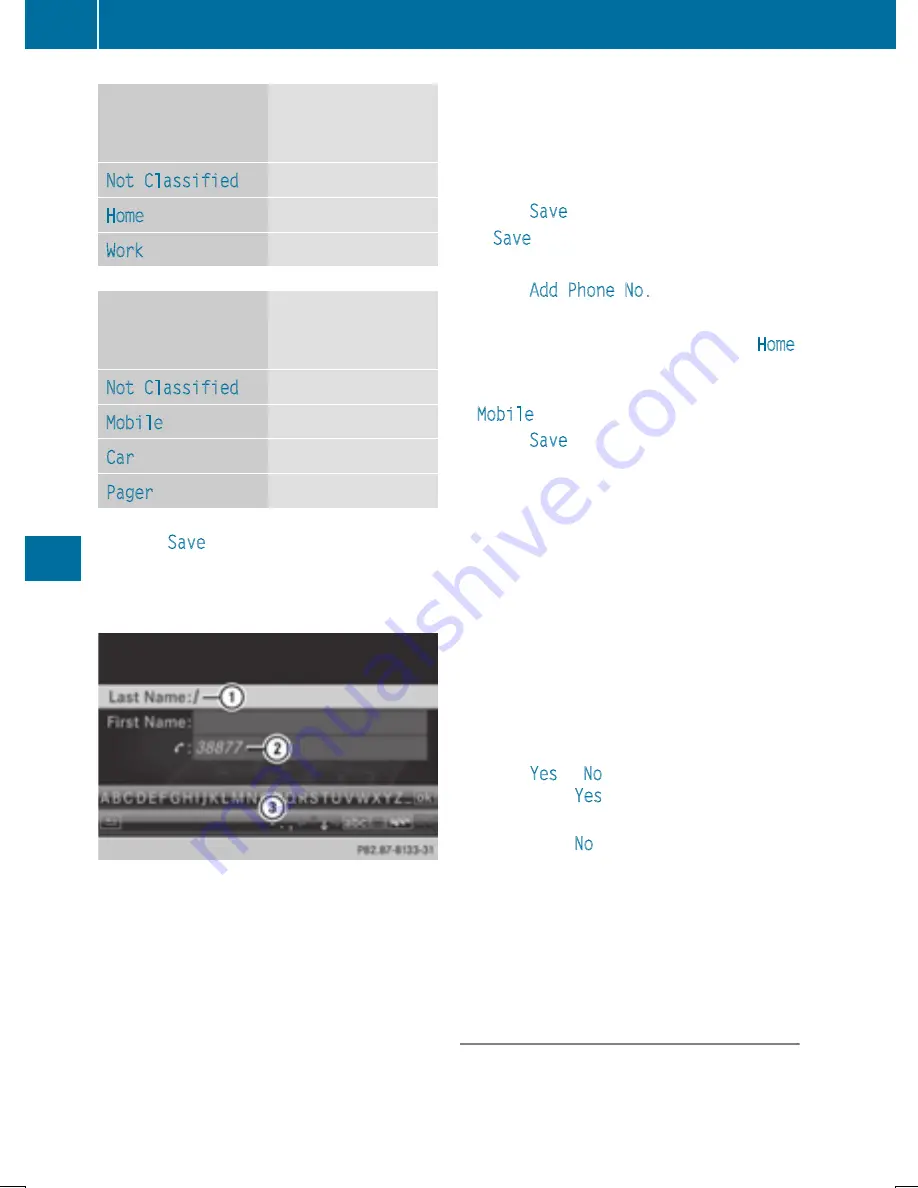
Number category
Display (phone
book and address
book)
Not Classified
No symbol
Home
¸
Work
·
Telephone cate-
gory
Display (phone
book and address
book)
Not Classified
;
Mobile
Ï
Car
´
Pager
¨
X
Select
Save
and press
W
to confirm.
An input menu with data fields is shown.
The data field for the telephone number is
filled in automatically.
:
Data field with cursor
;
Telephone number and symbol for the
phone category (automatically entered)
=
Character bar
Adding information to an address book
entry
For incoming calls from a person who is not in
the address book, COMAND displays the
phone number in the call list. You can save
this entry.
X
Open a call list and select an entry
(
Y
page 397).
X
Select the list symbol to the right of the
entry by sliding
VY
the COMAND control-
ler and press
W
to confirm.
X
Select
Save
and press
W
to confirm.
i
Save
is shown in gray if the selected list
entry has already been saved.
X
Select
Add Phone No.
and press
W
to
confirm.
X
Select a category for the number, e.g.
Home
,
and press
W
to confirm.
X
Select a category for the phone, e.g.
Mobile
, and press
W
to confirm.
X
Select
Save
.
The search menu for address book entries
appears.
X
Search for the desired entry (
Y
page 394).
X
Press
W
when you have finished searching.
COMAND stores the data if there are fewer
than five numbers assigned to the entry you
are searching for in the selected number
category.
You will see a message to this effect.
If five numbers are stored for the entry you
are searching for, a prompt will appear ask-
ing whether you wish to overwrite one of
the existing numbers.
X
Select
Yes
or
No
and press
W
to confirm.
If you select
Yes
, a selection list with the
five existing numbers is displayed.
If you select
No
, the process will be can-
celed.
X
Select the number to be overwritten in the
list by turning
cVd
the COMAND controller
and press
W
to confirm.
COMAND overwrites the selected number
with the new data.
Deleting call lists
If you are using a Bluetooth
®
phone that does
not support the PBAP Bluetooth
®
profile, the
call lists are generated and managed by
398
Telephone
CO
MAND
Содержание SL 400
Страница 4: ......
Страница 40: ...38...
Страница 83: ...Useful information 82 SmartKey 82 Doors 88 Trunk 91 Side windows 96 Roof 100 81 Opening and closing...
Страница 136: ...134...
Страница 284: ...282...
Страница 380: ...X To confirm the message press W the COMAND controller X Take the DVD out of the slot 378 Navigation COMAND...
Страница 514: ...512...
Страница 515: ...Useful information 514 Stowage areas 514 Features 518 513 Stowage and features...
Страница 536: ...534...
Страница 537: ...Useful information 536 Engine compartment 536 ASSYST PLUS 540 Care 541 535 Maintenance and care...
Страница 600: ...598...
Страница 612: ...610...
Страница 613: ...611...
Страница 614: ...612...






























