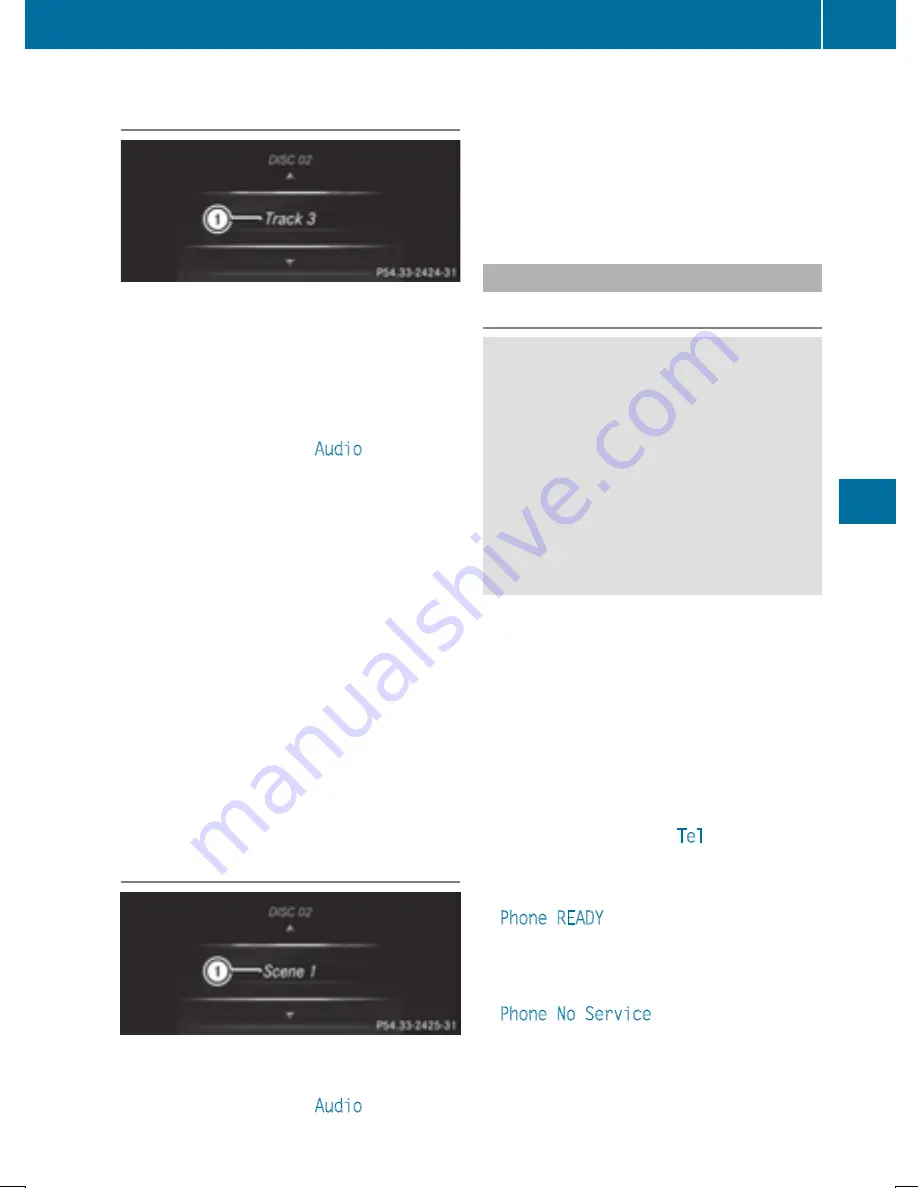
Operating an audio player or audio
media
Audio data from various audio devices or
media can be played, depending on the equip-
ment installed in the vehicle.
X
Switch on COMAND and select audio CD or
MP3 mode.
X
Press the
=
or
;
button on the steer-
ing wheel to select the
Audio
menu.
X
To select the next/previous track:
briefly press the
9
or
:
button.
X
To select a track from the track list
(rapid scrolling): press and hold the
9
or
:
button until desired track
:
appears.
If you press and hold the
9
or
:
button, the rapid scrolling speed is
increased. Not all audio drives or data car-
riers support this function.
If track information is stored on the audio
device or medium, the multifunction display
will show the number and title of the track.
The current track does not appear in audio
AUX mode (Auxiliary audio mode: external
audio source connected).
Video DVD operation
X
Switch on COMAND and select video DVD.
X
Press the
=
or
;
button on the steer-
ing wheel to select the
Audio
menu.
X
To select the next or previous scene:
briefly press the
9
or
:
button.
X
To select a scene from the scene list
(rapid scrolling): press and hold the
9
or
:
button until desired scene
:
appears.
Telephone menu
Introduction
G
WARNING
If you operate information systems and com-
munication equipment integrated in the vehi-
cle while driving, you will be distracted from
traffic conditions. You could also lose control
of the vehicle. There is a risk of an accident.
Only operate the equipment when the traffic
situation permits. If you are not sure that this
is possible, park the vehicle paying attention
to traffic conditions and operate the equip-
ment when the vehicle is stationary.
When telephoning, you must observe the
legal requirements for the country in which
you are currently driving.
X
Switch on the mobile phone (see the man-
ufacturer’s operating instructions).
X
Switch on COMAND (
Y
page 297).
X
Establish a Bluetooth
®
connection to
COMAND (
Y
page 382).
X
Press the
=
or
;
button on the steer-
ing wheel to select the
Tel
menu.
You will see one of the following display mes-
sages in the multifunction display:
R
Phone READY
or the name of the mobile
phone network provider:
The mobile phone has found a network and
is ready to receive.
R
Phone No Service
:
No network is available or the mobile phone
is searching for a network.
Menus and submenus
229
On-board
com
pu
ter
and
displays
Z
Содержание SL 400
Страница 4: ......
Страница 40: ...38...
Страница 83: ...Useful information 82 SmartKey 82 Doors 88 Trunk 91 Side windows 96 Roof 100 81 Opening and closing...
Страница 136: ...134...
Страница 284: ...282...
Страница 380: ...X To confirm the message press W the COMAND controller X Take the DVD out of the slot 378 Navigation COMAND...
Страница 514: ...512...
Страница 515: ...Useful information 514 Stowage areas 514 Features 518 513 Stowage and features...
Страница 536: ...534...
Страница 537: ...Useful information 536 Engine compartment 536 ASSYST PLUS 540 Care 541 535 Maintenance and care...
Страница 600: ...598...
Страница 612: ...610...
Страница 613: ...611...
Страница 614: ...612...






























