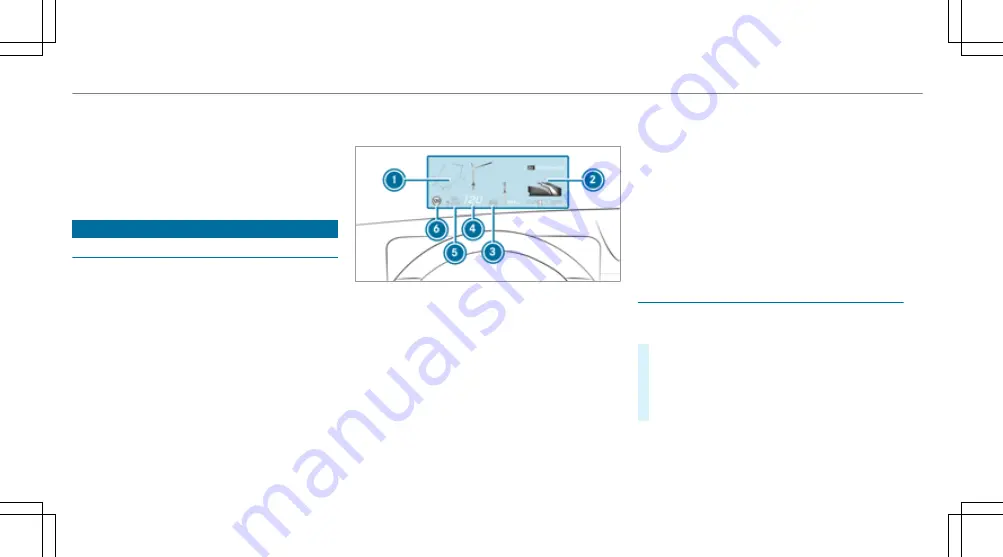
In most of the menus, you can use
Options
to
configure further settings for the menu-specific
display content.
%
You can find further information about the
possible settings and selections on the
menus in the Digital Owner's Manual.
Head-up display
Function of the head-up display
The head-up display projects various content
into the driver's field of vision, for example.
You can use the head-up display menu bar to
select different contexts, e.g.:
R
Minimal
R
Sport
R
Standard
R
ECO display
R
Settings
R
Head-up display on/off
The following image shows an example of the
context with navigation.
Head-up display content with navigation
(9x3°)
1
Navigation instructions
2
Navigation instructions (distance to the next
route event)
3
Steer Assist status
4
Current speed
5
Set speed in the driving system (e.g. cruise
control)
6
Detected traffic signs (Traffic Sign Assist)
When you receive a call, the
6
Call waiting
message will appear on the head-up display and
the driver display.
System limits
Visibility is particularly influenced by the follow‐
ing conditions:
R
Seat position
R
Image position setting
R
Light conditions
R
Wet road surfaces
R
Objects on the display cover
R
Polarisation in sunglasses
Operating the head-up display
Selecting display content of the head-up dis‐
play via the menu bar of the driver display
#
Press the main menu button
ò
on the
left.
#
To select the menu bar of the head-up dis‐
play: swipe upwards on the left-hand Touch
Control.
268 Driver display
Содержание GLE Coupe 2021
Страница 2: ......
Страница 3: ......
Страница 9: ...Left hand drive vehicles 6 At a glance Cockpit...
Страница 11: ...Driver display 8 At a glance Indicator and warning lamps...
Страница 13: ...10 At a glance Overhead control panel...
Страница 15: ...12 At a glance Door operating unit and seat adjustment...
Страница 17: ...14 At a glance Emergencies and breakdowns...
Страница 587: ......
Страница 588: ......
Страница 589: ......
















































