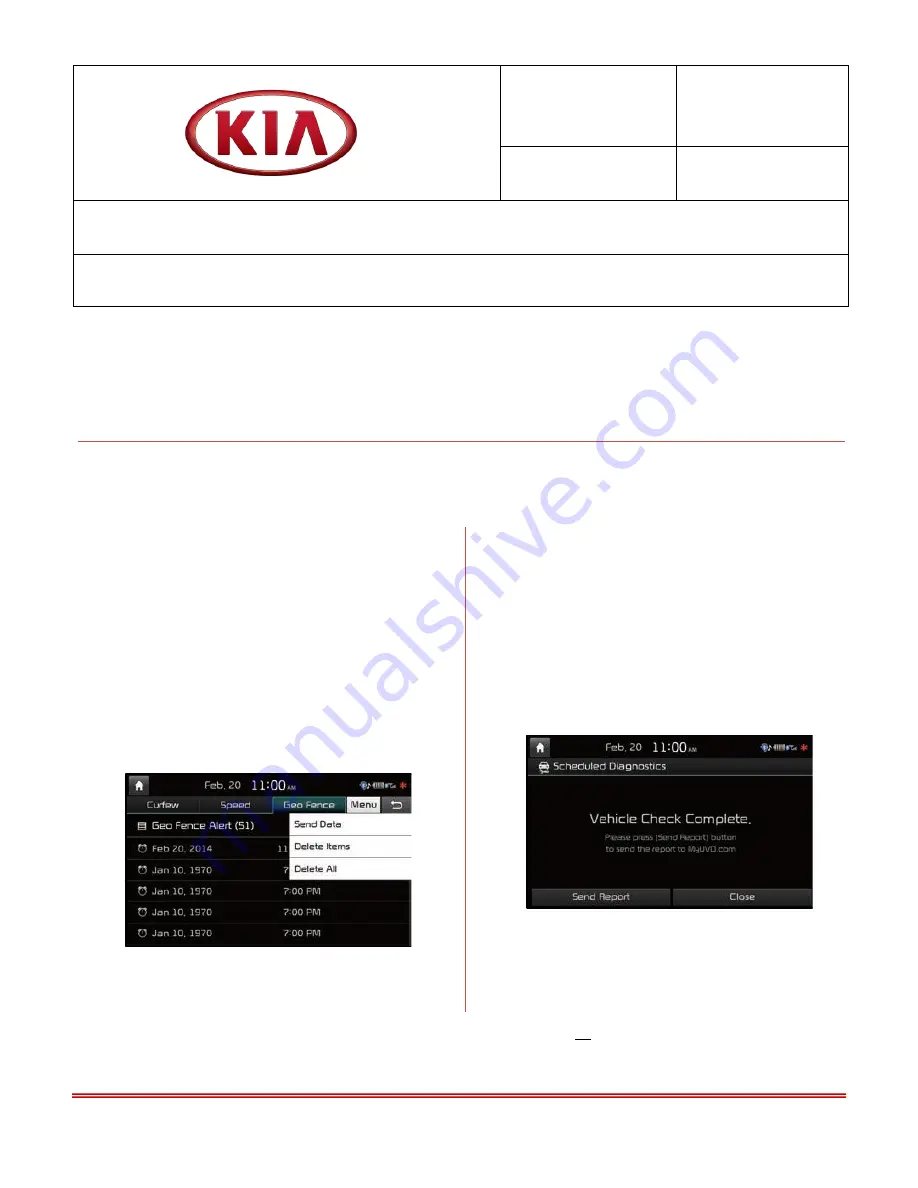
File Under: General
Circulate To:
General Manager
Service Manager
Parts Manager
Service Advisor(s)
Technician(s)
Body Shop Manager
Fleet Repair
X
X
X
X
X
X
X
SUBJECT:
GROUP
MODEL
General
2015MY
Optima (QF)
NUMBER
DATE
069
June 2014
TECHNICAL SERVICE BULLETIN
UVO eServices (AVN 4.0) – TECHNOLOGY HIGHLIGHTS
In an effort to better educate and familiarize customers with some of the features in their
recently purchased 2015MY Optima (QF) vehicle; Kia Motors America would like all dealership
service personnel to be familiar with the technology highlights outlined in this TSB to help
maximize owner satisfaction with their new Kia vehicle.
USB Connectivity
My Car Zone
To check My Car Zone alert history
Press the
UVO
button, then, select
My Car Zone.
Once UVO eServices* is activated, you must be connected to the vehicle via USB cable (to
prevent driver distraction, the app will display a connected screen until the USB cable is
disconnected) and logged into the app to operate UVO eServices* features, such as:
To send data from the Menu tab in My
Car Zone, press the
Send Data
button on
the touch screen and the data transfer
will begin.
Vehicle Diagnostics*
To conduct Vehicle Diagnostics:
Press the
UVO
button, then, select
Vehicle Diagnostics
.
The Vehicle Diagnostics process will
begin automatically.
Press
Send Report
to transfer report to
MyUVO.com.
*Vehicle Diagnostics do not take the place of regularly scheduled maintenance. Feature checks powertrain, chassis, and airbag systems only. For factory recommended maintenance schedule, see the
Maintenance Feature of UVO eServices or the Owner’s Manual. In Addition, see the last page of this document for Safety and Legal information.





