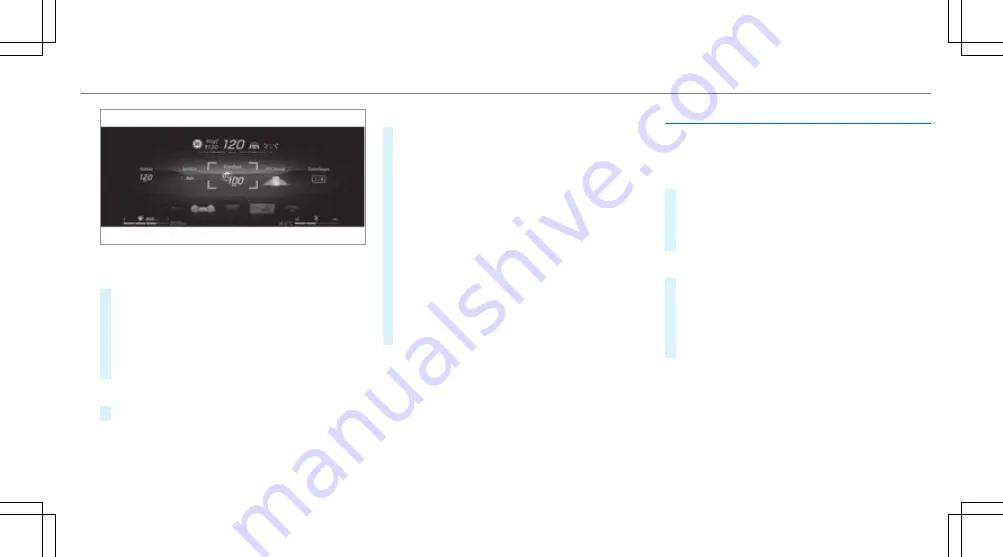
Switching between display contents on the
head-up display
#
Swipe right or left on the left-hand Touch
Control.
The head-up display shows a preview of the
selected display contents after each swipe.
#
Press the
a
button to confirm the desired
content.
Switching back to the driver display
#
Press the
G
or
ò
button.
Setting the position and brightness
#
On the menu bar of the head-up display,
select
Settings
by swiping to the left or right.
#
Press the left-hand Touch Control.
The current position and brightness settings
will be displayed graphically on the head-up
display as well as on the driver display.
#
To adjust the position: swipe upwards or
downwards on the left-hand Touch Control.
#
To adjust the brightness: swipe to the right
or left on the left-hand Touch Control.
The settings configured for position and
brightness will be saved automatically.
#
Press the
G
or
a
button to exit the
settings.
Switching the head-up display on/off
Driver display:
4
©
Switching on
#
Swipe upwards on the left-hand Touch Con‐
trol.
Head-up display
will appear.
#
Press
a
on the left-hand Touch Control.
Switching off
#
Swipe upwards on the left-hand Touch Con‐
trol.
#
Select
Head-up display
by swiping on the
left-hand Touch Control.
#
Press
a
on the left-hand Touch Control.
Driver display 269
Содержание GLE Coupe 2021
Страница 2: ......
Страница 3: ......
Страница 9: ...Left hand drive vehicles 6 At a glance Cockpit...
Страница 11: ...Driver display 8 At a glance Indicator and warning lamps...
Страница 13: ...10 At a glance Overhead control panel...
Страница 15: ...12 At a glance Door operating unit and seat adjustment...
Страница 17: ...14 At a glance Emergencies and breakdowns...
Страница 587: ......
Страница 588: ......
Страница 589: ......






























