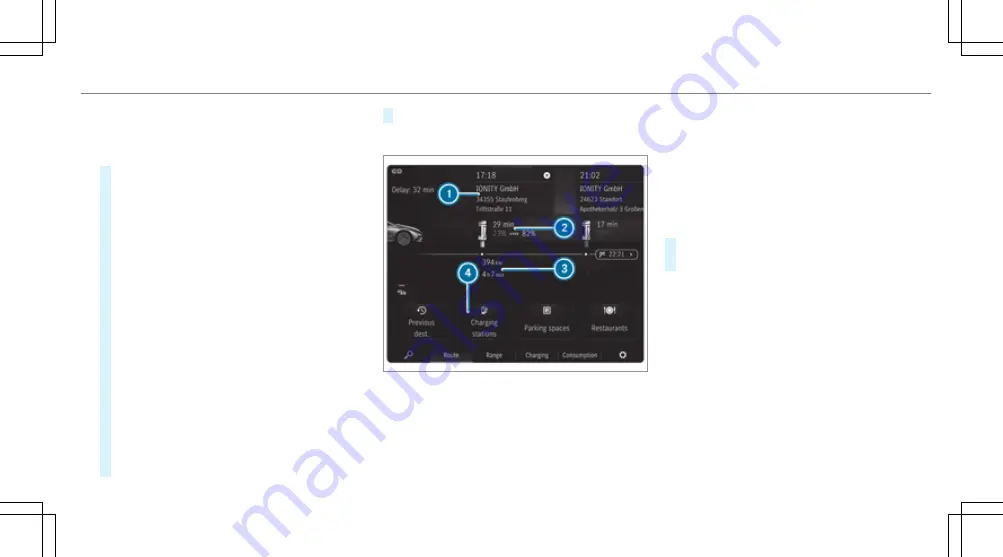
5
Setting the departure time
6
Opens the socket ap
7
Activates or deactivates ECO charging
#
Tap on the EQ module (
/
page 306).
The charging settings are displayed.
Additional EQ and navigation functions are
available in the lower menu bar:
R
Symbol
ª
Enters a destination
R
Route
The route shows charging stops and the
destination.
R
Range
Switches range maximisation on or o
(
/
page 188).
R
Consumption
The current and average fuel consumption
is displayed.
R
Symbol
Z
Makes settings for
View
,
Messages &
tones
and
Route
.
#
TTo close t
o close the menu:
he menu: select
G
.
Na
Navig
vigation module (e
ation module (expanded vie
xpanded view)
w)
Example: navigation module with active route
guidance
1
Arrival time at charging stop, type of charging
station
2
Charging stop shows the charging time rec-
ommended by the navigation with Electric
Intelligence as well as states of charge on
arrival and onward journey for an optimal
travel time
3
Distance from current vehicle position and
remaining driving time
4
Searches for an additional charging station
#
Tap on the EQ module (
/
page 306).
#
Select
Route
in the lower menu bar.
MBUX multimedia system 309
309
Содержание EQE 350+
Страница 9: ...Le hand drive vehicles with central display 6 6 At a glance Cockpit central display ...
Страница 11: ...Le hand drive vehicles with MBUX hyperscreen 8 8 At a glance Cockpit MBUX Hyperscreen ...
Страница 13: ...Standard driver s display 10 10 At a glance Indicator and warning lamps standard ...
Страница 15: ...Driver s display with driver camera 12 12 At a glance Indicator and warning lamps with driver camera ...
Страница 17: ...14 14 At a glance Overhead control panel ...
Страница 19: ...16 16 At a glance Door operating unit and seat adjustment ...
Страница 21: ...18 18 At a glance Emergencies and breakdowns ...
















































