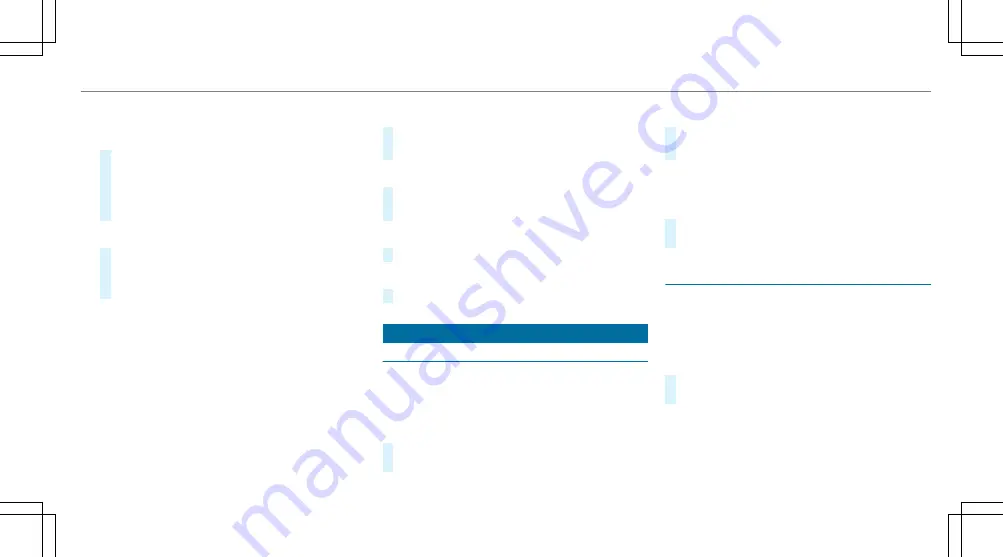
Entering characters on the touchpad
Entering characters
#
Use one finger to write characters on the sur‐
face.
The character is entered in the input line. If
different interpretations are possible, charac‐
ter suggestions are displayed.
Selecting a character suggestion
#
Turn the controller.
#
Press the touchpad.
#
Resume character input.
The following editing functions can be used:
R
B
Changes the language
R
p
Selects the input line
Moves the cursor within the input line
R
&
Cancels character entry
Selecting the input line
#
Select
p
.
#
Swipe up or down.
Moving the cursor within the input line
#
Select
p
.
#
Swipe to the left or right.
Deleting characters
#
When an input line is selected, swipe left.
Confirming an entry
#
Press the touchpad.
System settings
Display
Configuring display settings
Multimedia system:
,
Vehicle
.
System settings
.
Display
Display design
#
Select
Day design
,
Night design
or
Auto-
matic
.
Display brightness
#
Select
Brightness
.
#
Select a brightness value.
Switching off the display
Multimedia system:
,
Vehicle
#
Select
Display off
.
The display is switched off.
Time and date
Setting the time and date automatically
This function is only available in vehicles with
GPS reception.
Multimedia system:
,
Vehicle
.
Time
#
Switch
Automatic time settings
on
O
or off
ª
.
Setting the time zone
Multimedia system:
,
Vehicle
.
Time
.
Time zone:
A list of countries is displayed.
Multimedia system 243
Содержание E 300
Страница 2: ......
Страница 3: ......
Страница 7: ...4 At a glance Cockpit ...
Страница 9: ...Instrument Display 6 At a glance Warning and indicator lamps ...
Страница 11: ...8 At a glance Overhead control panel ...
Страница 13: ...10 At a glance Door control panel and seat adjustment ...
Страница 15: ...12 At a glance Emergencies and breakdowns ...
Страница 463: ......
Страница 464: ......
Страница 465: ......






























