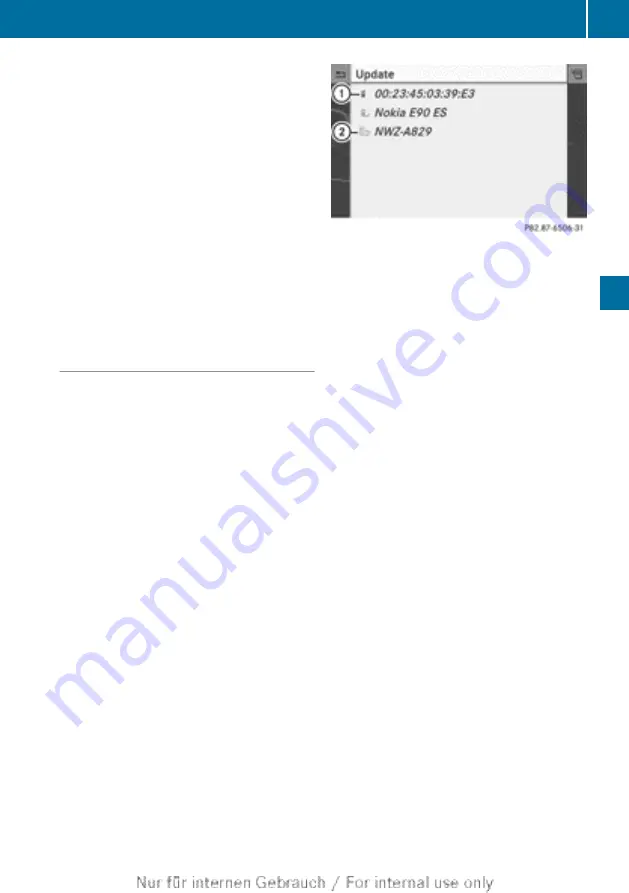
nection involves first searching for a Blue-
tooth
®
audio device and then authorising it.
You can authorise up to fifteen Bluetooth
®
devices.
i
If you authorise a mobile phone that sup-
ports Bluetooth
®
audio, the A2DP and
AVRCP Bluetooth
®
audio profiles are con-
nected automatically. The mobile phone is
then entered in both the Bluetooth
®
tele-
tooth
®
Mercedes-Benz recommends authorising a
mobile phone in Bluetooth
®
telephony
Searching for and authorising a Blue-
tooth
®
audio device
X
Switch on Bluetooth
®
audio mode
If you see the
No Bluetooth audio
device authorised
message, you will
need to connect the Bluetooth
®
audio
device first.
X
Select
BT audio
by sliding
V
Æ
and turning
cVd
the COMAND controller and press
W
to confirm.
X
Confirm
Bluetooth audio device list
by pressing the COMAND controller
W
.
X
To search: confirm
Update
by pressing the
COMAND controller
W
.
COMAND searches for Bluetooth
®
audio
devices within range and adds them to the
Bluetooth
®
device list. Bluetooth
®
audio
devices are detected if they support the
Bluetooth
®
audio profiles A2DP and
AVRCP.
The duration of the search depends on the
number of Bluetooth
®
audio devices within
range and their characteristics.
Bluetooth
®
device list (example)
:
Newly detected mobile phone with Blue-
tooth
®
audio function in range
;
Bluetooth
®
audio player not within range
but previously authorised (icon appears in
grey)
The Bluetooth
®
device list displays all author-
ised devices, whether they are within range
or not. After a device search, devices which
are within range but not authorised are also
displayed.
X
To authorise: select an unauthorised Blue-
tooth
®
audio device from the list (exam-
ple:
:
) by turning
cVd
the COMAND con-
troller.
X
Select the symbol to the right of the Blue-
tooth
®
audio device by sliding
VY
the
COMAND controller and press
W
to con-
firm.
X
Select
Authorise
and press
W
to confirm.
Depending on the Bluetooth
®
audio device
used, you now have two options for con-
tinuing with authorisation.
X
Option 1: enter the passcode. To do so,
proceed as described in the "Authorising
(registering) a mobile phone" section
(
After successful authorisation, the Blue-
tooth
®
audio device is connected and
starts playing.
X
Option 2 (Secure Simple Pairing): if the
digit code displayed in COMAND and on the
Operation with Bluetooth
®
audio
213
Audio
Z
Содержание COMAND Online
Страница 1: ...COMAND Online Supplement Nur f r internen Gebrauch For internal use only...
Страница 4: ......
Страница 42: ...40...
Страница 178: ...COMAND controller and press W to con firm The website is called up 176 Internet COMAND Online and Internet...
Страница 244: ...242...
Страница 269: ...267...
Страница 270: ...268...






























