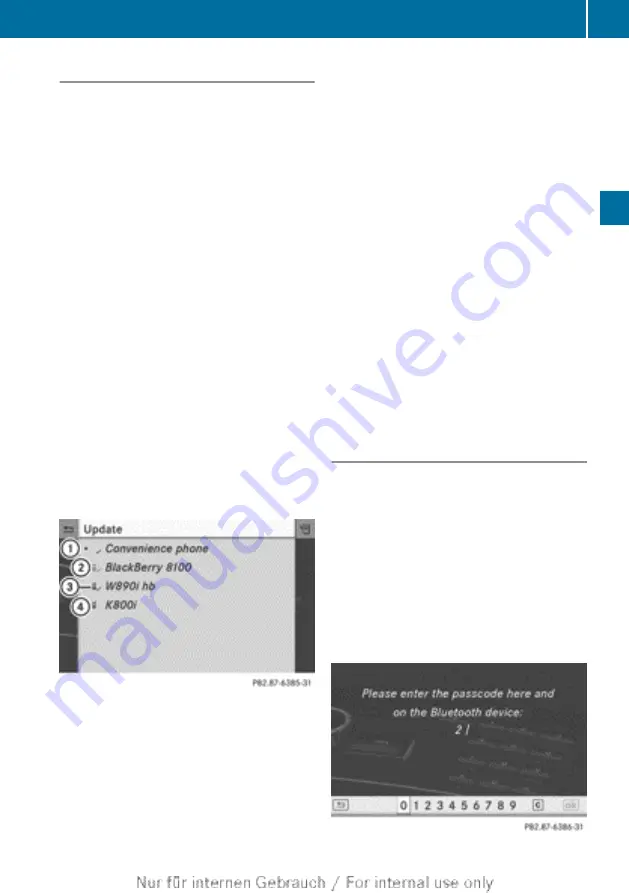
Searching for a mobile phone
X
Press the
%
function button on
COMAND.
X
Select
Telephone
in the telephone basic
menu by sliding
V
Æ
and turning
cVd
the
COMAND controller and press
W
to con-
firm.
X
Select
Bluetooth telephones
and press
W
to confirm.
X
Select
Update
and press
W
to confirm.
COMAND searches for Bluetooth
®
tele-
phones within range and adds them to the
Bluetooth
®
telephone list.
The duration of the search depends on the
number of Bluetooth
®
telephones within
range and their characteristics.
i
Mobile phones which are connected to
the optionally available permanently instal-
led telephone (Bluetooth
®
telephone mod-
ule with SAP profile), are displayed in their
own telephone list. These can be called up
by selecting the
SAP telephones
menu
item, see the separate operating instruc-
tions.
Bluetooth
®
phone list (example)
:
Currently connected
#
and authorised
mobile phone
Y
;
Mobile phone not within range but previ-
ously authorised (
L
appears in grey)
=
Mobile phone in range and authorised
(
L
appears in black)
?
Newly detected mobile phone within
range but not yet authorised (no icon yet
Y
)
The Bluetooth
®
telephones list shows all
mobile phones within range and all previously
authorised mobile phones, whether or not
they are in range.
i
If the Bluetooth
®
telephones list is already
full, you will be requested to de-authorise a
mobile phone (
does not find your mobile phone, external
authorisation (
sary.
i
If you call up the telephone list again, the
unauthorised devices are removed from
the list. In this case, start a new search to
update the Bluetooth
®
telephone list.
Authorising (registering) a mobile
phone
Option 1: using the passcode (access
code)
X
In the Bluetooth
®
telephones list, select the
not yet authorised mobile phone by turning
cVd
the COMAND controller.
X
Select the list symbol to the right of the
entry by sliding
VY
the COMAND control-
ler and press
W
to confirm.
X
Select
Authorise
and press
W
to confirm.
The input menu for the passkey appears.
Telephony via the Bluetooth
®
interface
115
Telephone
Z
Содержание COMAND Online
Страница 1: ...COMAND Online Supplement Nur f r internen Gebrauch For internal use only...
Страница 4: ......
Страница 42: ...40...
Страница 178: ...COMAND controller and press W to con firm The website is called up 176 Internet COMAND Online and Internet...
Страница 244: ...242...
Страница 269: ...267...
Страница 270: ...268...






























