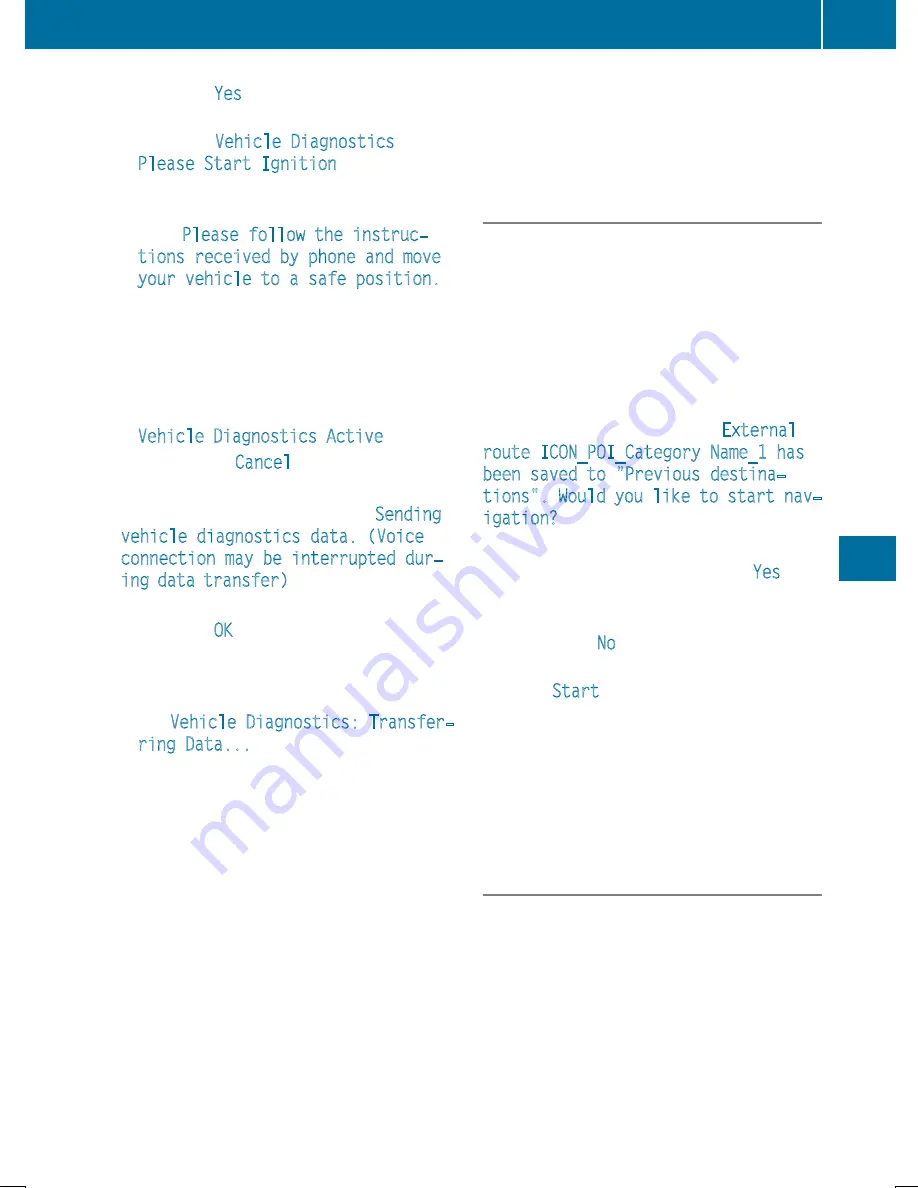
X
Press the
Yes
button to confirm the mes-
sage.
X
When the
Vehicle Diagnostics
Please Start Ignition
message
appears: turn the SmartKey to position 2 in
the ignition lock (
Y
page 153).
X
If the
Please follow the instruc‐
tions received by phone and move
your vehicle to a safe position.
message appears: please follow the
instructions received by phone and move
your vehicle to a safe position.
The message in the display disappears.
The vehicle operating state check begins.
During this procedure, you will see the
Vehicle Diagnostics Active
message.
If you select
Cancel
, the Vehicle Health
Check is canceled completely.
When the check is complete, the
Sending
vehicle diagnostics data. (Voice
connection may be interrupted dur‐
ing data transfer)
message appears. The
vehicle data can now be sent.
X
Press the
OK
button to confirm the mes-
sage.
The voice connection with the Customer
Assistance Center is terminated.
The
Vehicle Diagnostics: Transfer‐
ring Data...
message appears.
The vehicle data is sent to the Customer
Assistance Center.
Depending on what the customer service rep-
resentative agreed with you, the voice con-
nection is re-established after the transfer is
complete. If necessary, you will be contacted
at a later time by another means, e.g. by e-
mail or phone.
Another function of the Vehicle Health Check
is the transfer of service data to the Customer
Assistance Center. If a service is due, the dis-
play shows a message to this effect together
with information about any special offers at
your workshop.
This information can also be called up under
"Owners Online" at http://www.mbusa.com.
Information on the data stored in the vehicle
(
Y
page 28).
Information on Roadside Assistance
(
Y
page 24).
Downloading routes
Downloading routes allows you to transfer
and save predefined routes in the navigation
system.
A route can be prepared and sent by either a
customer service representative or under
"Owners Online" at http://www.mbusa.com.
Each route can include up to four way points.
Once a route has been received by the navi-
gation system, you will see the
External
route ICON_POI_Category Name_1 has
been saved to "Previous destina‐
tions". Would you like to start nav‐
igation?
message on the Audio 20 display.
The route is saved.
X
To start route guidance: select
Yes
.
An overview of the route is shown in the
display.
If you select
No
, the saved route can be
called up later in the navigation menu.
X
Select
Start
.
Starting route guidance.
Downloaded and saved routes can be called
up again.
You can find further information in the sepa-
rate COMAND/Audio 20 operating instruc-
tions.
Speed alert
You can define the upper speed limit, which
must not be exceeded by the vehicle.
If this selected speed is exceeded by the vehi-
cle, a message will be sent to the Customer
Assistance Center. The Customer Assistance
Center then forwards this information to you.
You can select the way in which you receive
this information beforehand. Possible options
include text message, e-mail or an automated
call.
Features
331
Stowage
and
featur
es
Z
Содержание 2016 GLC
Страница 4: ......
Страница 32: ...30...
Страница 82: ...80...
Страница 238: ...236...
Страница 306: ...304...
Страница 307: ...Useful information 306 Stowage areas 306 Features 318 305 Stowage and features...
Страница 325: ...Ensure that you do not pull on the cord Features 323 Stowage and features Z...
Страница 338: ...336...
Страница 339: ...Useful information 338 Engine compartment 338 ASSYST PLUS 342 Care 343 337 Maintenance and care...
















































