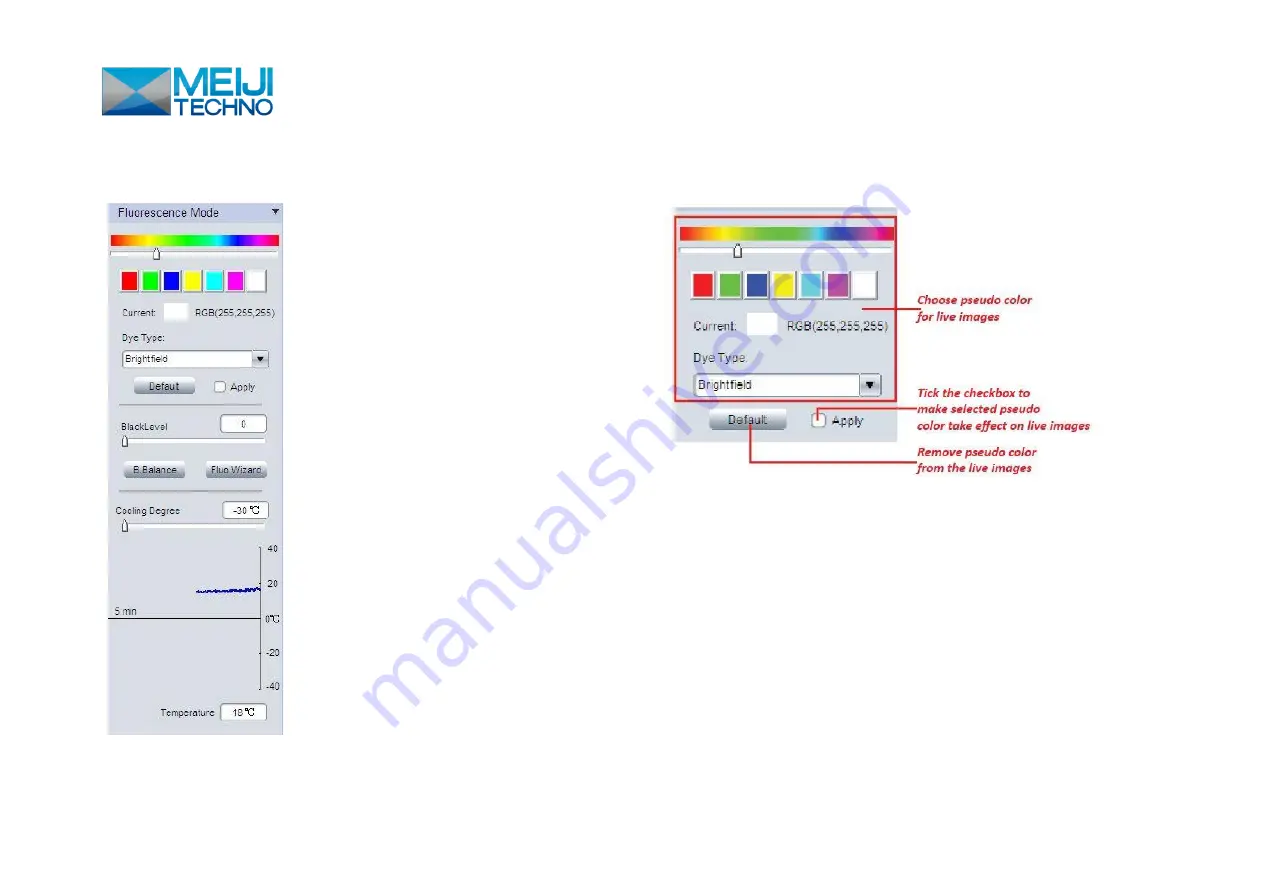
18
Fluorescence Mode
Pseudo Color function
This function is
ONLY available for CCD monochrome and Discovery
MH15 cameras.
Apply pseudo color to the live images.
Two ways provided for color assignment
:
a. Click on the preferred color or move the slider to
choose it.
b. Assign the color according to the fluorescence dye in
the drop-down menu [Dye Type].
Содержание HD1500MET
Страница 22: ...22 Measurement List ...






























