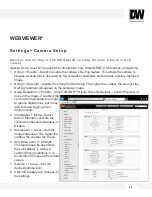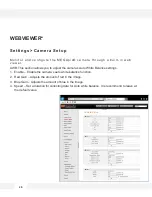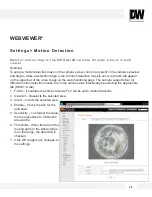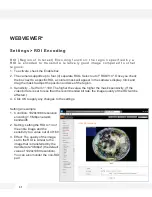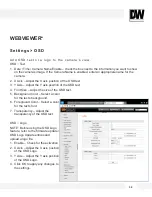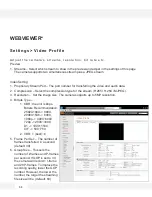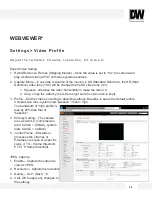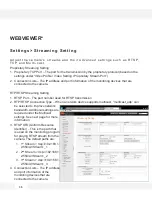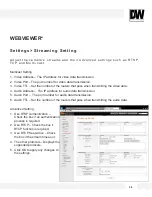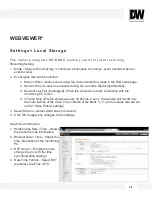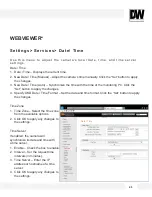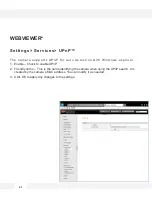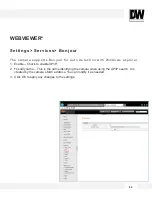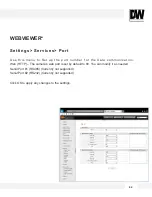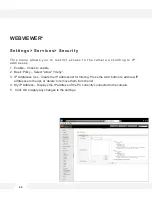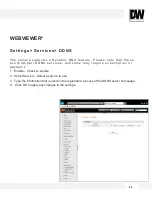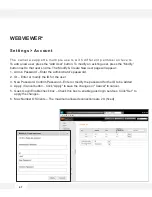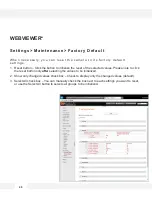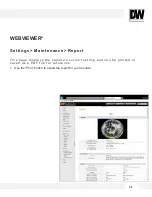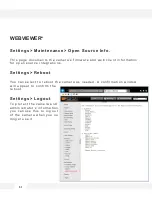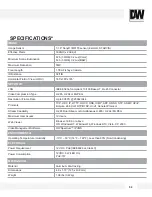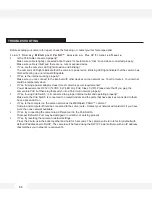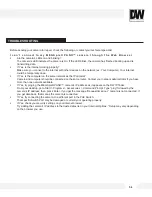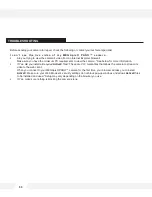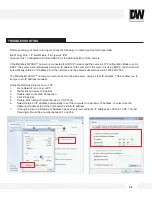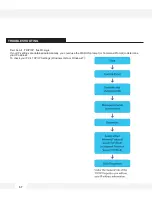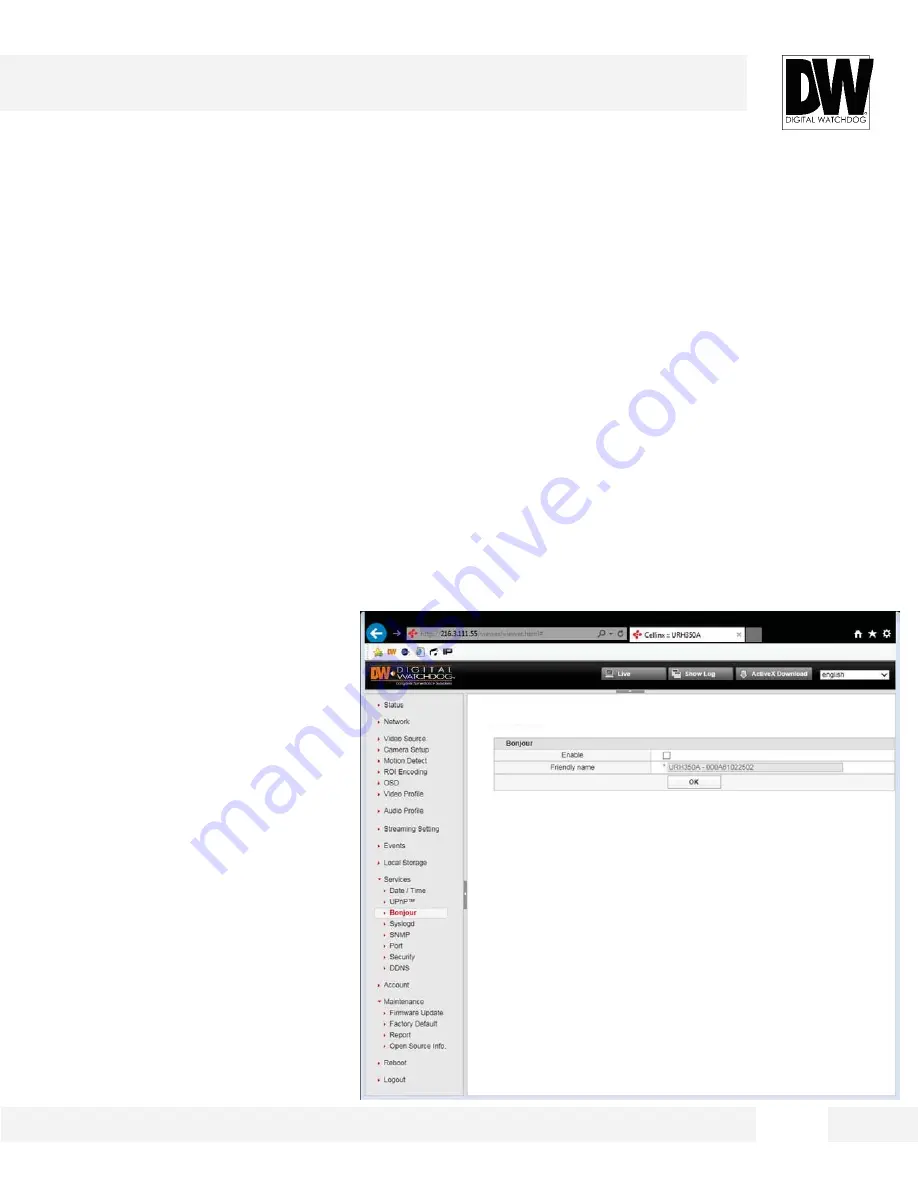
4 2
S e t t i n g s > S e r v i c e s > B o n j o u r
T h e c a m e r a s u p p o r t s B o n j o u r f o r a u t o d e t e c t i o n w i t h W i n d o w s e x p l o r e r .
1. Enable – Check to enable UPnP.
2. Friendly name – This is the name identifying the camera when using the UPnP search. It is
created by the camera’s MAC address. You can modify it as needed.
3. Click OK to apply any changes to the settings.
WEBVIEWER*
Bonjour
Содержание PANO DWC-PF5M1TIR
Страница 5: ...PARTS DESCRIPTIONS 5 ...
Страница 6: ...DIMENSIONS MM 6 43 8 1 72 ...
Страница 7: ...INCLUDED IN THE BOX 7 ...