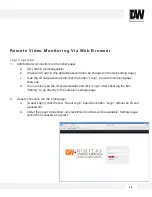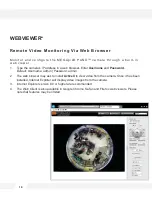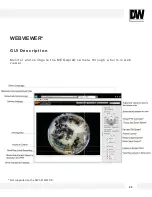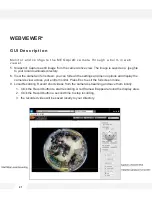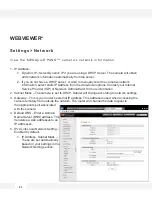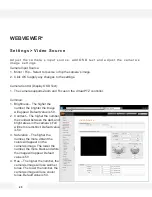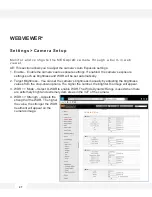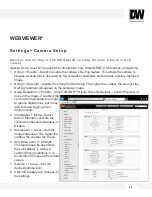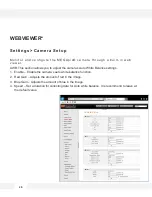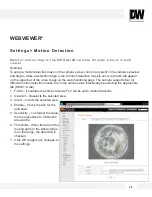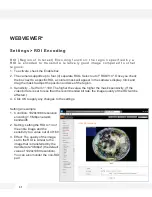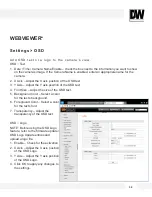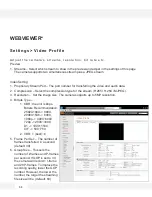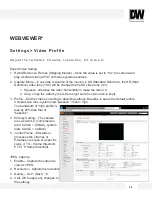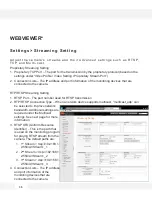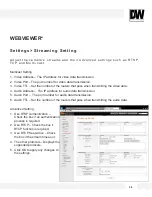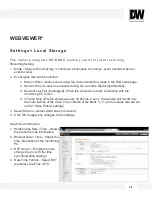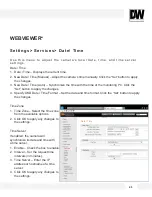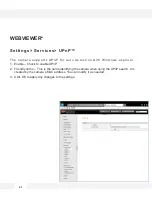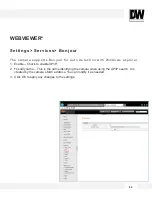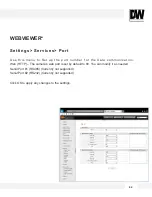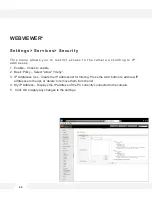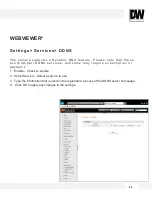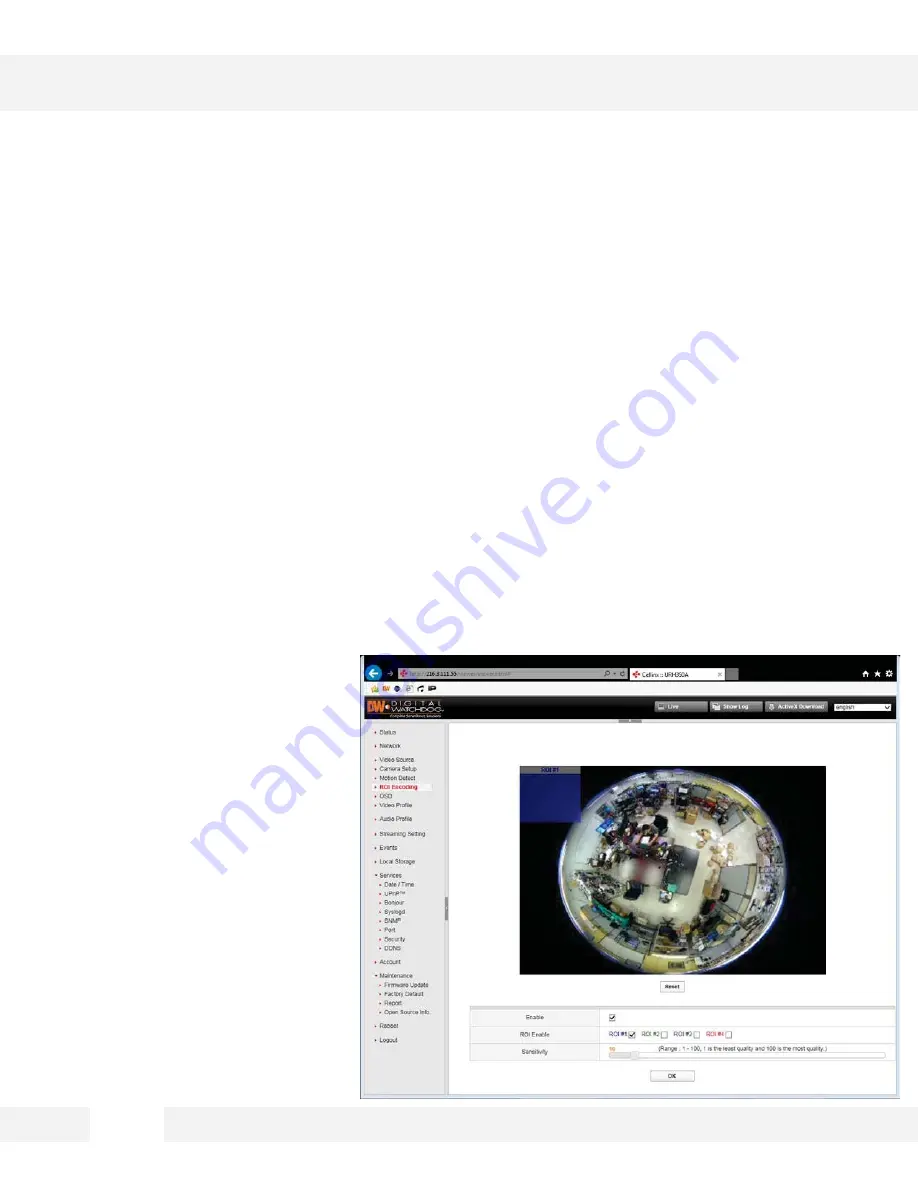
3 1
S e t t i n g s > R O I E n c o d i n g
R O I ( R e g i o n o f I n t e r e s t ) E n c o d i n g f u n c t i o n : t h e r e g i o n s p e c i f i e d b y a
R O I i s e n c o d e d t o t r a n s m i t a r e l a t i v e l y g o o d i m a g e c o m p a r e d t o o t h e r
r e g i o n s .
1. To activate, check the Enable box.
2. The camera supports up to four (4) separate ROIs. Select out of "ROI#1~4". Once you check
the box next to a specific ROI, a colored mask will appear in the camera’s display. Click and
drag the mask to adjust the position and size of the region.
3. Sensitivity – Set from 1~100. The higher the value, the higher the mask’s sensitivity. (If the
video bit rate is set to less than the recommended bit rate, the image quality of the ROI will be
affected.)
4. Click OK to apply any changes to the settings.
Setting an example
1. Condition: 1920x1080 resolution
encoding,1.5 Mbps network
bandwidth.
2. Setting: setting the ROI to 1/4 of
the entire image and the
sensitivity to a value out of 40~60.
3. Effect: The quality of the image
set to the ROI is similar to the
image that is transferred by the
transfer rate "4Mbps" (the default
value of 1920x1080 resolution).
You can also monitor the non-ROI
part.
WEBVIEWER*
H.264 ROI Encoding
Содержание PANO DWC-PF5M1TIR
Страница 5: ...PARTS DESCRIPTIONS 5 ...
Страница 6: ...DIMENSIONS MM 6 43 8 1 72 ...
Страница 7: ...INCLUDED IN THE BOX 7 ...