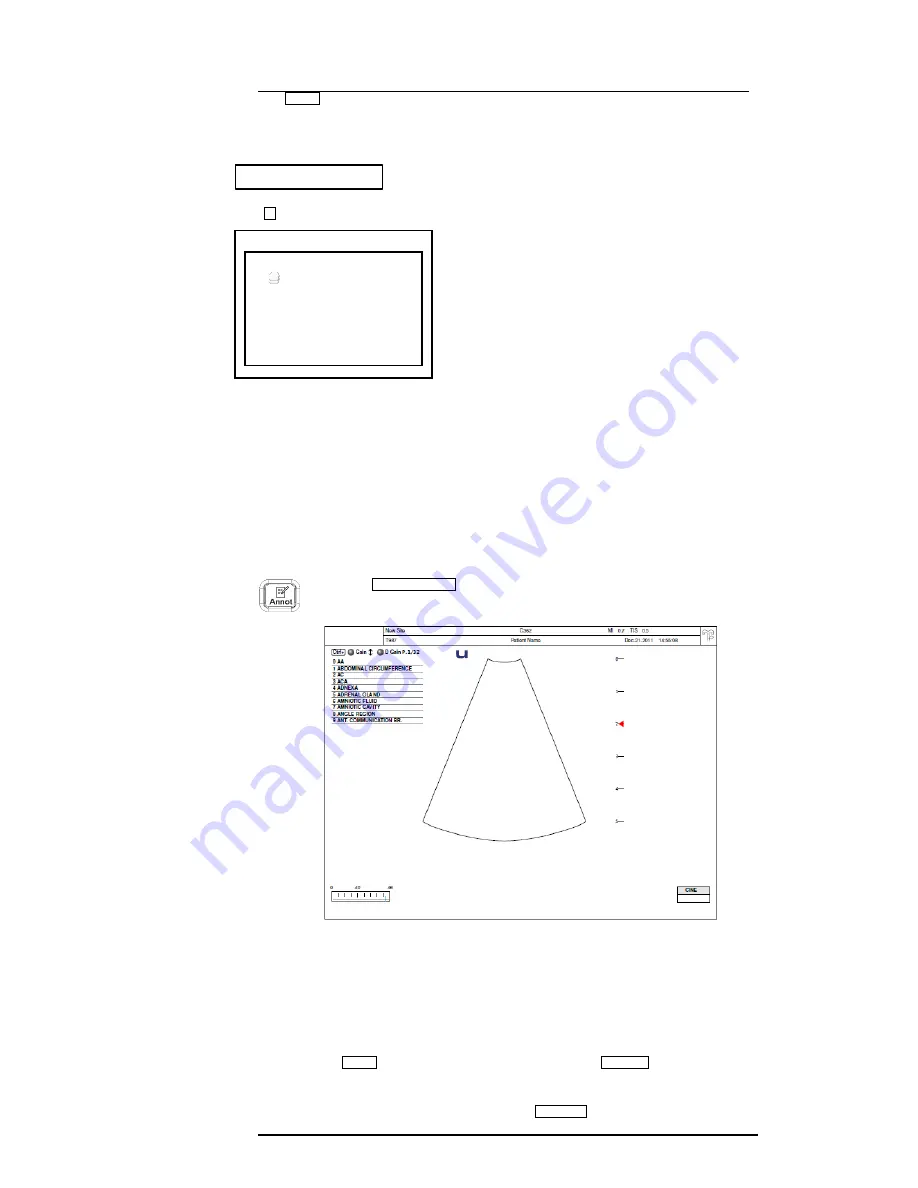
P11 EXP
Portable Digital Color Doppler Ultrasound System
3-11
2. Click the
SAVE
key during the real time scan.
3. Type
Y
and select
Create New Exam
.
4. Type the name for the new application mode, select OK and press SET key.
5. You
can also delete customized mode by selecting “Delete Exam” in step 4. Follow
the on-screen instructions to continue the deletion.
3.8
Annotation and Bodymark
3.8.1
Annotation
Annotation items can be inserted either in the freeze mode or during the real time scan.
Press the
ANNOTATION
key to start inserting annotation.
Figure 3.4:
Annotation
The system predefines a large list of annotation items. User can
modify/add predefined annotation items at the System Setting chapter.
To insert predefined annotations:
1. turn the
GAIN
knob to scroll between items, turn the
D GAIN
knob to turn to the
next/previous page of annotation items.
2. highlight the annotation item and press the
UPDATE
key to select the item.
Are you sure (Y/N)?
Going to
User Preset Menu
User Pre-Set Menu
Create New Exam
Delete Exam
Exit
Содержание P11 EXP
Страница 1: ...User Manual P11 EXP Ultrasound System Version 1 1 ...
Страница 4: ...P11 EXP Portable Digital Color Doppler Ultrasound System 0 2 ...
Страница 56: ...P11 EXP Portable Digital Color Doppler Ultrasound System 4 4 6 5 Annotation Edit Figure 4 11 Annotation edit ...
Страница 80: ...P11 EXP Portable Digital Color Doppler Ultrasound System 5 16 ...
Страница 102: ...8 8 P11 EXP Portable Digital Color Doppler Ultrasound System ...
Страница 118: ...P11 EXP Portable Digital Color Doppler Ultrasound System 10 10 ...
Страница 126: ...P11 EXP Portable Digital Color Doppler Ultrasound System 12 6 ...
Страница 136: ...P11 EXP Portable Digital Color Doppler Ultrasound System 13 ...
Страница 146: ...P11 EXP Portable Digital Color Doppler Ultrasound System A 6 ...
Страница 148: ...B 2 P11 EXP Portable Digital Color Doppler Ultrasound System ...






























