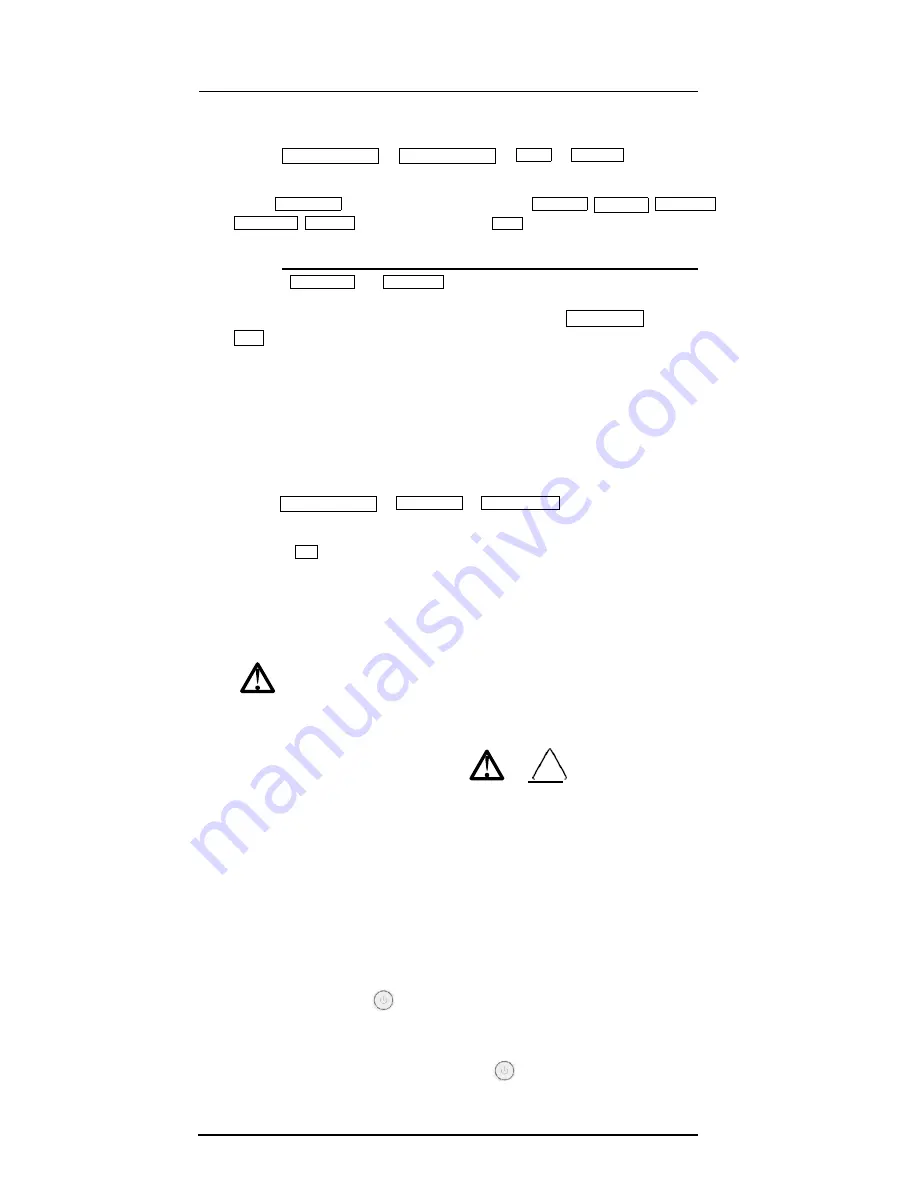
P11 EXP
Portable Digital Color Doppler Ultrasound System
3-4
System Settings
Printer IP
Ping
System Settings
Set
IP Address Setup
1. Choose
->
trackball.
->
Local
->
Static IP
by using the
2. Set the
IP Address
as 192.168.254.183, and input the
Netmask
,
Gateway
,
MAC Addr
,
AE Title
respectively. Then click
Save
.
✖
Note:
and
should be in the same network segment.
3. Input the IP address of the printer into the textbox beside
Ping IP Addr
and click
to verify that the system and the printer is correctly connected. After successful
verification, you can print the files.
3.2.3.2
To install USB printer
1. Copy the driver file deskjet.ppd provided by the manufacturer into the directory of the
USB drive.
2. Connect the drive to the ultrasound system, and then start up the ultrasound system.
3.
Choose
->
the ultrasound system.
->
Insert Driver
by using the trackball on
4. Select the
key on the control panel, the screen displays Insert USB including
deskjet.ppd and select the Set key again to complete the installation of the printer
drive. Reboot the ultrasound system if the installation is completed.
3.3
Power On and Off
Warning!
Review
Section 1.8
and
Section 1.9
for the detailed electrical requirements
and for the electrical safety.
Important!
Read messages below
and
carefully before starting
up your system. In order to avoid unnecessary electric hazards,
it’s recommended to
connect the equipotential point to earth even when operating with the battery.
3.3.1
Using AC Supply
The ultrasound system can be powered by means of two different power sources:
- the AC power through the AC adapter, and
- the battery.
Turn on and off the system:
1. Press the power button
on the control panel of system to turn on the system,
the backlight of the keyboard will be on and it takes about 1 minute for the system to
enter the preparation mode (EXAM screen).
2. To turn off the system, press the power button
on the control panel.
DICOM Settings
Printer IP
,
IP address
Set Printer
Содержание P11 EXP
Страница 1: ...User Manual P11 EXP Ultrasound System Version 1 1 ...
Страница 4: ...P11 EXP Portable Digital Color Doppler Ultrasound System 0 2 ...
Страница 56: ...P11 EXP Portable Digital Color Doppler Ultrasound System 4 4 6 5 Annotation Edit Figure 4 11 Annotation edit ...
Страница 80: ...P11 EXP Portable Digital Color Doppler Ultrasound System 5 16 ...
Страница 102: ...8 8 P11 EXP Portable Digital Color Doppler Ultrasound System ...
Страница 118: ...P11 EXP Portable Digital Color Doppler Ultrasound System 10 10 ...
Страница 126: ...P11 EXP Portable Digital Color Doppler Ultrasound System 12 6 ...
Страница 136: ...P11 EXP Portable Digital Color Doppler Ultrasound System 13 ...
Страница 146: ...P11 EXP Portable Digital Color Doppler Ultrasound System A 6 ...
Страница 148: ...B 2 P11 EXP Portable Digital Color Doppler Ultrasound System ...






























