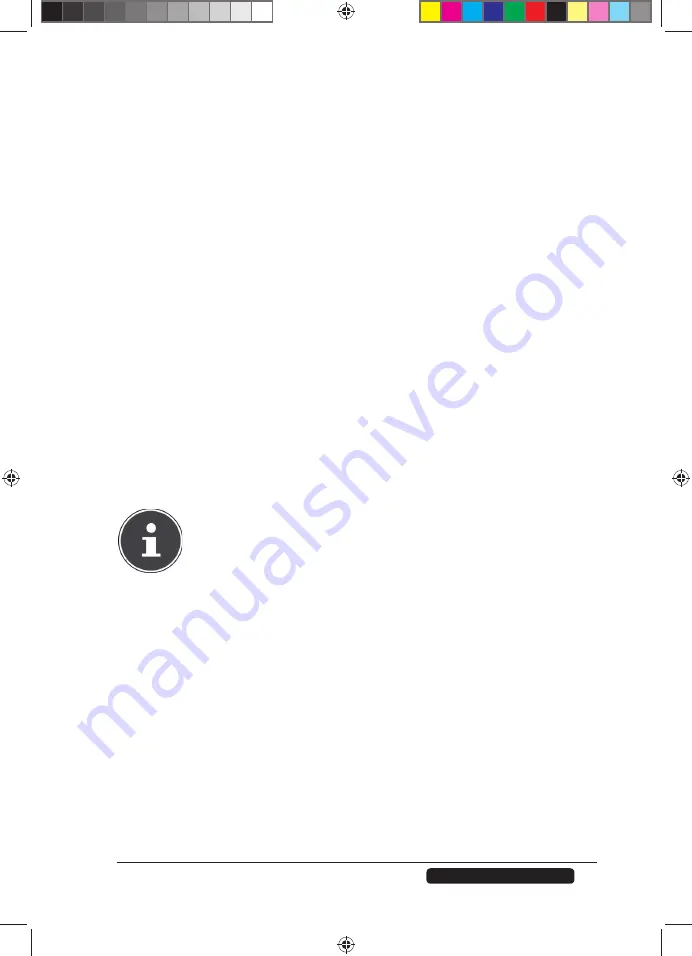
79
Telephone:
1300 884 987
Internet: www.medion.com.au
After Sales Support
Share Name
The name of the share is displayed here.
Share Path
The share’s path is displayed here.
Share Owner
This displays the user account to which the share is affi liated.
Permission Type
This fi eld displays the access permissions for a share.
Every user in the network can access a public share.
Only administrators can access a private share.
Special access rights for single users can be set up for an expanded share (e.g.
read-only access).
Adding or Editing Share
In this window you can edit or add shares.
Share Name
Enter a name consisting of 1 to 239 ASCII characters (but do not use Chinese
character sets). The name may not already be in use by an existing share.
Volume
If you have already created volumes on the NAS server, then you may select the
volume here that contains the folder you wish to share.
PLEASE NOTE!
You cannot edit the folder while you are setting up a share for it!
Make this share owned by
Select the administrator or user account that will own (manage) this share. The
owner of the share can then set up the access restrictions for the share.
Enable this share
Click here to activate the access to the share.
Enable Recycle Bin
Click on this entry to activate the share’s recycle bin. If you delete a fi le in this
share, this will create a recycle bin where the deleted fi les are stored.
Publish this share to Media Server
Choose this entry so that the folder contents of this share can be shared with
media clients. The media clients can then access the media fi les without a
password.
86407 EN ALDI AUS RC1 Content.indd 79
86407 EN ALDI AUS RC1 Content.indd 79
04.11.2011 09:23:23
04.11.2011 09:23:23
















































