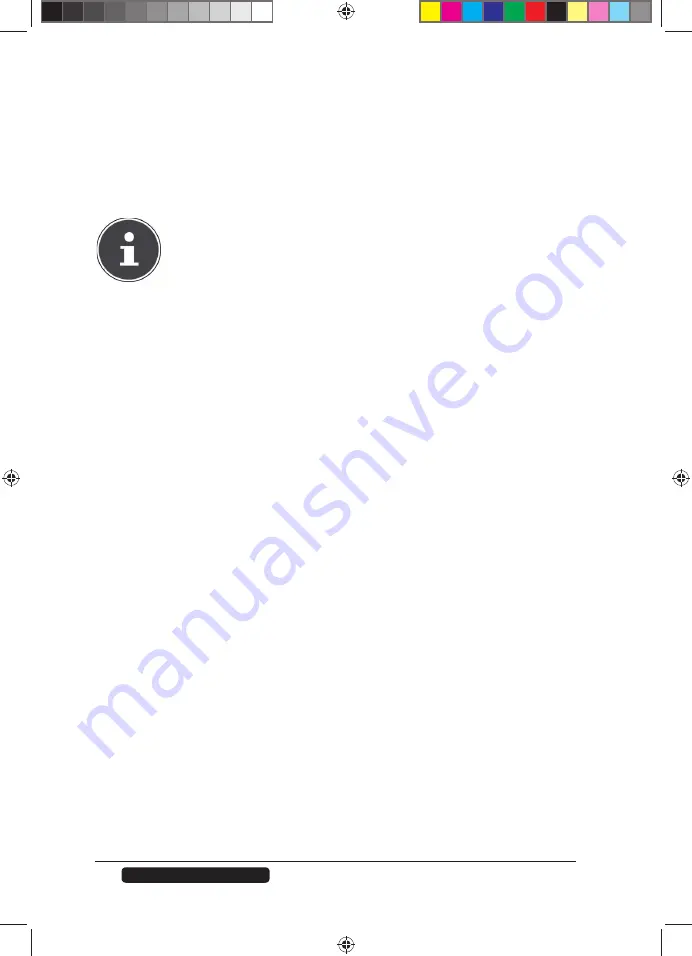
50
Telephone:
1300 884 987
Internet: www.medion.com.au
After Sales Support
iTunes server
If you activate the iTunes® server support on the NAS server, then all users will
have to use iTunes® in order to play back the music fi les from the shared folders.
Download Service
The NAS server uses the download service to download fi les from the Internet.
Manage your fi le downloads here.
NOTE!
In the standard setting, the NAS server saves the downloads in the
“Download” folder of the administrator.
Download Service
Click on “
ON
” and then on the fi eld “
Apply
” to enable or disable the download
service. When the download service is disabled, all ongoing downloads are
paused and the fi les are queued for download. If you re-enable the download
service, the downloads are resumed or restarted (if the resume fails).
The downloads are listed in the table. Click on a column to sort the entries
according to the following criteria.
Active
All fi les currently being downloaded by the NAS server or being shared with
other BitTorrent users appear here.
The NAS server can download a maximum of 5 tasks simultaneously (or less,
depending on how much system memory is available). If you add more tasks,
they will appear in the window
Inactive
.
BitTorrent downloads may briefl y appear in the window “
Inactive
” before
they are displayed in the window “
Active
”. The NAS server automatically
moves completely downloaded fi les to the window “
Completed
”.
Inactive
All fi les queued for download (Queue) or whose download was paused appear
here.
Completed
All fi les that have been completely downloaded appear here.
The column “
Location
” shows where the fi le has been saved on the NAS
server. Click on the storage location to open Windows Explorer and access the
fi le directly.
Error
All fi les whose download failed are listed here. The NAS server automatically
tries to restart failed downloads. If the repeated attempt does not succeed,
the NAS server ends the download attempt and the download appears in the
column “
Error
”. To attempt the download again, use the fi eld “
Add
” or create
a new download.
86407 EN ALDI AUS RC1 Content.indd 50
86407 EN ALDI AUS RC1 Content.indd 50
04.11.2011 09:23:19
04.11.2011 09:23:19






























