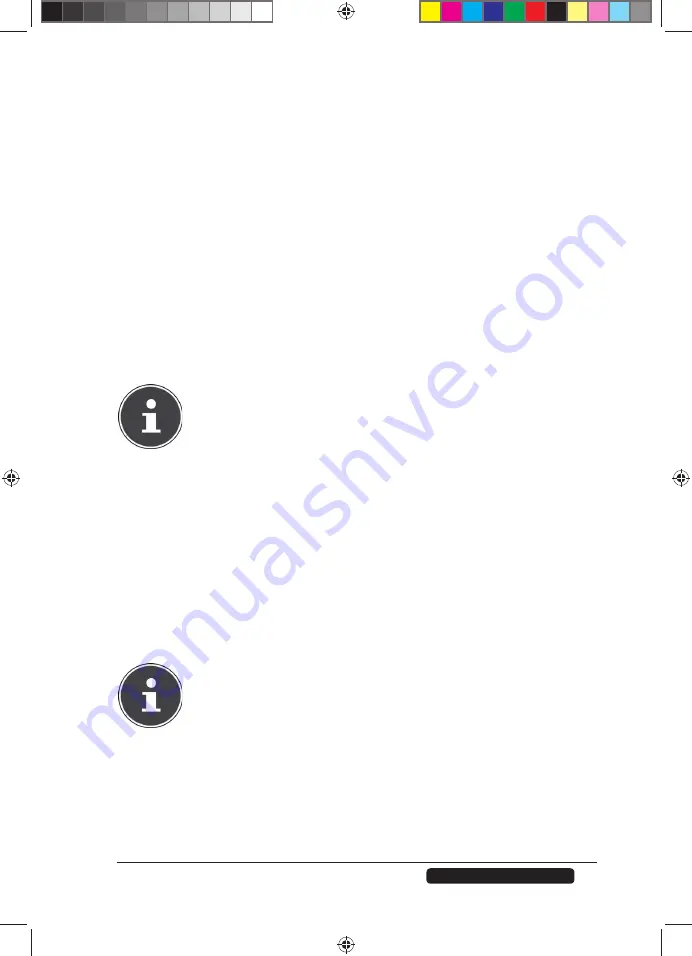
61
Telephone:
1300 884 987
Internet: www.medion.com.au
After Sales Support
Sync Settings
NAS Sync Target
Select the share on the NAS server where the fi les will be stored when using the
synchronisation function of the OTC button.
USB Volume
This displays the partition of the USB data medium that was last connected to
the front USB port. If the USB data medium contains several partitions, choose
the partition where the fi les for synchronisation will be stored.
Sync Direction
Select
USB -> NAS
to copy the fi les from the USB data carrier to the NAS
server during synchronisation, or select NAS -> USB to copy the fi les from the
NAS server to the above specifi ed partition of the USB data medium during
synchronisation.
Select
NAS <-> USB
so that the fi les are synchronised on both data mediums:
the NAS server and the USB partition.
NOTE!
If two fi les (one on the NAS server and another on the USB
partition) have the same fi le name but have a different last modifi ed
date (last modifi ed > 5 minutes), the NAS server will keep the
newest fi le and delete the older version after the synchronisation.
If two fi les (one on the NAS server and another on the USB
partition) have the same fi le name but have a different last modifi ed
date (last modifi ed > 5 minutes), the NAS server will keep both
versions after the synchronisation.
Backup Files to be Replaced or Removed
Choose this option to back up fi les that are going to be replaced during
synchronising.
Backup Target
Specify a storage location on the NAS server where the backup fi les will be
saved during synchronisation.
PLEASE NOTE!
The NAS server does not create a new folder to save backup
fi les. We therefore recommend creating a separate folder (e.g.
“
Backup
”) for this.
Apply
Click here to accept and save the settings.
Cancel
Click here to restore the previous settings.
86407 EN ALDI AUS RC1 Content.indd 61
86407 EN ALDI AUS RC1 Content.indd 61
04.11.2011 09:23:21
04.11.2011 09:23:21
















































