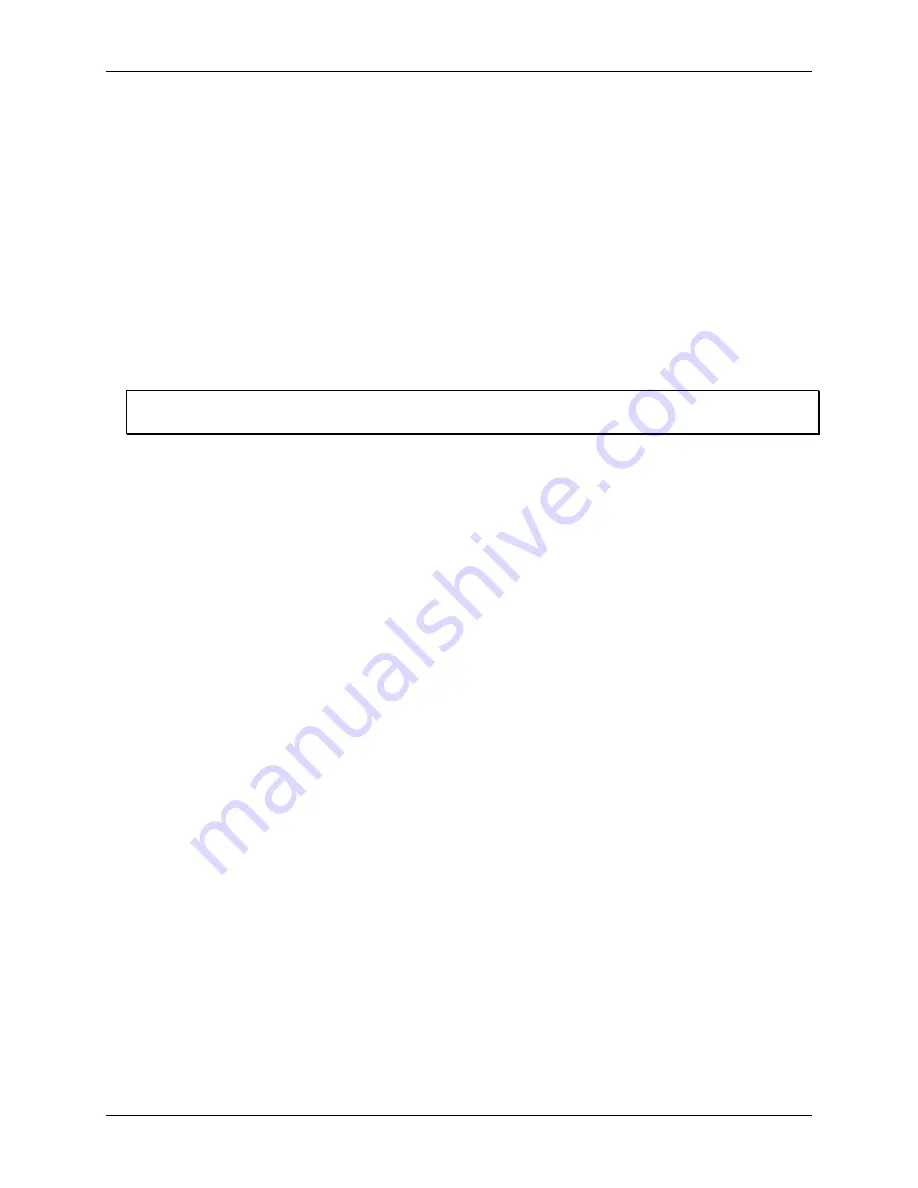
USB-5100 Series Software Help
Preferences
55
Other Options
Select
Close the status window on logger disconnect or communication error
box to close automatically (on the next refresh) if it is open when you remove the interface cable, base station,
or coupler from the logger, or if communication is interrupted for another reason. Clear this option if you want
to leave it open. Note that if the
Status
dialog box was opened from the
Launch Logger
dialog box, it does
close automatically even if this option is not selected.
Plotting Preferences
Use the Plotting Preferences to control fonts, series lines, Y-axis, and several other plot elements.
To change these settings, complete the following steps:
1.
Select
File»Preferences
(Windows) or
USB-5100 Series Software»Preferences
(Macintosh).
2.
Select
Plotting
and then click the subcategory you wish to change.
3.
Adjust any of the settings described below and then click
OK
.
Note
To apply certain preferences to a single series, double-click the series to open the
Fonts
Use the
Fonts
preferences to control the font size. Note that the plot title font is two points larger than the
selected font size.
Layout
Show the details pane when plotting data:
Select this preference to automatically display the details pane
with the plot.
Show the points table when plotting data:
Select this preference to automatically display the points table
with the plot.
Points Table & Details Pane
Use sensor Label (if available) in points table and details pane:
Select this preference to display the
sensor label (if available) as added in the
Launch Logger
dialog box with corresponding column header in
the points table and in the details pane. This is especially useful if there are multiple sensors of the same
measurement type in the same file.
When selected value in table is out of plot range, drag series to that value:
Normally, if the plot is
zoomed in and you select a point in the Points table that is outside the zoom area, the plot does scroll so the
marked point is in view, while retaining your zoom factor. Clear this box if you do not want to scroll to
points outside of the current view.
Gridlines
Enable horizontal gridlines when plotting data:
By default, horizontal gridlines are not displayed when
you open a plot. Enable this option if you always want a new plot to display gridlines for all value axes.
Enable vertical gridlines when plotting data:
By default, vertical gridlines are always displayed when
you open a plot. Clear this checkbox if you never want a new plot to display gridlines for the time axis.
Plot Setup
Automatically select all data series for plotting:
By default, some series are not selected for display in
the
Plot Setup
dialog box. Select this checkbox if you want every series to be selected automatically in the
Plot Setup dialog box.
Automatically select internal events for plotting (e.g. Button Up/Down, Host Connected, EOF):
By
default, all internal events are selected for display in the Plot Setup dialog box. Clear this checkbox if you
do not want these events to be selected automatically in the Plot Setup dialog box.

























