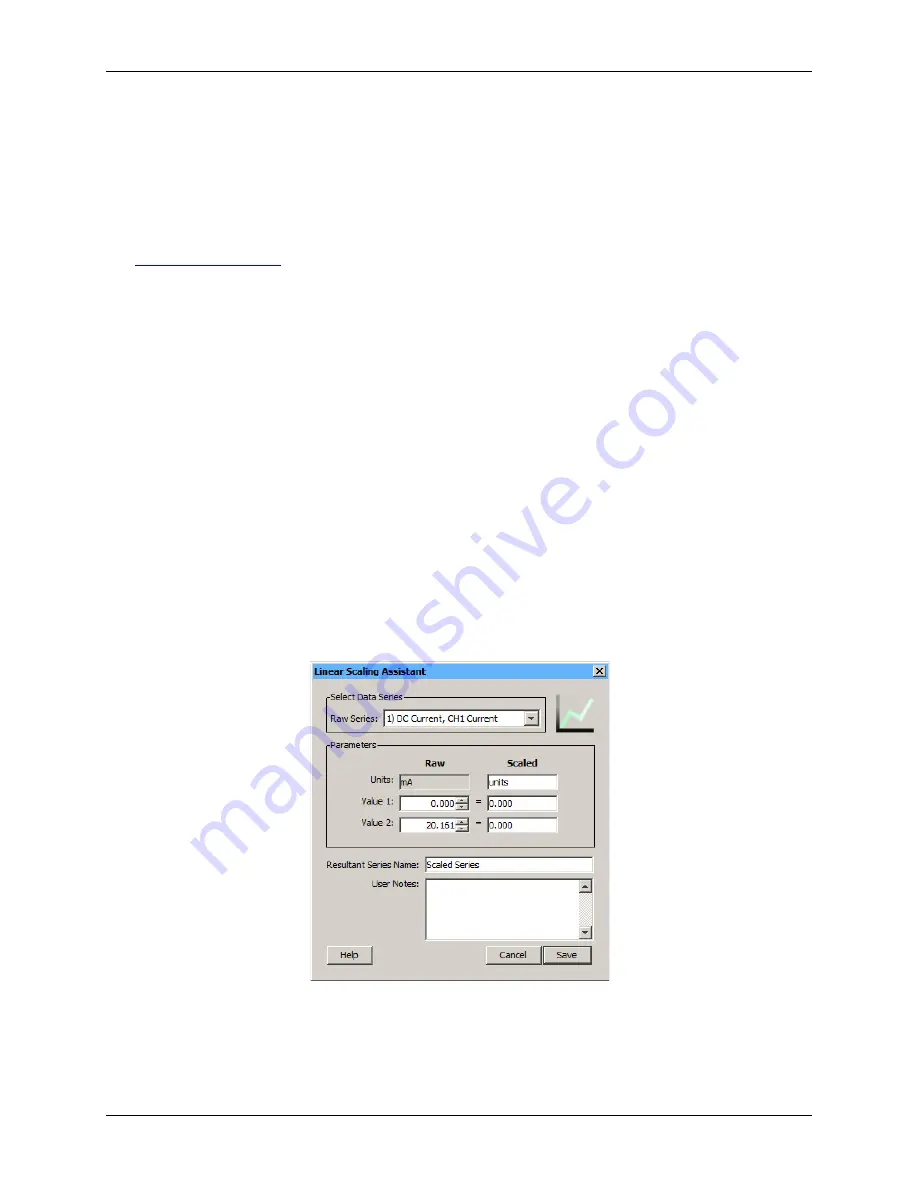
USB-5100 Series Software Help
Modifying a Plot
46
3.
Enter the Administrator name and password as prompted
4.
Select
Readout Device
and then select a device that supports the LSA.
5.
Click
Load
in the Plot Setup dialog box and select the
.jar
file to update the LSA.
License Agreement
This software is furnished in accordance with a separate license agreement included with the software, and
subject to any restrictions set forth therein. For more information about MCC licensing terms and policies, visit
Linear Scaling Assistant
The Linear Scaling Assistant converts a data series from a compatible sensor to some other measurement when
you enter two raw values and their corresponding measurement values. The conversion must be based on a
linear relationship. Nonlinear scaling is not supported.
Supported Sensors
The Linear Scaling Assistant can be applied only to logged data from the following sensors:
CABLE-4-20-mA Input Cable
CABLE-ADAPx
Using the Linear Scaling Assistant
To use the Linear Scaling Assistant, complete the following steps:
1.
At launch time:
Using a logger with a sensor that supports scaling at launch time, click the Launch icon on
the toolbar. Click the Scaling button. Double-click the assistant name or select the assistant and click
Create
.
At plot setup:
Read out a logger or open a file that supports linear scaling. Select
the Linear Scaling
Assistant
and click
Process
.
2.
In the Linear Scaling Assistant dialog box, choose the data series to convert from the
Raw Series
list.
Figure 27. Linear Scaling Assistant Dialog Box
3.
In the Scaled column of the Parameters panel, type the units name for the scaled series and enter the scaled
values in the Scaled column to correspond with the numbers in the Raw column. (The default values in the
Raw column are based on the high and low values supported by the sensor, but you may use different
values, as long as those values fall within the sensor's range.) These numbers establish a linear relationship
between raw and scaled values.






























