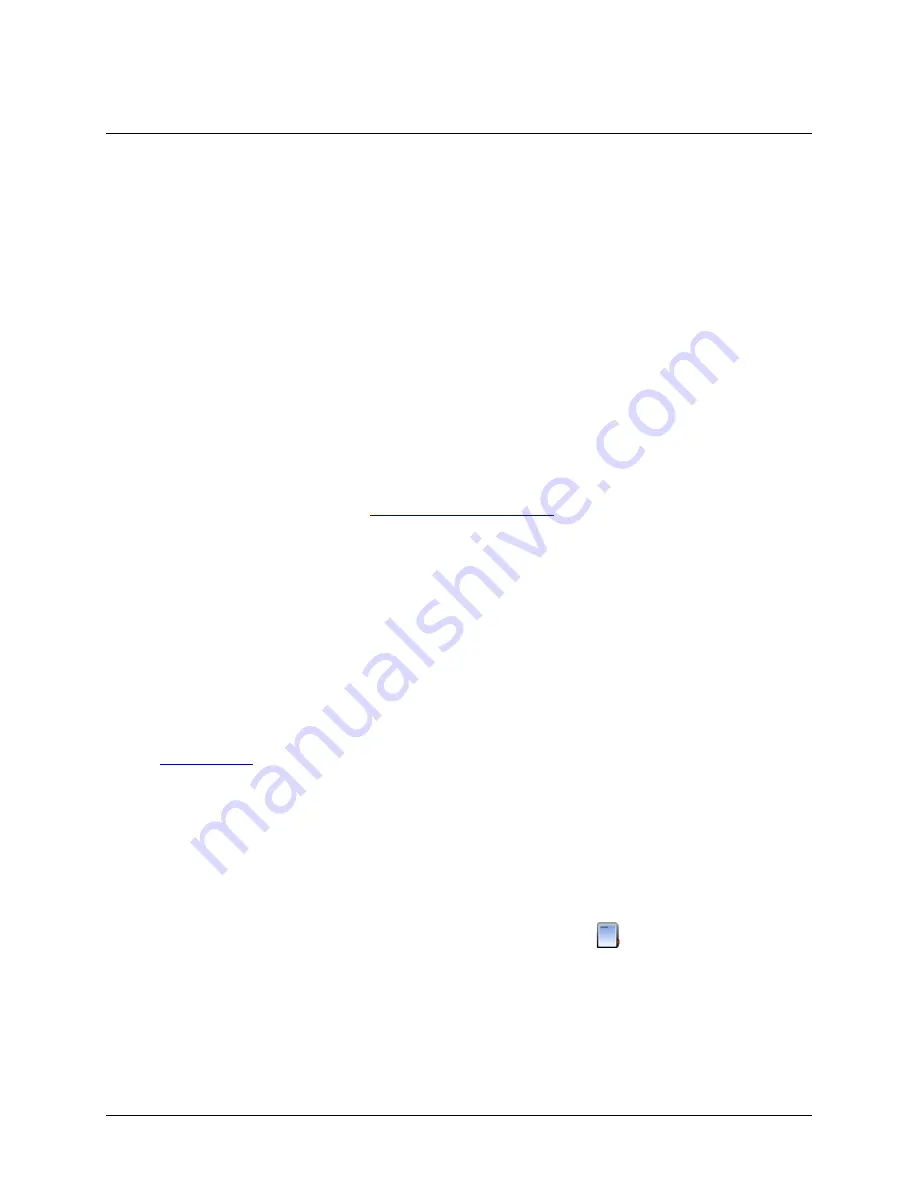
52
Chapter 6
Preferences
Setting the Language Format on Your Computer
Setting Preferences
You can change the default behavior of USB-5100 Series in the categories listed below. Preference settings are
unique for each user login on your computer. The following categories are available:
: Configure preferences for Export Settings, Selecting Devices, File Associations, Startup,
and Data Encoding.
. Configure preferences for Device Types , Serial Ports, Device Speeds, and Other
Options.
: Configure preferences for Fonts, Lines, Value Axis, Layout, Points Table and Details Pane,
Gridlines, Plot Setup, Other Options, Undo & Redo.
: Configure preferences for Default Unit System, Date/Time, and Series.
. Configure preferences for various warning types.
To restore default preferences, refer to
Restoring Default Preferences.
General Preferences
Use the General category within Preferences to control a variety of software behavior, including launching,
reading out, opening files, exporting, selecting devices, and more.
To change these settings, complete the following steps:
1.
Select
File»Preferences
(Windows) or
USB-5100 Series Software» Preferences
(Macintosh).
2.
Select
General
and then click the subcategory you want to change.
3.
Adjust any of the settings described below and then click
OK
.
Export Settings
See
for information about the preferences in this subcategory.
Selecting Devices
This preference controls when the
Select Device
dialog box is displayed. If you select
Show Select Device
window if two or more devices are found, even if one is already selected,
then the
Select Device
dialog
box does display any time more than one device is connected to the computer. This allows you to choose the
device you want to work with any time you select
Device»Launch
,
Device»Readout
,
Device»Status
, or
Device»Stop
. If you select
Only show Select Device window if a device has not been selected,
then the
Select Device
dialog box does only display the first time you select
Launch
,
Readout
,
Status
, or
Stop
.
That device remains selected until you change it with the Select Device icon
on the toolbar.




























