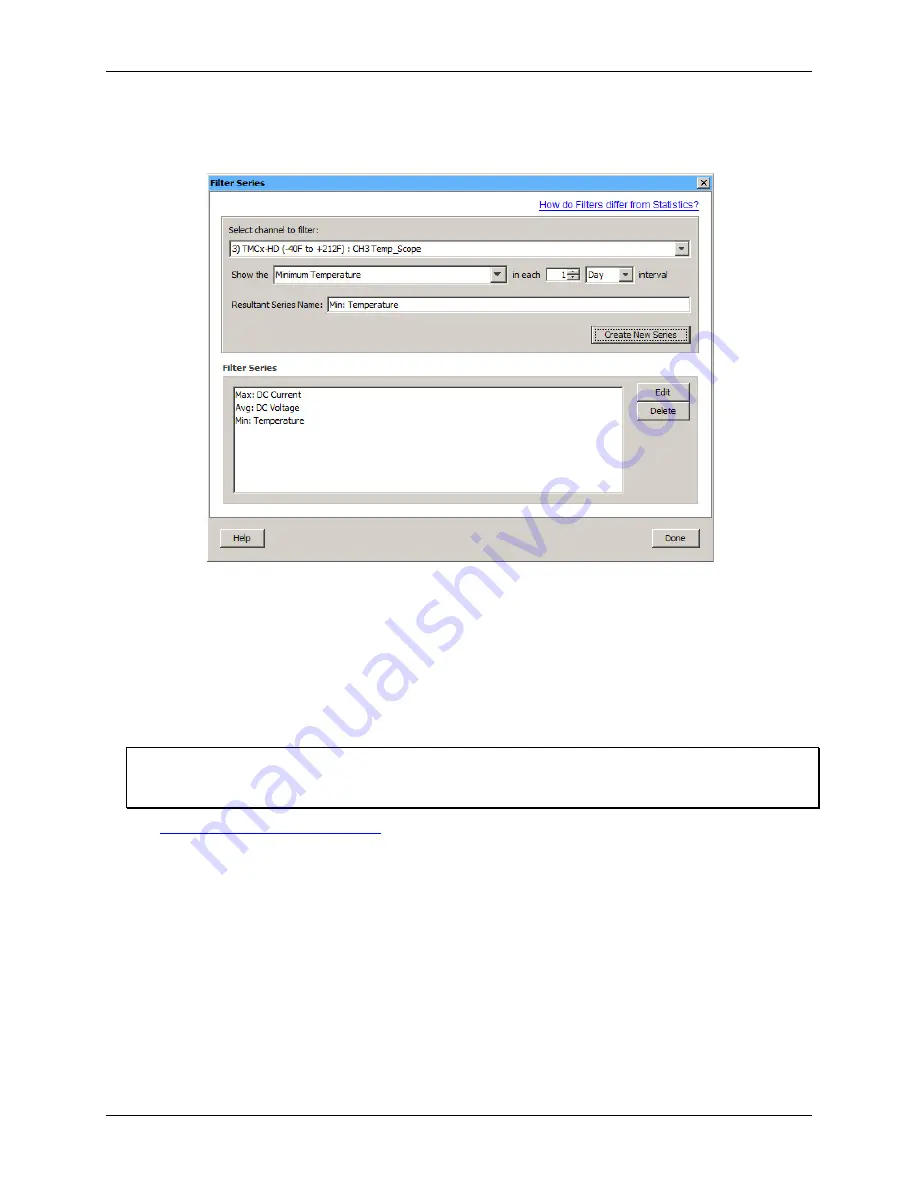
USB-5100 Series Software Help
Working with USB-5100 Series Data Loggers
16
To make a change to a filtered series, either double-click the series name or select the series name and click
Edit
.
To delete a filtered series, select the series name and click
Delete
.
Figure 6. Filter Series Dialog Box
4.
Repeat steps 1 through 3 to create additional filtered series.
You can create filtered series for all channels and multiple filtered series on a single channel (for example,
you can show the maximum, minimum, and average temperature for a single temperature channel).
5.
Click
Done
when finished. The number of filtered series that you created is displayed on the Filter button
in the Logger Launch dialog box.
After you launch the logger and read it out, the filtered series is automatically listed in the
Plot Setup
dialog,
from which you can select the series you wish to plot.
Note
If you change the GMT offset for the filtered series, the data points do not reflect that change. They do continue
to be filtered based on times within the original GMT offset at launch.
Filtered Series vs. Statistics Logging
Configuring a Data Assistant (Scaling)
When you run a Data Assistant from the Launch Logger dialog box, you can create a derived series, which is an
additional data series automatically calculated each time you read out the logger. The Data Assistants dialog
box lists only those assistants available for the currently selected sensor and logger at launch time. There may
be other Data Assistants available for use after reading out the logger.
Complete the following steps to set up a derived series using the Linear Scaling Assistant:
1.
Enable one or more channels and enter a name and
LCD units
for the channels.
2.
Click
Scaling
to open the
Data Assistants
dialog box.
3.
Select
Linear Scaling Assistant
and click
Create
.
4.
Select the scaling parameters to apply to the selected series and click
Save
. The new series is added to the
My Derived Series list.






























