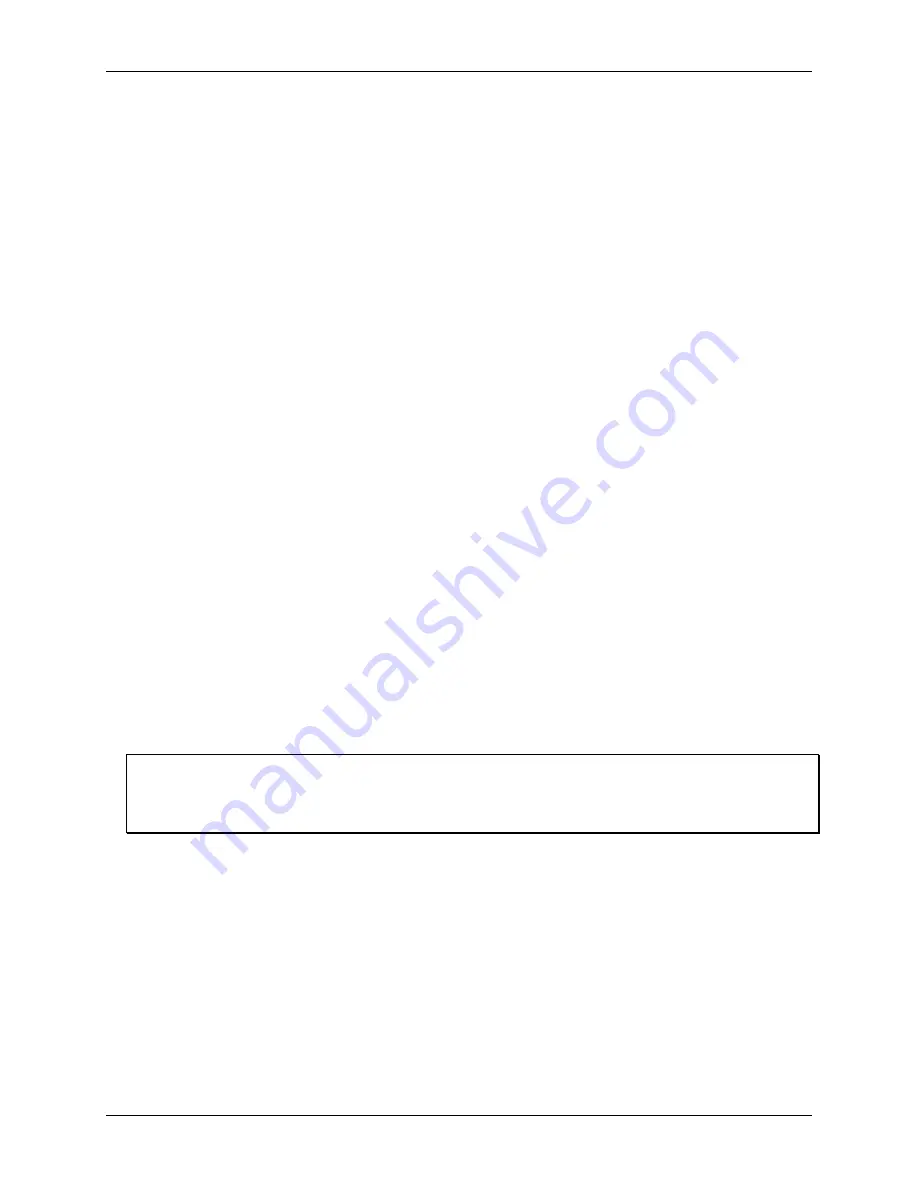
USB-5100 Series Software Help
Working with USB-5100 Series Data Loggers
19
o
Select the
High Alarm
checkbox to trip an alarm when the sensor reading rises above the high alarm
value. Enter the reading next to the High Alarm checkbox or drag the red upper slider. In this example,
the alarm trips when the temperature rises above 85
°
F.
o
Select the
Low Alarm
checkbox to trip an alarm when the sensor reading falls below the low alarm
value. Enter in the reading next to the Low Alarm checkbox or drag the blue lower slider. In this
example, the alarm trips when the temperature falls below 32
°
F.
Note:
The actual values for the high and low alarm limits are set to the closest value supported by the
logger. For example, the closest value to 85
°
F that the USB-5100 Series logger can record is
84.990
°
F and the closest value to 32
°
F is 32.043
°
F. In addition, alarms can trip or clear when the
sensor reading is within the logger specifications of 0.02
°
C resolution. This means the value that
triggers the alarm may differ slightly than the value entered. For example, if the High Alarm is set to
75.999
°
F, the alarm can trip when the sensor reading is 75.994
°
F (which is within the 0.02
°
C
resolution).
3.
Enter the
Number of out-of-range samples displayed
which is the number of samples needed to trigger
each alarm. For example, we've set this number to
5
. This means that five sensor readings above 85
°
F or
below 32
°
F are required before the alarm trips. The time indicates how long it would take for the alarm to
trip based on the number of samples you entered and the LCD refresh rate. In the example above, it would
take 1 minute for the alarm to trip (only if Consecutive is selected as described in the next step).
4.
Select either the
Cumulative
or
Consecutive
option for the
Sensor Alarm Mode
.
o
Cumulative:
The alarm trips after the set number of samples are outside the limits (the high or low
samples do not need to be consecutive).
o
Consecutive:
The alarm trips after a specific number of samples (based on the
Number of out-of-
range samples displayed
setting) outside the limits are logged in a row.
5.
Choose how long the logger should maintain the sensor alarm once it has tripped.
o
Host has relaunched logger:
Alarm remains visible on the LCD until the next time you launch the
logger.
o
Sensor reading within limits:
Alarm clears once the sensor reading returns to the normal range
between the high and low alarm limits.
o
Cleared with button press:
Alarm remains on and visible on the LCD until you press the Alarm
button on the logger.
6.
Click
OK
to save the alarm settings and return to the Launch Logger dialog box.
Once the logger is launched, alarms trip as determined by these settings. Logger alarms display on the LCD
screen .
Important
Alarm limits are only checked when the LCD screen refreshes every 15 seconds. Therefore, if you set the
logging interval to less than 15 seconds and the sensor reading falls outside the alarms limits, the alarm is not
tripped until the next refresh cycle.
When you read out the logger, high and low alarm levels are displayed on the plot. In the example below, the
temperature rose above 85
°
F so those readings are in the red, or high alarm, portion of the plot. The
temperature never fell below the low alarm limit, which is the blue portion at the bottom of the plot. USB-5100
Series loggers also display alarm events showing when the alarm tripped (and cleared if applicable). In this
example, there are
Chan 1 Alarm Tripped
and
Chan 1 Alarm Cleared
events showing when the
temperature alarm tripped and cleared. The
Chan 1 Alarm Cleared
event contains the value that was
furthest out of range for the sensor before the alarm cleared (see the Points table for the actual value).






























