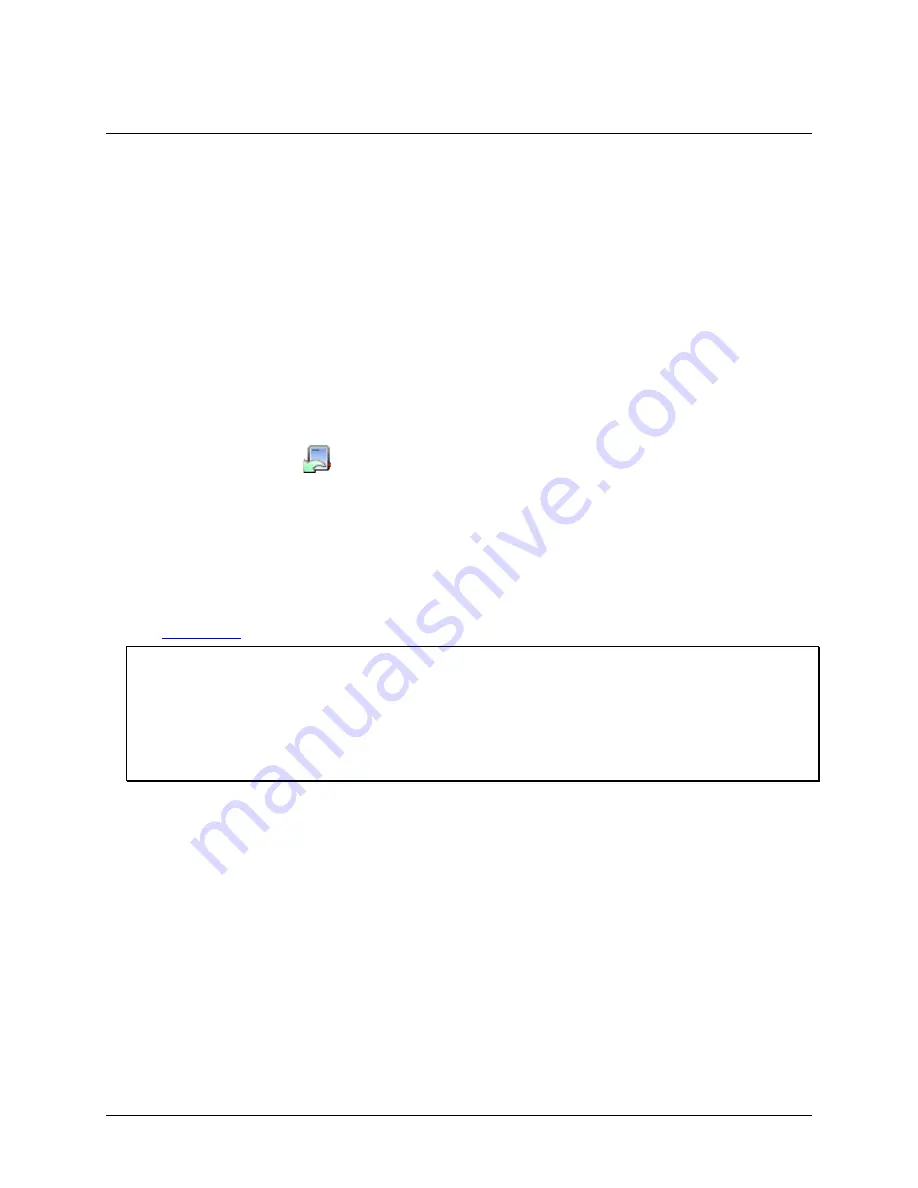
27
Chapter 3
Reading Out, Plotting, and Analyzing Data
After a logger has recorded data, you can then do the following:
Read out the data from the logger
Modify the plot if desired
Reading Out Data
To retrieve data recorded by a logger, you must read out the logger. Reading out the logger copies data from the
logger to your computer, allowing you to save the data and plot it. During readout, the logger continues to
record data unless you have stopped it or it is full.
To read out a logger to the computer, complete the following steps:
1.
Connect the logger to the computer.
2.
Click the Readout icon
on the toolbar or select
Device»Readout
. If the logger is still logging, confirm
whether to stop the logger. Click either
Don't Stop
or
Stop
.
3.
A progress bar displays while the data is being read out. Once the readout is complete, choose a location
and/or a new filename or accept the default location and name to save the data. The default location is
C:\Users\<user>\Documents\USB-5100 Series
.
If you save the file to a different folder, that folder is the new default save location for future readouts.
4.
Click
Save
. Most data files have a
.hob
extension.
5.
After saving the data, select the sensors and/or events you wish to display in a graph and click
Plot
. See
for more information about the options available when plotting.
Notes
Once a logger is read out, the data remain in the logger memory until the next time the logger is launched.
Logger memory is therefore never empty.
You can read out some USB-5100 Series loggers when the batteries are low if the logger can be powered by a
USB cable. In this case, a warning appears before the readout begins indicating the battery is very low and that
you may experience communications problems. Once the readout is complete, be sure to replace the batteries as
suggested.






























