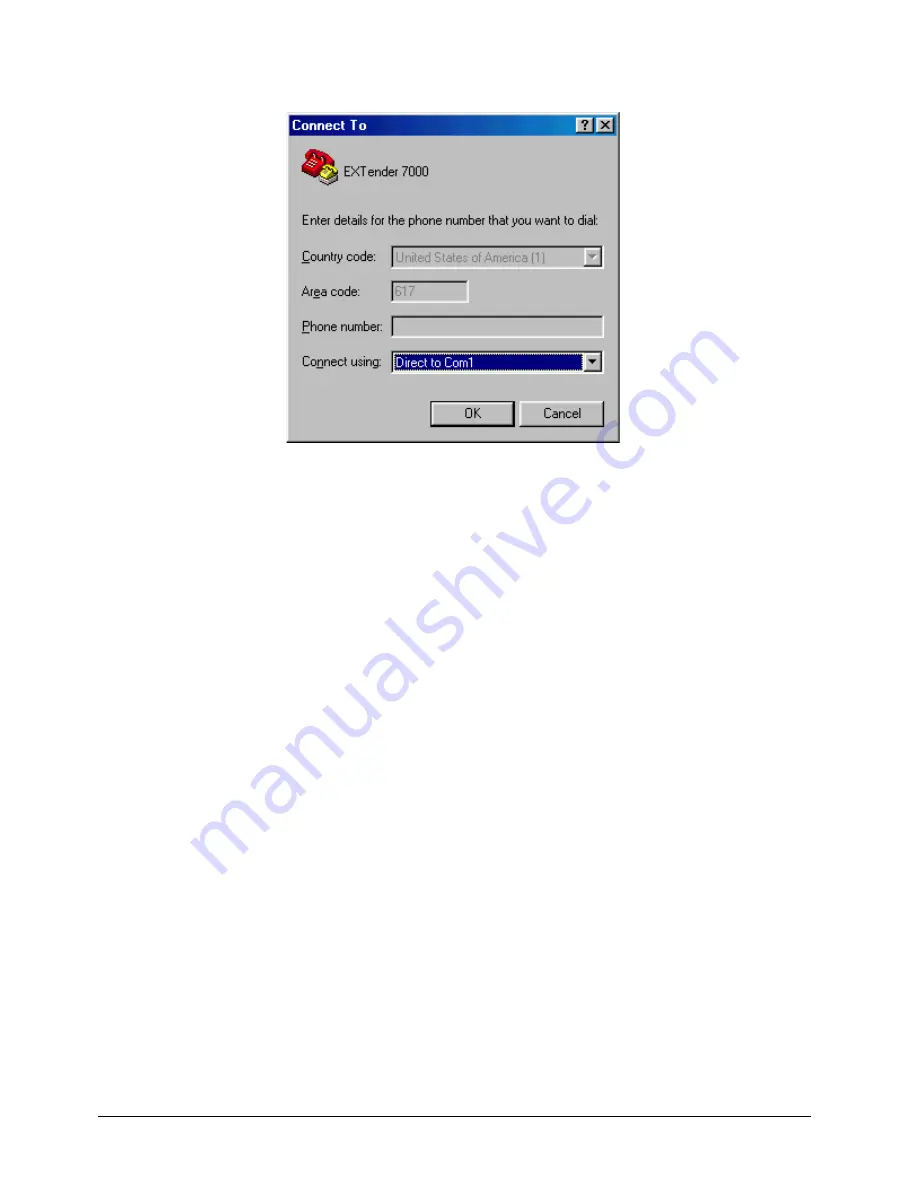
EXTender
TM
7000 Installation Guide
Page 21
3.
Enter a name for your session and select a corresponding icon. This enables you to quickly connect to
the EXTender 7000 in the future.
4.
Click on the
OK
button. The Connect To dialog box appears:
Figure 2-5: Connect To Dialog Box
5.
In the Connect using: box, select the COM port that is connected to the Console port on the EXTender
7000 via the RS-232 cable.
6.
Click on the
OK
button. The Port Settings for the COM port you selected appear.
7.
Select the values in each field to match those shown on page 20.
8.
Click on the
OK
button.
9.
Save the changes within the ETI and restart the program for the changes to take effect.
10. Power up the EXTender 7000. The unit performs a series of boot-up tests and upon finishing the boot-
up process, displays the following message:
Press “Enter” to start the shell…………….
IMPORTANT NOTE:
If the unit is already powered-up the screen may display garbage characters.
Press
F4
(or
Ctrl+R
) to refresh the screen.
11. Press
Enter
. The MI Welcome Screen appears (see page 23).
Содержание EXTender 7000
Страница 2: ......
Страница 11: ...EXTenderTM 7000 Installation Guide Page 11 ...
Страница 12: ...EXTenderTM 7000 Installation Guide Page 12 ...
Страница 75: ...EXTenderTM 7000 Installation Guide Page 75 ...
Страница 83: ...EXTenderTM 7000 Installation Guide Page 83 ...






























