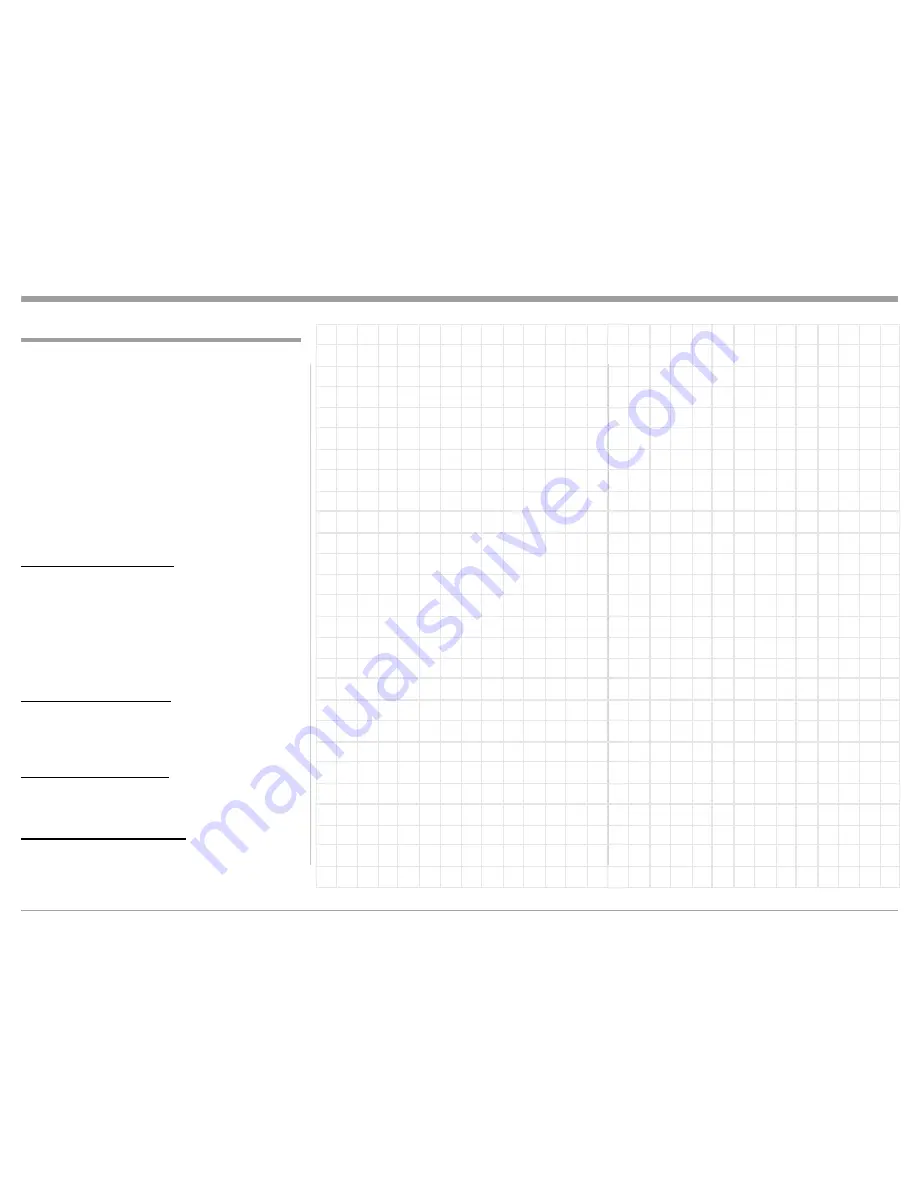
13
MX122 Zone 2 Input and Output Connections
MX122 Zone 2 Output Connections
The MX122 has the ability to automatically switch
power On/Off to McIntosh Power Amplifiers via the
Power Control/Trigger connections.
The following connection instructions, together
with the MX122 Zone 2 Output Connection Diagram
located on the separate folded sheet “
Mc3B
”, is an
example of a typical Zone 2 Second Room System.
Your system may vary from this, however the actual
components would be connected in a similar manner.
For additional information refer to “Connector and
Cable Information” on page 6.
Note: The following component connections made to
the MX122 are using the default settings.
Power Control Connections:
1. Connect a Control Cable from the MX122 TRIG
-
ger (Power Control) 2 Jack to the Power Control In
on Zone 2 Power Amplifier.
Note: To assign the TRIGger 2 Output to activate when
Zone 2 is selected requires changes to the default
setting in the Setup Mode. Refer to page 25.
2. Connect any additional McIntosh Components in a
similar manner, as outlined in step 1.
Analog Audio Connections:
3. Connect Audio Cables from the MX122 ANA
-
LOG AUDIO OUT Zone 2 OUT Jacks - L (Left
Channel) and R (Right Channel) to Zone 2 Power
Amplifier Left and Right respectively.
Analog Video Connections:
4. Connect a HDMI Cable from the MX122 HDMI
OUT Zone 2 connector to the Zone 2 TV/Monitor
HDMI Input Connector.
AC Power Cords Connections:
5. Connect the MX122 and any remaining compo
-
nents’ AC Power Cords to a live AC outlet.
Содержание MX122
Страница 33: ...33 ...














































