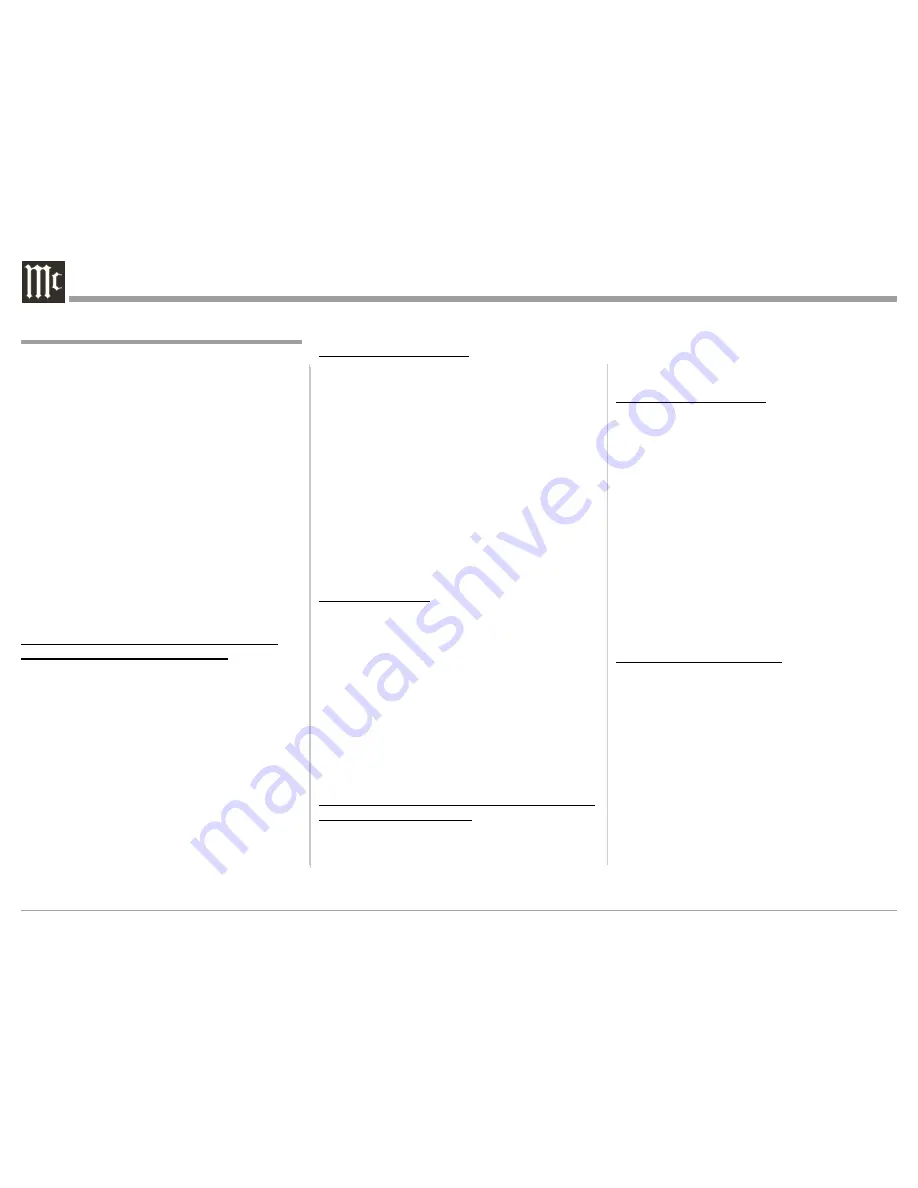
12
MX122 Main Zone Output Connetions
MX122 Main Zone Output Connections
The MX122 has the ability to automatically switch
power On/Off to the Power Amplifier via the Trigger
(Power Control) Connections.
The connection instructions below, together with
the MX122 Main Zone Output Connection Diagram
located on the separate folded sheet “
Mc2B
”, is an
example of a typical 5.1 thru 7.1 Channel Home The
-
ater System using a Seven Channel Power Amplifier.
The separate folded sheet “
Mc3A
” is an example of a
typical 5.1.4 thru 7.1.4 Channel Home Theater System
using two additional Power Amplifiers. Your system
may vary from this, however the actual components
would be connected in a similar manner. For addition
-
al information refer to “Connector and Cable Informa
-
tion” on page 6.
Note: The following component connections made to
the MX122 are using the default settings. To make
changes to the default settings proceed to Setup
Mode starting on page 16.
5.1 THRU 7.1 CHANNEL CONNECTIONS:
Trigger (Power Control) Connections:
1. Connect a Control Cable from the Media Server
Power Control OUT Jack to the Power Control In
on the Main Zone Power Amplifier.
Note: Refer to separate folded sheet
“Mc2A”
and
page 11 step 7 for additional information.
2. Connect a Control Cable from the Main Zone
Power Amplifier Power Control Out to the Pow-
ered Subwoofer Power Control In Jack.
3. Connect any additional McIntosh Components in
a similar manner, as outlined in steps 1 thru 2.
4. Connect a Control Cable from the Powered Sub
-
woofer Power Control Out Jack to the Main Zone
Power Amplifier Two Power Control In Jack (used
in a 5.1.4 or 7.1.4 Channel System).
Analog Audio Connections:
5. Connect Balanced Audio Cables from the MX122
LF (Left Front Channel), C (Center Chan-
nel), RF (Right Front Channel), SL (Surround
Left Channel), SR (Surround Right Channel)
to the Main Zone Power Amplifier matching
channels respectively.
6. Optional, connect Balanced Audio Cables from
the MX122 LRS (Left Rear Surround Channel)
and RRS (Right Rear Surround Channel) to the
Main Zone Power Amplifier, matching channels
respectively.
7. Connect a Balanced Audio Cable from the
MX122 SW1 (Low Frequency Effects Channel,
also referred to as a “Subwoofer Out”), to the
Powered Subwoofer MONO Input.
HDMI Connections:
8. Connect a HDMI Cable from the MX122 HDMI
OUTPUT 1 Connector to the Zone A TV/Monitor
HDMI Input connector.
Notes: 1. When the system is either a 5.1 or 7.1 Chan-
nel Home Theater System, proceed to step
13. If the Home Theater System consists of
5.1.4 or 7.1.4 Channels, proceed to step 9.
2. When Zone B (Audio/Video in another
room) on the MX122 will be utilized, pro-
ceed to page 14 for information on making
the needed additional connections after all
the Main Zone Power Amplifier connec-
tions are completed.
5.1.4 THRU 7.1.4 CHANNEL CONNECTIONS:
Power Control Connections:
9. Connect a Control Cable from the Powered Sub
-
woofer Power Control Out Jack to the Power Con
-
trol In on the Main Zone Power Amplifier Two.
10. Connect a Control Cable from the Main Zone A
Power Amplifier Two Power Control Out Jack to
the Main Zone A Power Amplifier Three Power
Control In Jack.
Analog Audio Connections:
11. Connect Balanced Audio Cables from the MX122
HR1 (Height Right 1 Front Channel) and HL1
(Height Left 1 Front Channel) to the Main Zone
Power Amplifier Two Inputs Left and Right re
-
spectively.
12. Optional, connect Balanced Audio Cables from
the MX122 HR2 (Height Right Rear Channel) and
HL2 (Height Left Rear Channel) to the Main Zone
Power Amplifier Three Inputs Left and Right
respectively.
Proceed to Zone B Output Connections on the next
page when MX122 Zone B will be utilized. If Zone
B will not be used at this time perform step 13
below:
AC Power Cords Connections:
13. Connect the MX122 and any remaining compo
-
nents’ AC Power Cords to a live AC outlet.
Содержание MX122
Страница 33: ...33 ...













































