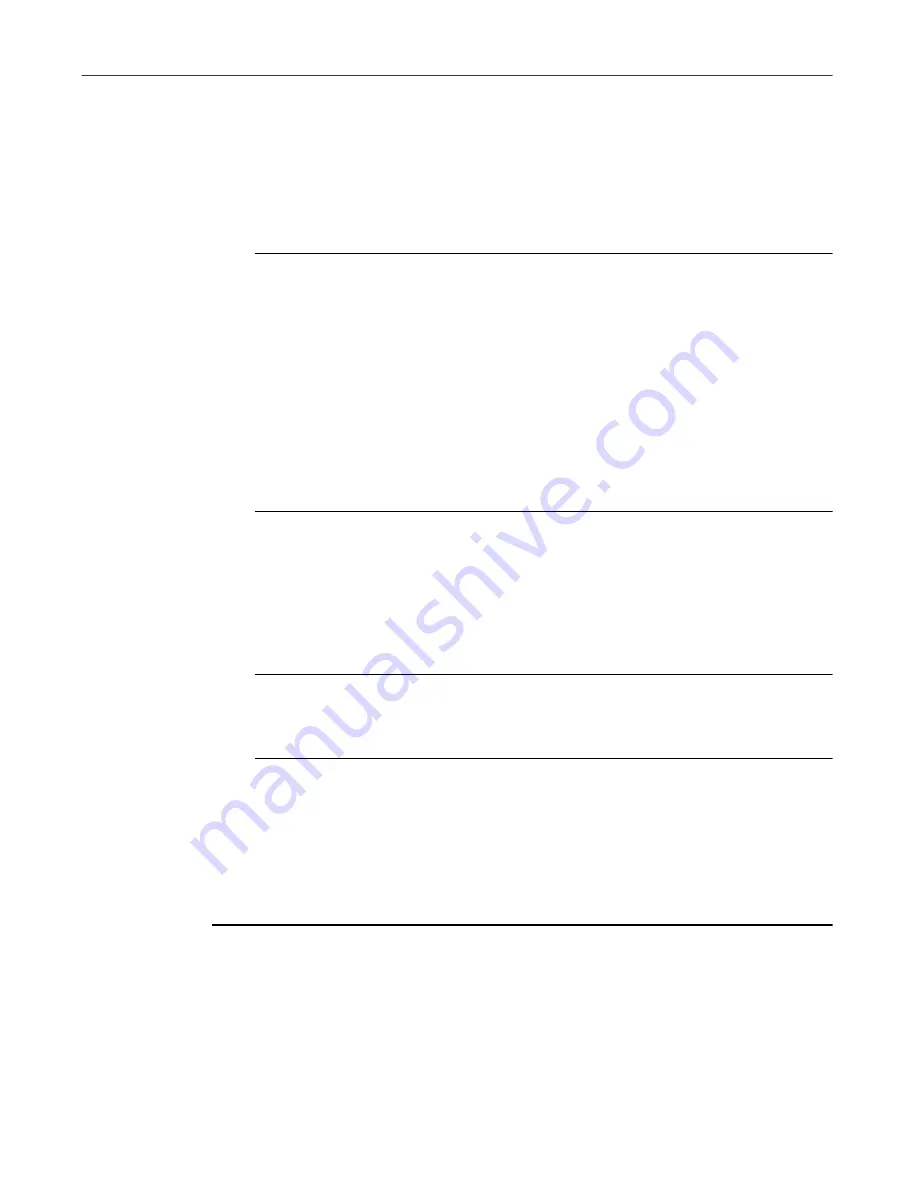
Installing VirusScan Software
50
McAfee VirusScan
To test your installation, follow these steps:
1. Open a standard Windows text editor, such as Notepad, then type this
character string as one line, with no spaces or carriage returns:
X5O!P%@AP[4\PZX54(P^)7CC)7}$EICAR-STANDARD-ANTIVIRUS-
TEST-FILE!$H+H*
NOTE:
The line shown above should appear as one line in your text
editor window, so be sure to maximize your text editor window and
delete any carriage returns. Also, be sure to type the letter O, not the
number 0, in the “X5O...” that begins the test message.
If you are reading this manual on your computer, you can copy the
line directly from the Acrobat .PDF file and paste it into Notepad.
You can also copy this text string directly from the “Testing your
installation” section of the README.TXT file, which you can find in
your VirusScan program directory. If you copy the line from either
of these sources, be sure to delete any carriage returns or spaces.
2. Save the file with the name EICAR.COM. The file size will be 69 or 70
bytes.
3. Start your VirusScan software and allow it to scan the directory that
contains EICAR.COM. When VirusScan software examines this file, it
will report finding the EICAR-STANDARD-AV-TEST-FILE virus.
Ë
IMPORTANT:
This file is not a virus—it cannot spread or infect
other files, or otherwise harm your system. Delete the file when you
have finished testing your installation to avoid alarming other users.
Modifying or removing your VirusScan installation
The Microsoft Windows Installer version that VirusScan software uses also
includes a standard method to modify or remove your VirusScan installation.
To modify, or remove VirusScan software, follow these steps:
1. Click
Start
in the Windows taskbar, point to
Settings
, then choose
Control Panel
.
2. Locate and double-click the
Add/Remove Programs
control panel.
3. In the Add/Remove Programs Properties dialog box, choose
McAfee
VirusScan v5.1
in the list, then click
Add/Remove
.
Содержание VIRUSSCAN 5.1
Страница 1: ...McAfee VirusScan User s Guide Version 5 1 ...
Страница 16: ...Preface xvi McAfee VirusScan ...
Страница 30: ...About VirusScan Software 30 McAfee VirusScan ...
Страница 52: ...Installing VirusScan Software 52 McAfee VirusScan ...
Страница 80: ...Removing Infections From Your System 80 McAfee VirusScan ...
Страница 185: ...User s Guide 185 Using the VirusScan application ...
Страница 186: ...Using the VirusScan application 186 McAfee VirusScan ...
Страница 222: ...Creating and Configuring Scheduled Tasks 222 McAfee VirusScan ...
Страница 246: ...Using Specialized Scanning Tools 246 McAfee VirusScan ...
Страница 262: ...About Safe Sound 262 McAfee VirusScan ...
Страница 266: ...About Quarantine 266 McAfee VirusScan ...
Страница 278: ...Product Support 278 McAfee VirusScan ...






























