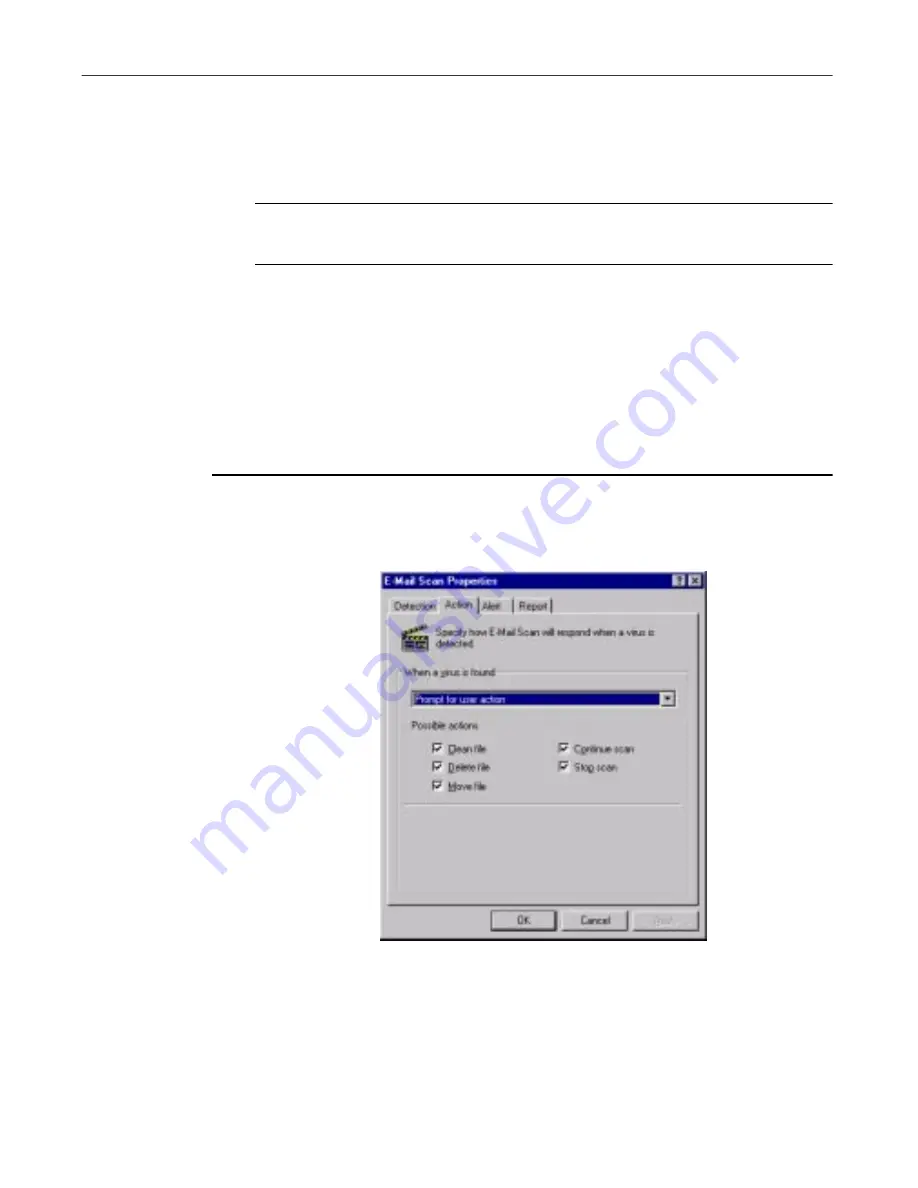
Using Specialized Scanning Tools
230
McAfee VirusScan
5. Click the Action tab to choose additional E-Mail Scan extension options.
To save your changes without closing the E-Mail Scan Properties dialog
box, click
Apply
. To save your changes and close the dialog box, click
OK
. To close the dialog box without saving your changes, click
Cancel
.
NOTE:
Clicking
Cancel
will not undo any changes you already
saved by clicking
Apply
.
Choosing Action options
When the E-Mail Scan extension detects a virus, it can respond either by asking
you what it should do with the infected file, or by automatically taking an
action that you determine ahead of time. Use the Action property page to
specify which response options you want the extension to give you when it
finds a virus, or which actions you want it to take on its own.
Follow these steps:
1. Click the Action tab in the E-Mail Scan Properties dialog box to display
the correct property page (
Figure 7-4
).
Figure 7-4. E-Mail Scan Properties dialog box - Action page
2. Choose a response from the When a virus is found list. The area
immediately beneath the list will change to show you additional options
for each response.
Содержание VIRUSSCAN 5.1
Страница 1: ...McAfee VirusScan User s Guide Version 5 1 ...
Страница 16: ...Preface xvi McAfee VirusScan ...
Страница 30: ...About VirusScan Software 30 McAfee VirusScan ...
Страница 52: ...Installing VirusScan Software 52 McAfee VirusScan ...
Страница 80: ...Removing Infections From Your System 80 McAfee VirusScan ...
Страница 185: ...User s Guide 185 Using the VirusScan application ...
Страница 186: ...Using the VirusScan application 186 McAfee VirusScan ...
Страница 222: ...Creating and Configuring Scheduled Tasks 222 McAfee VirusScan ...
Страница 246: ...Using Specialized Scanning Tools 246 McAfee VirusScan ...
Страница 262: ...About Safe Sound 262 McAfee VirusScan ...
Страница 266: ...About Quarantine 266 McAfee VirusScan ...
Страница 278: ...Product Support 278 McAfee VirusScan ...






























