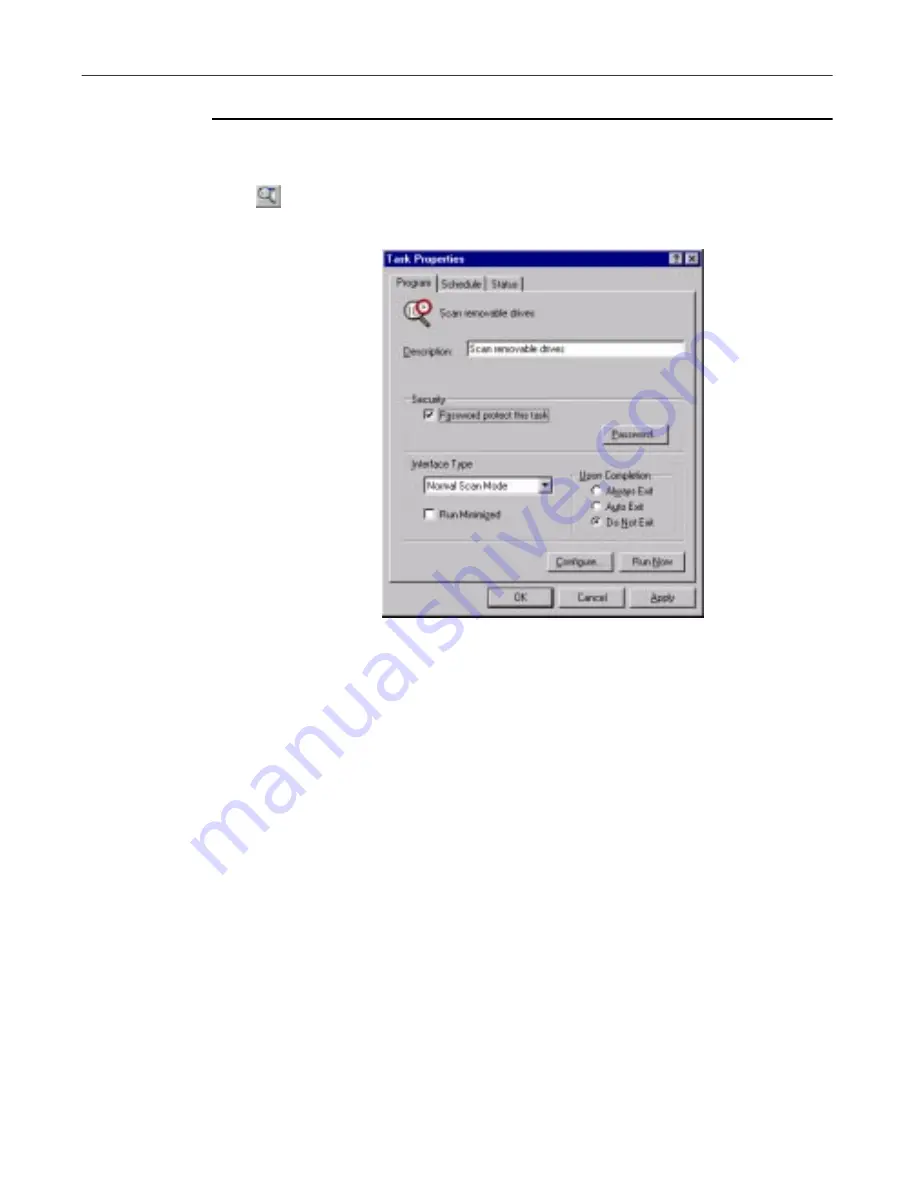
User’s Guide
197
Creating and Configuring Scheduled Tasks
To create a new task, follow these steps:
1. Choose
New Task
from the
Task
menu in the Console window, or click
in the Console toolbar.
The Task Properties dialog box will appear (
Figure 6-5
).
Figure 6-5. Task Properties dialog box - Program page
2. Type a name for the task in the Description text box.
Be sure that your name describes the task so that you can distinguish it
from others in the Console window and so that you can tell at a glance
what it does.
3. Set a password to protect this task and prevent anyone else from making
any changes to your scan task settings. To do this, follow these substeps:
a. Select the
Password protect this task
checkbox, then click
Password
to open the Specify Password dialog box.
b. Enter a unique password in the text box provided.
You may enter a maximum of 20 characters of any type. Be sure to
choose a password you will remember.
c. Re-enter your password exactly as you typed it in the previous text
box.
d. Select the
Protect all options
checkbox to protect all of the options
you set for this task.
Содержание VIRUSSCAN 5.1
Страница 1: ...McAfee VirusScan User s Guide Version 5 1 ...
Страница 16: ...Preface xvi McAfee VirusScan ...
Страница 30: ...About VirusScan Software 30 McAfee VirusScan ...
Страница 52: ...Installing VirusScan Software 52 McAfee VirusScan ...
Страница 80: ...Removing Infections From Your System 80 McAfee VirusScan ...
Страница 185: ...User s Guide 185 Using the VirusScan application ...
Страница 186: ...Using the VirusScan application 186 McAfee VirusScan ...
Страница 222: ...Creating and Configuring Scheduled Tasks 222 McAfee VirusScan ...
Страница 246: ...Using Specialized Scanning Tools 246 McAfee VirusScan ...
Страница 262: ...About Safe Sound 262 McAfee VirusScan ...
Страница 266: ...About Quarantine 266 McAfee VirusScan ...
Страница 278: ...Product Support 278 McAfee VirusScan ...






























