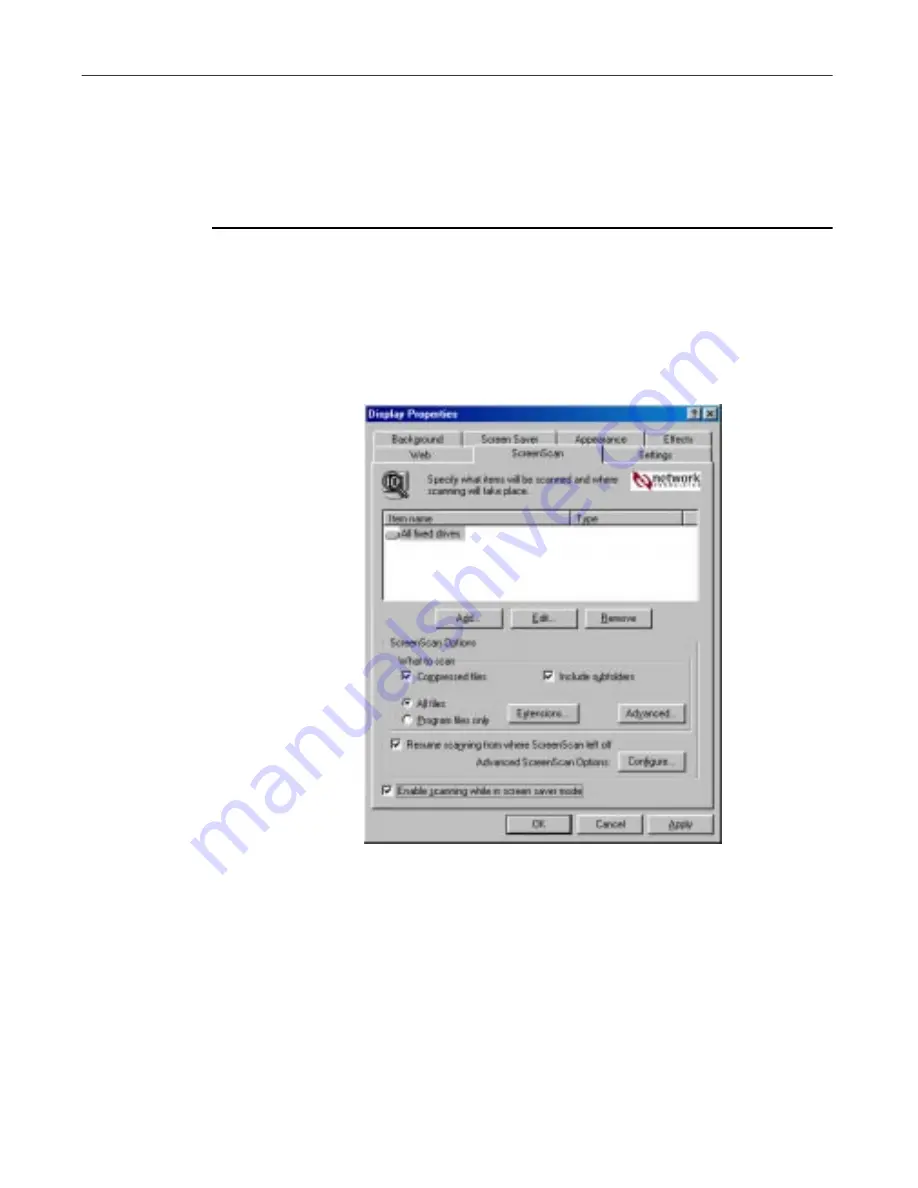
Using Specialized Scanning Tools
240
McAfee VirusScan
Provided that you have configured and enabled it, the utility will start
whenever your computer’s screen saver starts, and it will stop whenever you
move your mouse, press a key on your keyboard, or take any other action that
interrupts your screen saver.
To configure ScreenScan, follow these steps:
1. Click
Start
in the Windows taskbar, point to
Settings
, then choose
Control Panel
.
2. Locate and double-click the Display control panel in the window that
appears in order to open the Display Properties dialog box. Next, click
the ScreenScan tab (
Figure 7-7
).
Figure 7-7. Display Properties dialog box -
ScreenScan page
3. Select the
Enable scanning while in screen saver mode
checkbox to
activate the options in the rest of the property page.
4. Choose which parts of your system you want the ScreenScan utility to
examine for viruses. You can
•
Add scan targets.
Click
Add
to open the Add Scan Item dialog box
(see
Figure 7-8 on page 241
).
Содержание VIRUSSCAN 5.1
Страница 1: ...McAfee VirusScan User s Guide Version 5 1 ...
Страница 16: ...Preface xvi McAfee VirusScan ...
Страница 30: ...About VirusScan Software 30 McAfee VirusScan ...
Страница 52: ...Installing VirusScan Software 52 McAfee VirusScan ...
Страница 80: ...Removing Infections From Your System 80 McAfee VirusScan ...
Страница 185: ...User s Guide 185 Using the VirusScan application ...
Страница 186: ...Using the VirusScan application 186 McAfee VirusScan ...
Страница 222: ...Creating and Configuring Scheduled Tasks 222 McAfee VirusScan ...
Страница 246: ...Using Specialized Scanning Tools 246 McAfee VirusScan ...
Страница 262: ...About Safe Sound 262 McAfee VirusScan ...
Страница 266: ...About Quarantine 266 McAfee VirusScan ...
Страница 278: ...Product Support 278 McAfee VirusScan ...






























