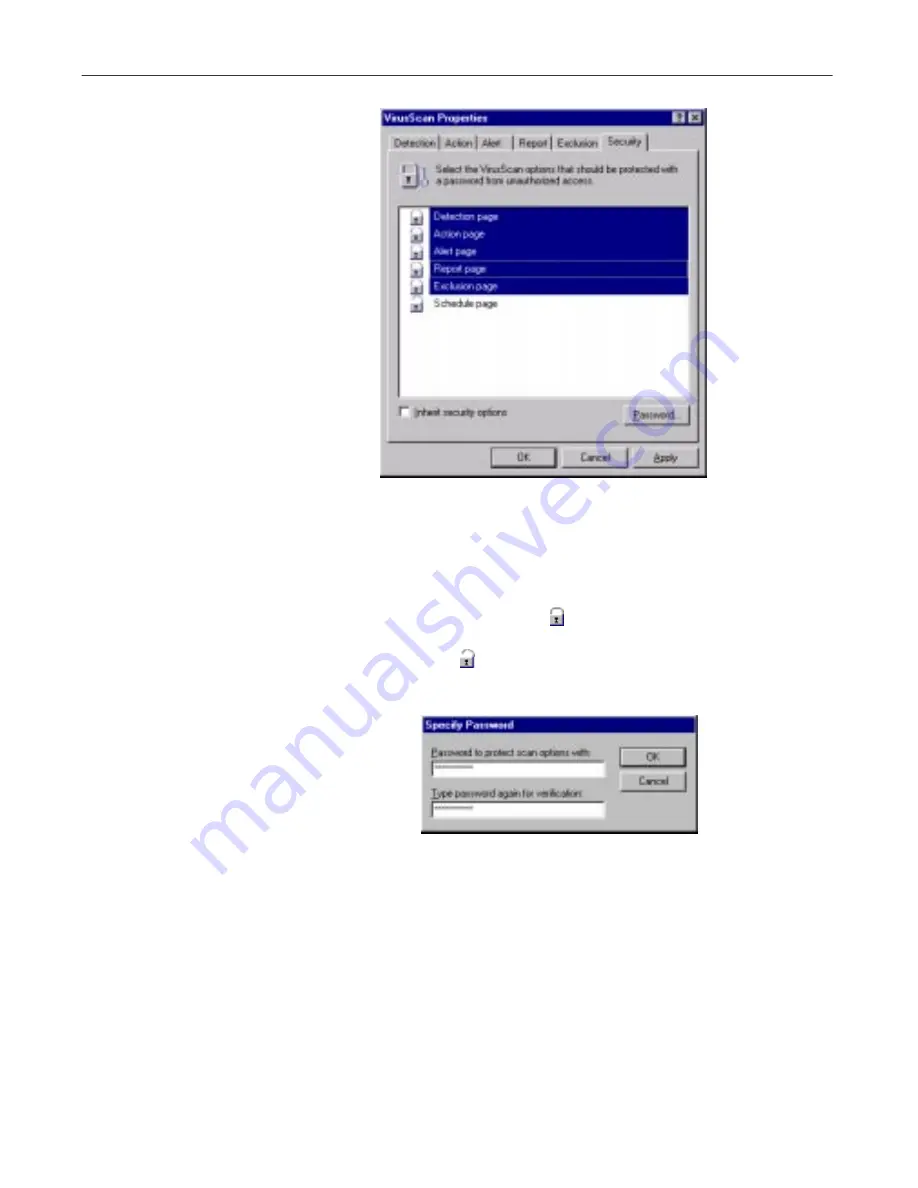
Creating and Configuring Scheduled Tasks
220
McAfee VirusScan
Figure 6-17. VirusScan Properties dialog box - Security page
3. Select the settings you want to protect in the list shown.
You may protect any or all VirusScan property pages. Protected property
pages display a locked padlock icon
in the security list shown in
Figure 6-17
. To remove protection from a property page, click the locked
padlock icon to unlock it
.
4. Click
Password
to open the Specify Password dialog box (
Figure 6-18
).
Figure 6-18. Specify Password dialog box
a. Enter a password in the first text box shown, then enter the same
password again in the text box below to confirm your choice.
b. Click
OK
to close the Specify Password dialog box.
5. To ensure that your security settings will appear by default in any task
you create by copying this task (see
“Using the Console window” on
page 190
for details), select the
Inherit security options
checkbox.
Содержание VIRUSSCAN 5.1
Страница 1: ...McAfee VirusScan User s Guide Version 5 1 ...
Страница 16: ...Preface xvi McAfee VirusScan ...
Страница 30: ...About VirusScan Software 30 McAfee VirusScan ...
Страница 52: ...Installing VirusScan Software 52 McAfee VirusScan ...
Страница 80: ...Removing Infections From Your System 80 McAfee VirusScan ...
Страница 185: ...User s Guide 185 Using the VirusScan application ...
Страница 186: ...Using the VirusScan application 186 McAfee VirusScan ...
Страница 222: ...Creating and Configuring Scheduled Tasks 222 McAfee VirusScan ...
Страница 246: ...Using Specialized Scanning Tools 246 McAfee VirusScan ...
Страница 262: ...About Safe Sound 262 McAfee VirusScan ...
Страница 266: ...About Quarantine 266 McAfee VirusScan ...
Страница 278: ...Product Support 278 McAfee VirusScan ...






























