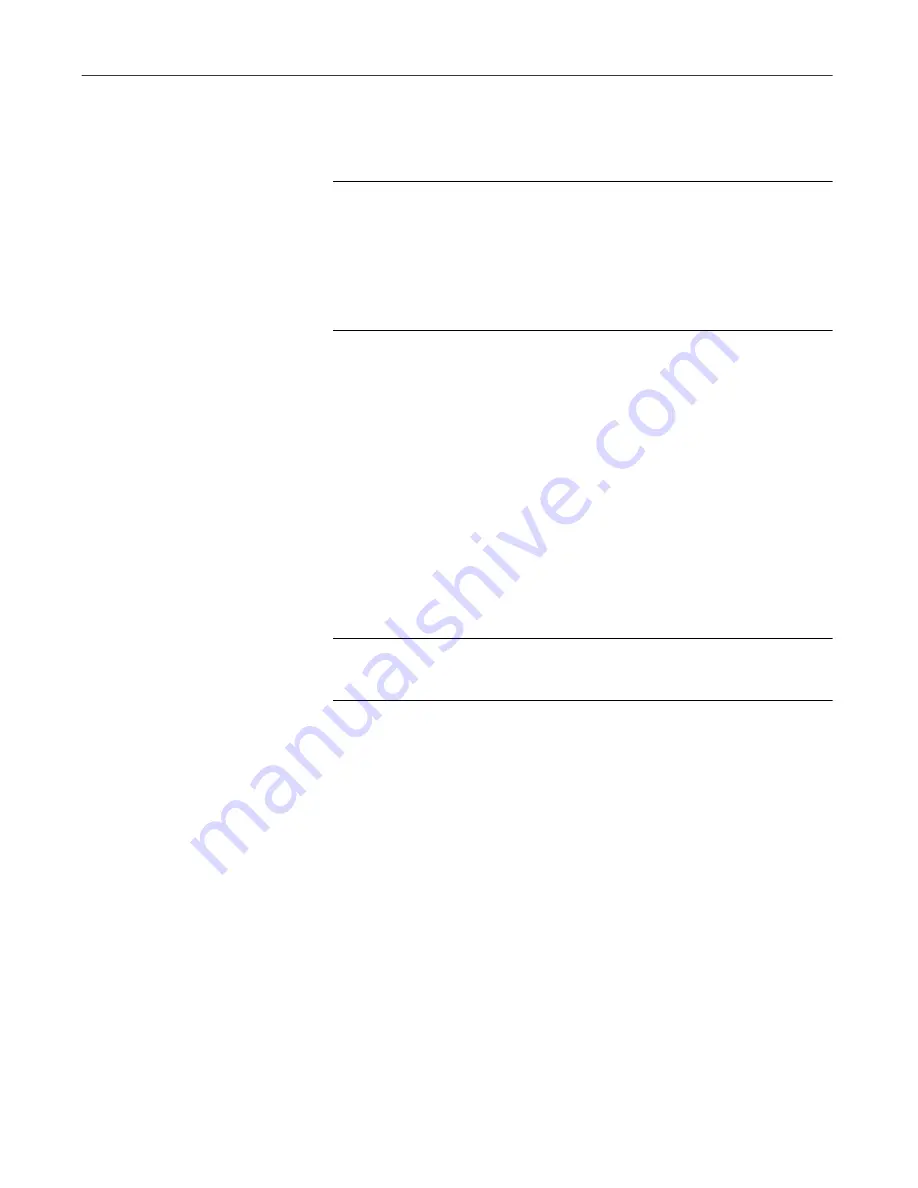
User’s Guide
183
Using the VirusScan application
b. Select the
Include subfolders
checkbox to tell the application
to ignore files stored in any subfolders within the folder you
specified in Step a.
NOTE:
Choosing
Include subfolders
causes the
application to ignore only those files stored in the
subfolders themselves. The application will still scan files
stored at the root level of the folder you designate. To
exclude the files at the folder root level, clear the
Include
subfolders
checkbox.
c. Select the
File scanning
checkbox to exclude the item you
specified in the first step from scan operations in which the
application looks for file-infecting viruses. These viruses
usually appear in files in the visible portions of your hard disk.
d. Select the
Boot sector scanning
checkbox to exclude the item
you specified in the first step from scan operations in which the
application looks for boot-sector viruses.
These viruses usually appear in memory or in files that reside
in your hard disk’s boot sector or master boot record. Use this
option to exclude system files, such as COMMAND.COM,
from scan operations.
+
WARNING:
McAfee VirusScan recommends that you do
not exclude your system files from scan operations.
e. Repeat Step a. through Step d. until you have listed all of the
files and folders you do not want scanned.
•
Change the exclusion list.
To change the settings for an exclusion
item, select it in the Exclusions list, then click
Edit
to open the Edit
Exclude Item dialog box. Make the changes you need, then click
OK
to close the dialog box.
•
Remove an item from the list.
To delete an exclusion item, select it
in the list, then click
Remove
. This means that the VirusScan
application will scan this file or folder during its next scan operation.
3. Click a different tab to change any of your VirusScan settings.
To start a scan operation immediately with the options you’ve chosen,
click
Scan Now
. To save your changes as default scan options, choose
Save As Default
from the
File
menu or click
New Scan
. To save your
settings in a new file, choose
Save Settings
from the
File
menu, name
your file in the dialog box that appears, then click
Save
.
Содержание VIRUSSCAN 5.1
Страница 1: ...McAfee VirusScan User s Guide Version 5 1 ...
Страница 16: ...Preface xvi McAfee VirusScan ...
Страница 30: ...About VirusScan Software 30 McAfee VirusScan ...
Страница 52: ...Installing VirusScan Software 52 McAfee VirusScan ...
Страница 80: ...Removing Infections From Your System 80 McAfee VirusScan ...
Страница 185: ...User s Guide 185 Using the VirusScan application ...
Страница 186: ...Using the VirusScan application 186 McAfee VirusScan ...
Страница 222: ...Creating and Configuring Scheduled Tasks 222 McAfee VirusScan ...
Страница 246: ...Using Specialized Scanning Tools 246 McAfee VirusScan ...
Страница 262: ...About Safe Sound 262 McAfee VirusScan ...
Страница 266: ...About Quarantine 266 McAfee VirusScan ...
Страница 278: ...Product Support 278 McAfee VirusScan ...






























