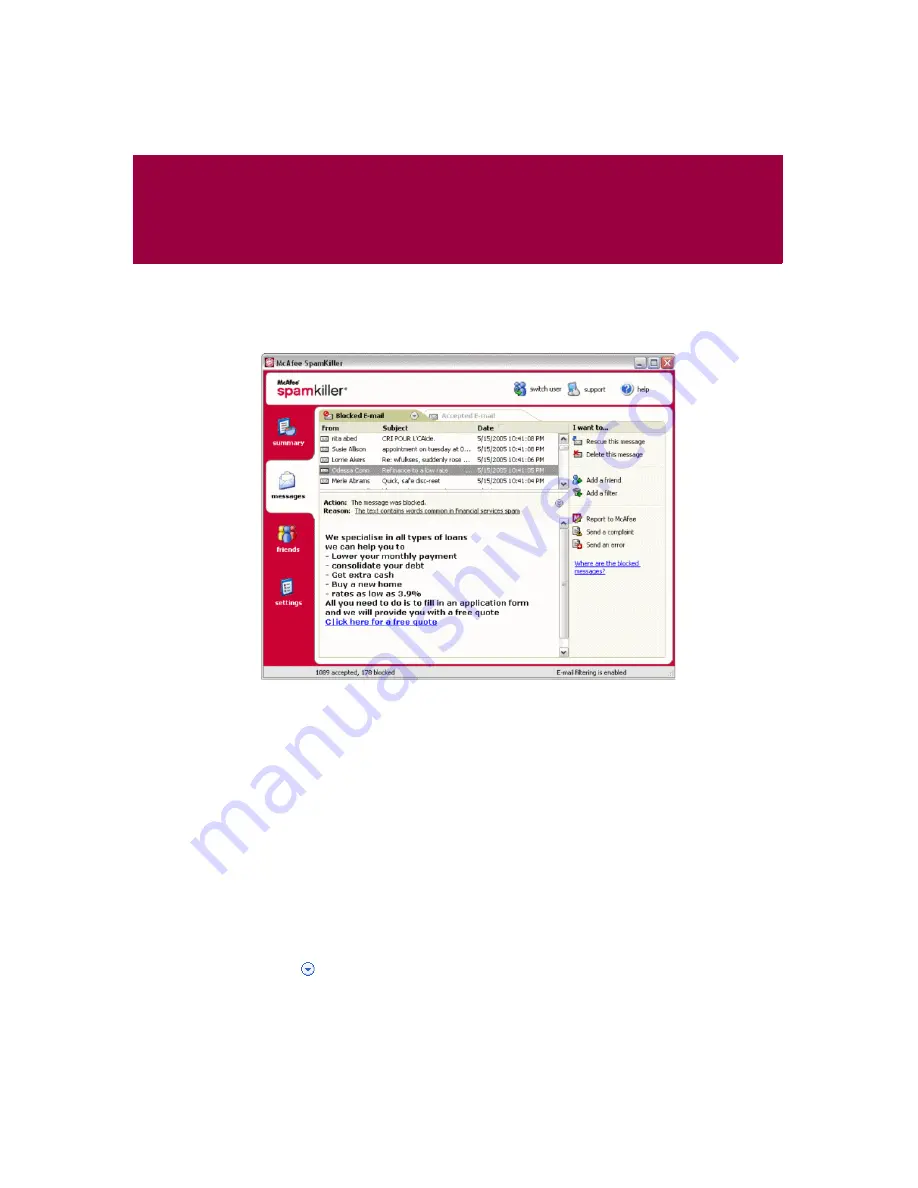
User Guide
37
5
Working With Blocked and
Accepted Messages
Click the
Messages
tab to open the Messages page (
) and access your
blocked and accepted messages. The Blocked E-mail and Accepted E-mail pages
have similar features.
Figure 5-1. Messages page
Blocked E-mail page
Click the
Blocked E-mail
tab in the Messages page to view blocked messages.
NOTE
You can also access blocked messages in Microsoft Outlook by
selecting the SpamKiller menu, and then clicking
View
Blocked Messages
.
Blocked messages are messages that SpamKiller identified as spam, removed from
your Inbox, and placed in the Blocked E-mail page.
The Blocked E-mail page displays all spam messages that were removed from your
e-mail accounts. To view blocked e-mail for a specific account, click the down
arrow
located on the
Blocked E-mail
tab, and then select the account to view.
Содержание VirusScan 10.0
Страница 1: ...User Guide Version 10 0...
Страница 6: ...Contents vi McAfee VirusScan software version 10 0...
Страница 12: ...Getting Started 12 McAfee VirusScan software version 10 0...
Страница 40: ...Using McAfee VirusScan 40 McAfee VirusScan software version 10 0...
Страница 44: ...User Guide Version 7 0...
Страница 51: ...Contents viii McAfee SpamKiller software version 7 0...
Страница 57: ...Getting Started 14 McAfee SpamKiller software version 7 0...
Страница 59: ...Using SpamKiller 16 McAfee SpamKiller software version 7 0...
Страница 71: ...Managing E mail Accounts and Users 28 McAfee SpamKiller software version 7 0...
Страница 79: ...Using the Friends List 36 McAfee SpamKiller software version 7 0...
Страница 98: ...User Guide 55 Index...






























